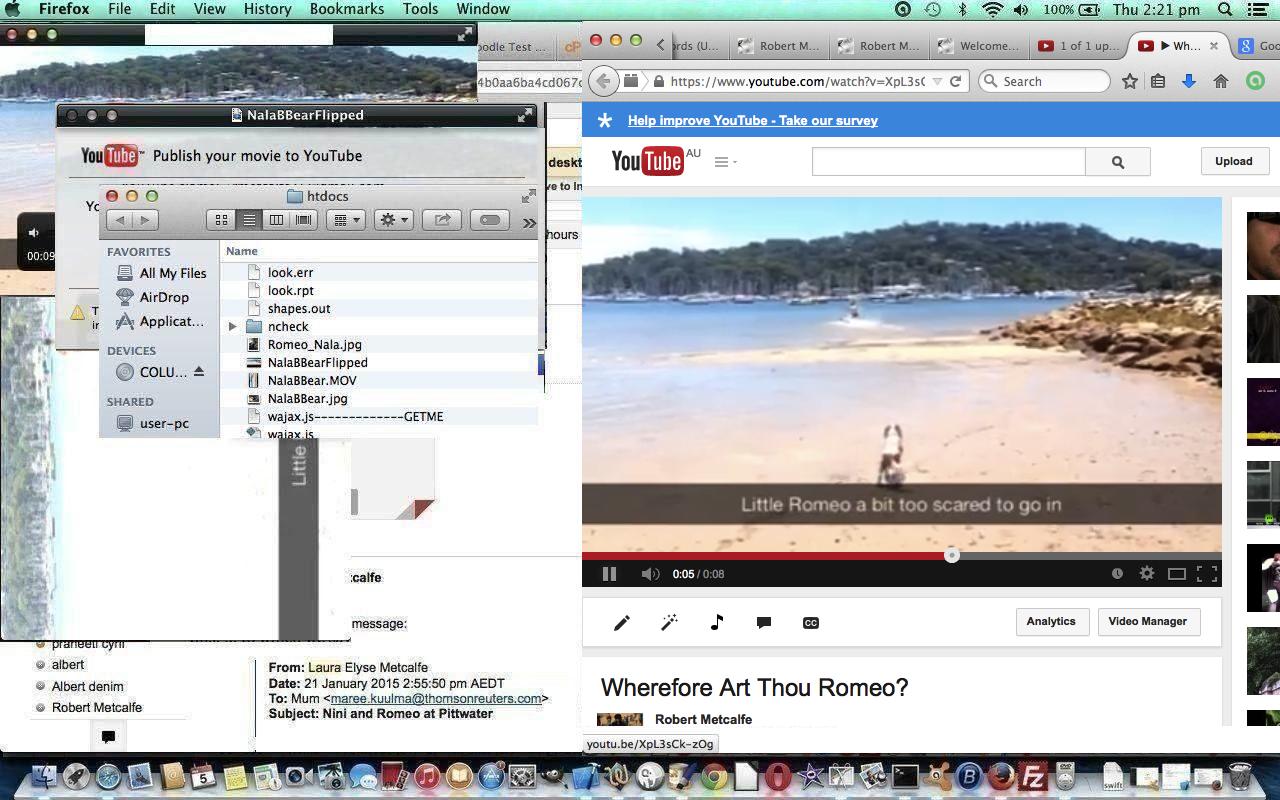The automation and software integration of videos, that need rotation, all the way from mobile phone creation to YouTube showing, via QuickTime Player and Gmail email is pretty seamless, except that YouTube blocks QuickTime Player’s share to YouTube functionality, which made me, today, change my Gmail password … grrrrrrrrhhhhh … anyway, otherwise, it’s still pretty easy to …
- open Gmail email to receive a *.MOV video (featuring Romeo and Nala
) attachment derived from one created by an iPhone but rotated so that you’d have to turn your head to view it
- download that *.MOV and choose to open with QuickTime Player (which is the default application for such occurrences on this Mac laptop … but maybe not your (Mac (laptop)))
- use QuickTime Player’s Edit->Rotate Right to make the video watchable without amusing the rest of the household (spoilsport!)
- use QuickTime Player’s File->Export->480p… option to export to another *.MOV we’ll call NalaBBearFlipped.MOV
- click the “Share” icon at bottom right and select YouTube option
- fill in your Gmail account (link to YouTube channel) credentials … shock, horror … found out YouTube blocks QuickTime Player … so, instead …
- go to Firefox web browser and go to YouTube and open up your YouTube channel and click its “Upload” button
- go to Finder and go to the folder with NalaBBearFlipped.MOV
- halve the screens for each
- drag and drop Finder’s NalaBBearFlipped.MOV into the YouTube drag and drop area
- fill out all the “necessaries” at YouTube
- click YouTube’s “Publish” button … voila … a new YouTube clip as shown below …
Hope you enjoy today’s tutorial, the main lesson of which was intended to be about the rotating of videos, with the help of QuickTime Player, in readiness for YouTube when using a Mac laptop.
If this was interesting you may be interested in this too.