There are quite a few huge websites where you can sell goods, the biggest of which is probably eBay, were you can sell or buy with a bidding system.
Today, though, we’re using another big player, Gumtree, to post a free local advertisement.
With Gumtree advertisements you are encouraged to post an image or a few of the product or service you are trying to sell, and today, for that, we imagine you take (perfect) photographs with your Android Mobile Phone.
Went through these steps with a student, where we wanted to do the Gumtree advertisement on a laptop (or desktop) computer.
Now you may know how Gumtree works on a mobile phone and not need to do the work on a laptop, and that is fine … we’ll colour all the possibly superfluous steps, that way, in green, below.
There are three distinct phases to achieving this job …
- Android Mobile Phone Camera and Photos Apps …
- Turn on the Android Mobile Phone …
- Touch Camera app …
- (Take Photograph(s)) …
- At this stage you must be connected to the Internet and/or have an active WiFi connection …
- Touch Photos app …
- Touch all the photographs relevant to future Gumtree advertisement …
- Touch the Acute Angle icon to access all the Share methods available …
- Touch the Email share method button …
- Fill out Email To address of Email accessible on the laptop you intend using for the Gumtree advertisement creation …
- Fill our Email Subject
- Touch Send button (to send email, with photograph(s) attached).
- Laptop Email Attachment Download …
- Over on laptop open a web browser of choice (eg. Internet Explorer, Firefox, Chrome, Safari, Opera) …
- Type into the address bar or derive via Favourites or Bookmarks the URL of a webmail service of interest (eg. Gmail, HotMail, Yahoo Mail, BigPond) …
- Login to Email address as used by Android Phone Photos App …
- Open the Email message sent by the Android Phone …
- Download all the attachments to your hard disk, the place by which we’ll refer to as the “download place”.
- Gumtree Advertisement Creation …
- Open a web browser of choice (eg. Internet Explorer, Firefox, Chrome, Safari, Opera) …
- Type into the address bar or derive via Favourites or Bookmarks the URL of Gumtree …
- Click Sign In link …
- Fill out the Gumtree username and password, then click the Sign In button …
- Click the Post an Ad button …
- Select a suitable group and any subcategories to describe the product or service you are selling …
- Click I’m offering an item for sale at the last dropdown …
- Fill out the product information and price and your details needed as a seller …
- In the Pictures section, for each attachment download of Android Phone pictures you created, click the + sign on the button and click to get to the “download place” and the image of interest there, clicking the Open button …
- Click the Add Pictures button …
- Click Post Ad button …
- Click My Gumtree dropdown and click the Sign Out link.
As you can see, we hope, it is not that daunting a task to do. Not on Gumtree? If that’s the case, ahead of all the steps above …
- Open a web browser of choice (eg. Internet Explorer, Firefox, Chrome, Safari, Opera) …
- Type into the address bar or derive via Favourites or Bookmarks the URL of Gumtree …
- Click Register link …
- Fill out all the fields …
- Click the Register button …
- Open a web browser of choice (eg. Internet Explorer, Firefox, Chrome, Safari, Opera) …
- Type into the address bar or derive via Favourites or Bookmarks the URL of a webmail service of interest (eg. Gmail, HotMail, Yahoo Mail, BigPond) …
- Login to Email address of Gumtree Registration …
- Open the Email message sent by Gumtree Registration …
- Click the link which finalizes registration with Gumtree.
The Registration process functionality is similar on site after site after site on the web, so you may like to note this.
Anyway, if you’re selling, we hope you get some buyers, and the other way around as well. And then there is that other way?!
If this was interesting you may be interested in this too.

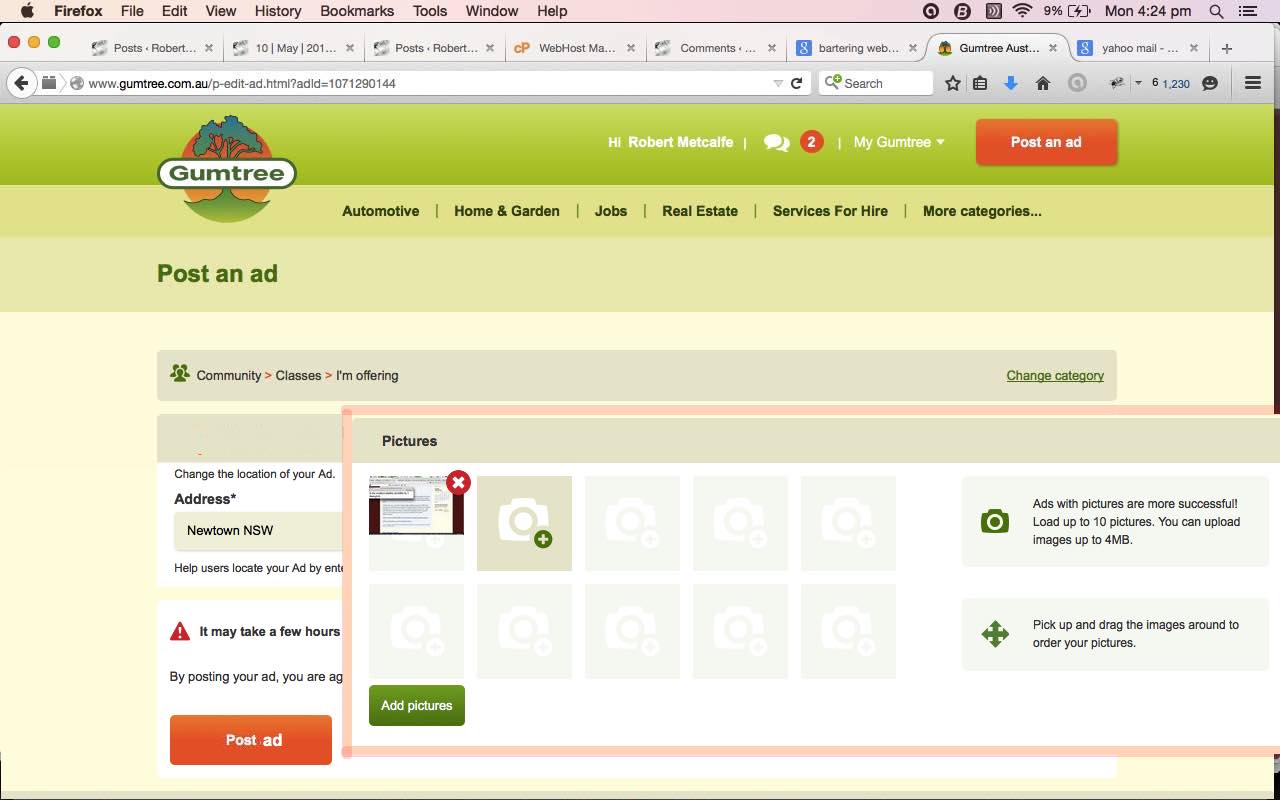


29 Responses to Gumtree Advertisement using Android Phone Photos Tutorial