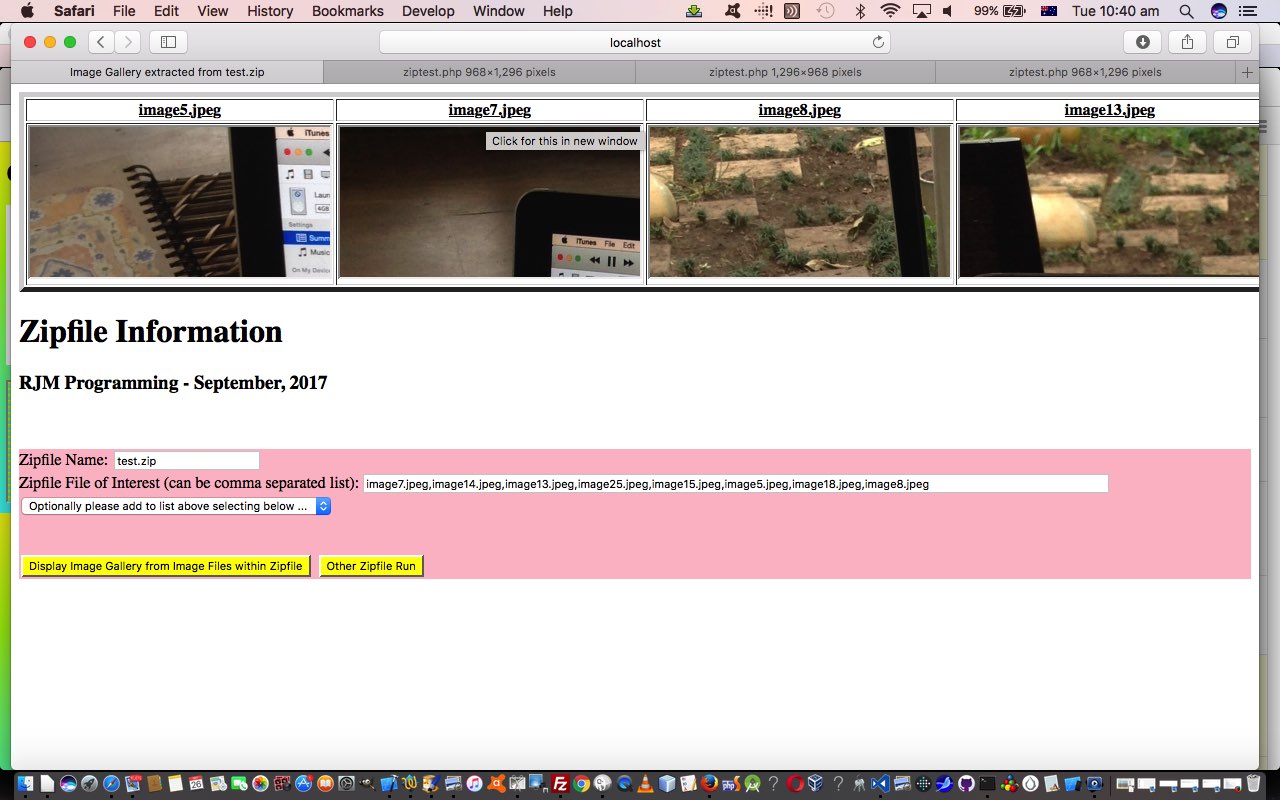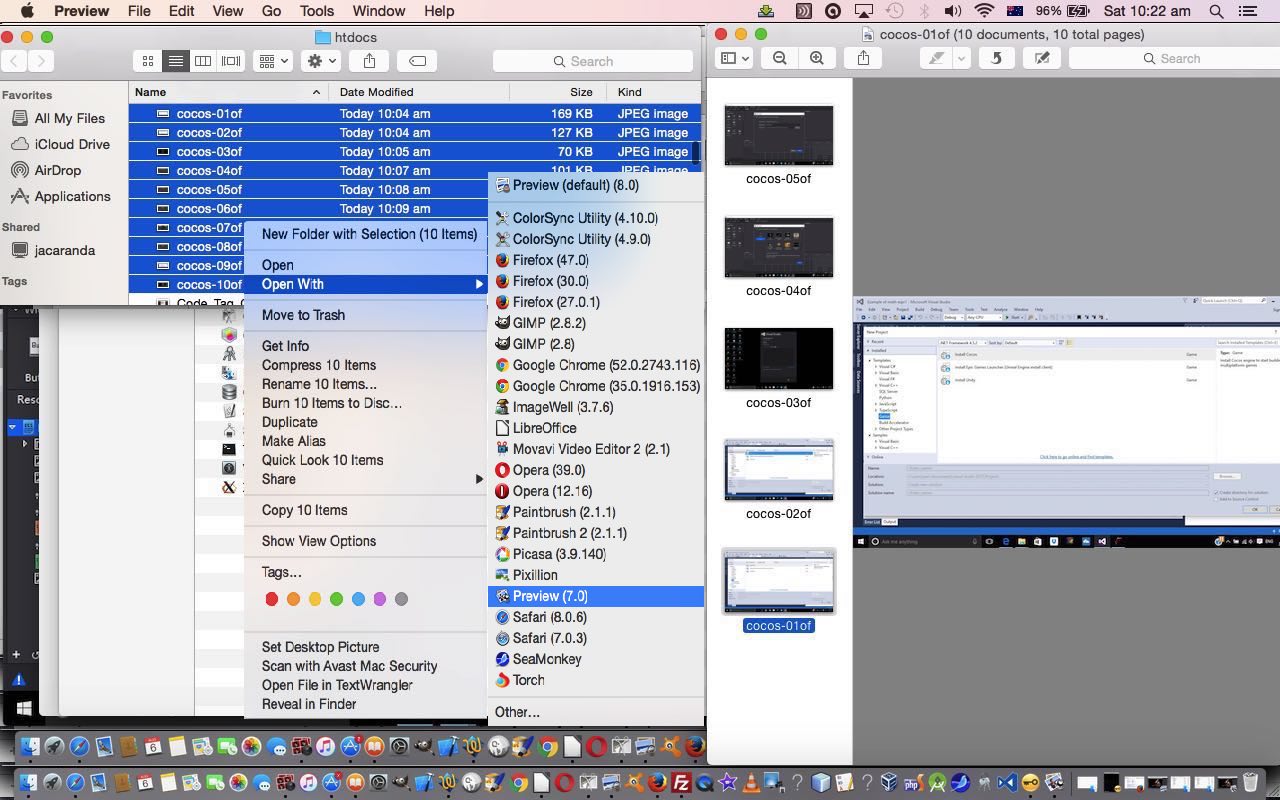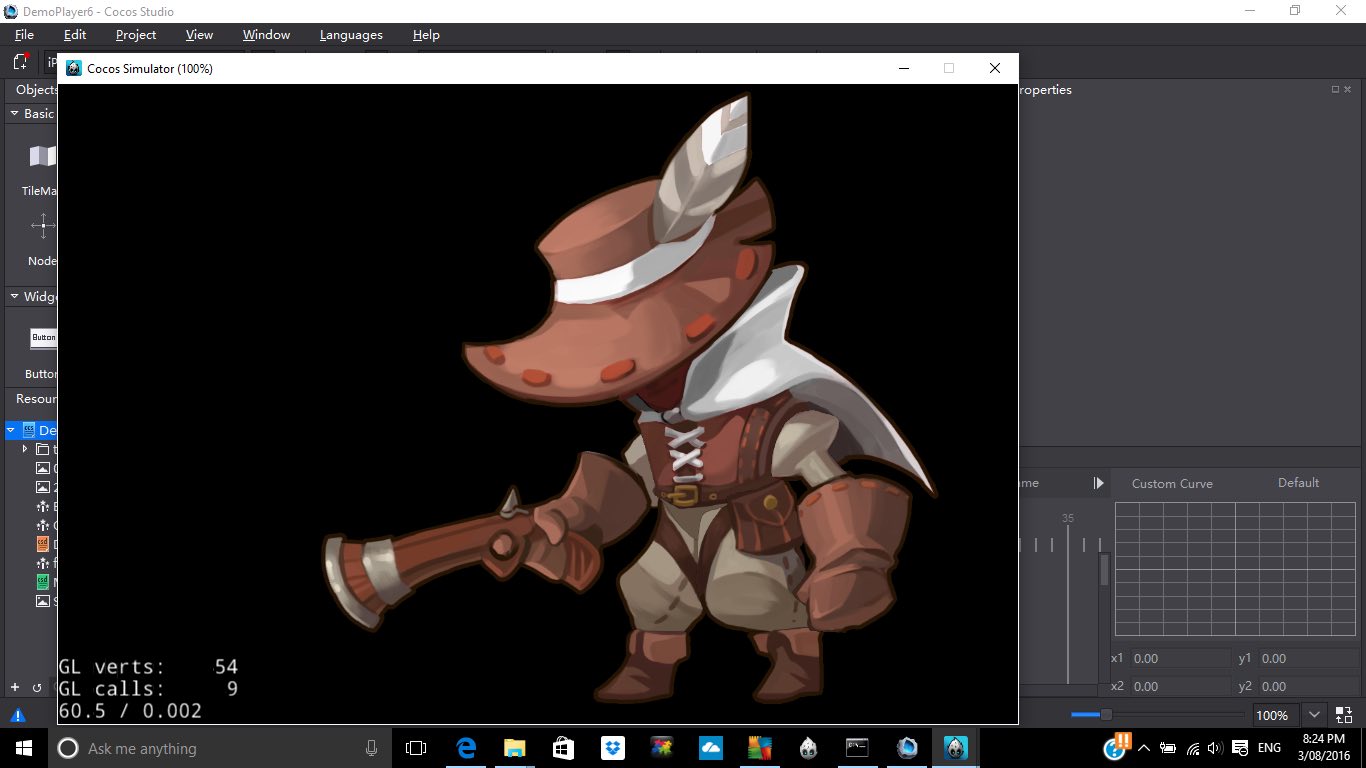A lot of us using computers today know what a zipfile is. But please don’t feel sheepish if you don’t, because the use of zipping up files (to compress them, and take up less space) can be taking place behind the scenes without you having to worry about it. Big uses for zip files, in computing, involve, at the top of my head (very sparse up there) …
- software install
- redistributions of software
- storage container for data files, extracted, as necessary, at the appropriate time, but at other times, just sitting (though have heard of some lying) there on server computers (typically, but they may get involved with client “machines” as well) for the (bulk of the) rest of the time
- source control
“Zipfiles” are a little bit (a whole lot actually) like we were taught “Unix” (the operating system) is all about. They both are all about files. You talk “Unix”, you can 90 something percent break the discussion, eventually, into a discussion about files. Same for “Zipfiles”. What else is a “Zipfile” going to discuss anyway? Think about it from their point of view. You’re rushing around enjoying yourself, and still occasionally going shopping at those “bricks and mortar shops” for Gucci and Prada and goodness knows what Bunnings gift deal is going on, and there … over there … can you see?! … is poor old “Zipfile” just doin’ them thar thangthing … quite well mind you … nobody complains much … but do you think that thar “Zipfile” gets any credit for it? … doubt you’ve even thought to give that poor fellar even an American Express card, now, have you?! But we digress.
Now team “Zipfile” with PHP and you get a whole great swathe of functionality we read about at PHP.net (the home of PHP) and at w3schools, thanks, involving the “parsing” (like “understanding”, like “reading”) of zip data.
These PHP functionalities are looking for “file” resources, so please don’t go expecting them to work with “remote” URL specifications, but we brought over one of our zip files (via sftp) to be able to show you some simple image zip data operations for today’s live run with any images displayed in an image gallery, as just below (and/or live run with a zipfile list, as way below) for your perusal. And here is some PHP ziptest.php source code that you could download onto your own (have you got MAMP yet?!) local Apache/PHP/MySQL web server to try this, and amend this, at your will.
… live run with any images displayed in an image gallery above … and live run with a zipfile list below …
As such, we are adding this to our list of image presentation ideas you can see listed from PDF on Mac OS X via Images and Finder and Preview Tutorial shown below.
While researching this “zipfile” topic must put you onto Wikipedia’s PKZIP entry, because it will have been many of our wakeup calls to the power of computing all that long time ago now. Can remember the amazement of my first use of good ol’ PKZIP thinking this has got to be the best of the bee’s knees known to apiarism … and beyond!
Previous relevant PDF on Mac OS X via Images and Finder and Preview Tutorial is shown below.
When presenting the recent Cocos Open-Source Game Development Primer Tutorial as shown below, we introduced another technique of presenting a series of images in a presentation format of some use. Putting it into context it’s the green bit of …
If clicking today’s tutorial picture is not your style, below, we’ve broken it into that approach’s two components …
- Preparatory installs and project creation and configurations … and …
- Running project’s animation in situ (recorded off a Windows laptop via an Android Phone Camera app’s Video option and emailed on and downloaded to MacBook Pro and uploaded to the website … so there, ngaaaaa! … sorry if you can’t play .mp4)
- Now in putting this PDF presentation together we used Mac OS X desktop application Preview, that comes with the Mac OS X “out of the box” installation of its operating system. We create a PDF via Preview via Finder window highlighting of all the sequenced images and using two finger gesture (equivalent to Windows right click) option Open With -> Preview
- Once in Preview we Edit -> Select All to highlight all the images, and then we do something a bit counterintuitive, perhaps to some, to create the PDF (that contains all the images).
- We then use File -> Print … believe it or not … to construct our PDF … why? … well, perhaps you should read our Document Fidelity Primer Tutorial which outlines a little the purpose of PDF as a file type on the net … it is there to be the file format “online” that is like you printing out hard copy on your home or office printer, the “fidelity” bit being about how this is interesting for applications not wanting to leave a “paper trail” … chortle, chortle … regarding metadata left on the net (as distinct from the oodles and oodles of metadata “paper trail” information left by HTML) … and so, hope you can see why our final solution to creating a PDF that consists of a series of sequenced images might involve the File menu’s Print option …
- And once there we adjust things like Landscape (versus Portait) orientation and importantly change the bottom left “PDF” dropdown to have the value “Save as PDF…” then hit the Print button … that opens …
- The “Save” dialog box where you can specify what the output name of the PDF file should be for your printout of image data feeding into the resultant output PDF file.
So let’s just present to you today the look of this happening in another of our compiled list of “presentation of image data” techniques, below, that we’ve used at this blog, to date … an animated GIF …
- Single image (with/without annotations added by, primarily, Paintbrush) often snapshotted on Mac OS X via Grab (for further reading, please read Paintbrush and Grab Primer Tutorial) or on Windows via the PrntScn keyboard button
- PDF (as above)
- Our homebrand slideshow (with the “@” link at the left) … whose functionality we “harness” with our “Visual Synopsis” ideas talked about with WordPress Visual Synopsis Automated Scrolling Tutorial
- Another homebrand “inline blog posting” Javascript DOM technique we refer to at this blog, occasionally, as the “Twirl” … first talked about, and you can “View Page Source” in regard to, with PHP/Javascript/HTML Google Chart Motion Chart Tutorial
- Lightbox (which you can read about at Javascript/CSS Lightbox Primer Tutorial)
- HTML Map and Area and Audio Commentary (which you can read about at Apple iOS Siri Audio Commentary Tutorial)
- Animated GIF via Gifpal and via our inhouse approach (via HTML files like this one)
- PowerPoint slideshows (to HTML)
- YouTube via Movavi Video and Audio Slideshow Tutorial
- Inhouse Gallery idea we talked about at PHP/Javascript Dynamic Gallery Primer Tutorial
- Showing eMail attachments, as we used at Visual Studio Code on Mac OS X for .NET Core and C# Tutorial
- Staged Animation inhouse idea talked about at HTML/Javascript Staged Animation Meter Presentation Tutorial
- Mac OS X iPhoto Slideshow to iTunes and iMovie Movie ideas presented at Mac iPhoto Slideshow to iTunes and iMovie Movie Primer Tutorial
- Homegrown Vertical or Angled Slideshow started at Vertical Slideshow Tool Primer Tutorial
- Panoramic Image Presentation at Panoramic Image Presentation Primer Tutorial
- Zipfile Parsing to Image Gallery “Slideshow” at Zipfiles in PHP Primer Tutorial
Previous relevant Cocos Open-Source Game Development Primer Tutorial is shown below.
Games development is huge on the net, and so there are good reasons to get into “Open-Source” for collaborative purposes and to pick the brains of experts in forums and blogs and chatrooms about what is good and what is a waste of time.
In our recent foray back into the Visual Studio world, we shaped to try out what was on offer with Visual Studio Express 2015 on Windows 10 related to a Games project, and stumbled on the “Cocos Open-Source Development System” based on the “Cocos2d Framework” information from Wikipedia (thanks) …
Cocos2d is an open source software framework. It can be used to build games, apps and other cross platform GUI based interactive programs. Cocos2d contains many branches with the best known being Cocos2d-objc, Cocos2d-x, Cocos2d-html5 and Cocos2d-XNA. There are some independent editors in the cocos2d community, such as those contributing in the areas of SpriteSheet editing, particle editing, font editing and Tilemap editing as well as world editors including SpriteBuilder and CocoStudio.
We’ve got together a “Hello World” feeling of “stumbling along” getting a sample project to run an animation to dip our toes into the deep deep oceans of knowledge swirling around this topic … ie. we want you to know you can do it … and we don’t work for Nike?!
If clicking today’s tutorial picture is not your style, below, we’ve broken it into that approach’s two components …
- Preparatory installs and project creation and configurations … and …
- Running project’s animation in situ (recorded off a Windows laptop via an Android Phone Camera app’s Video option and emailed on and downloaded to MacBook Pro and uploaded to the website … so there, ngaaaaa! … sorry if you can’t play .mp4)
If this was interesting you may be interested in this too.
If this was interesting you may be interested in this too.
If this was interesting you may be interested in this too.