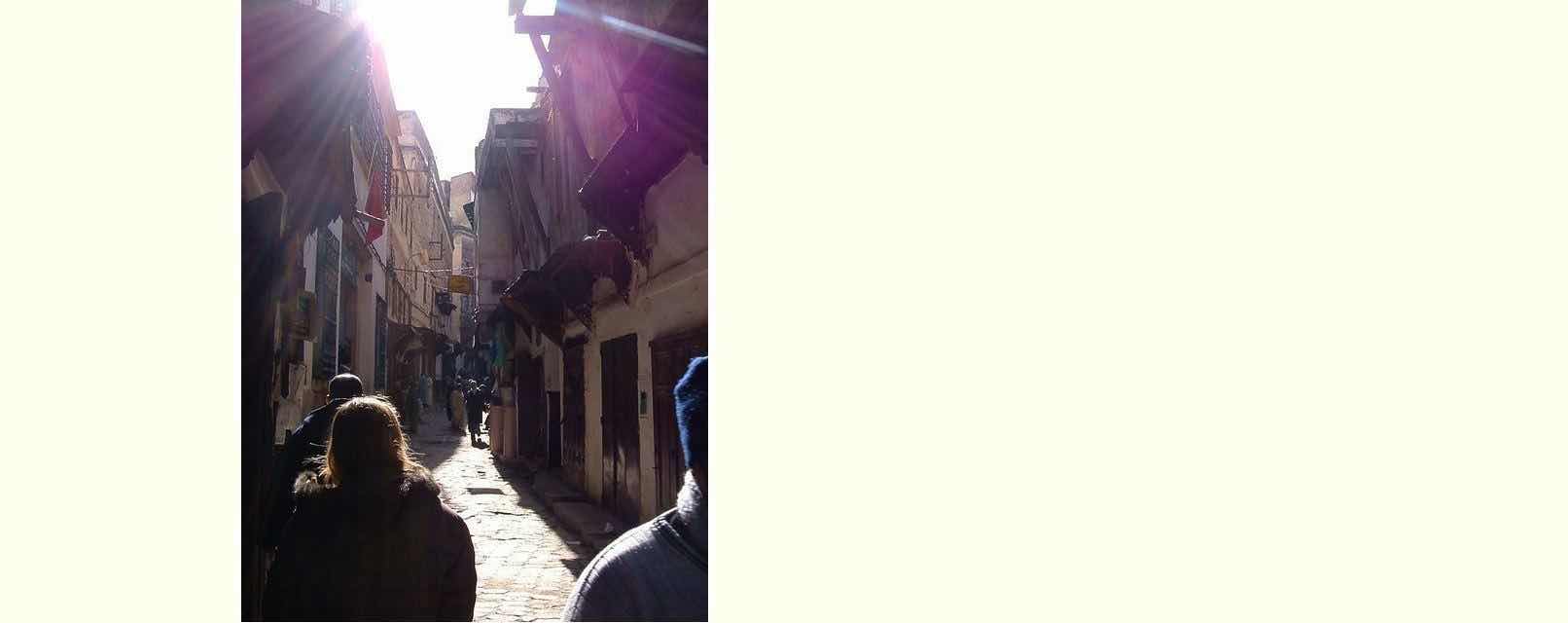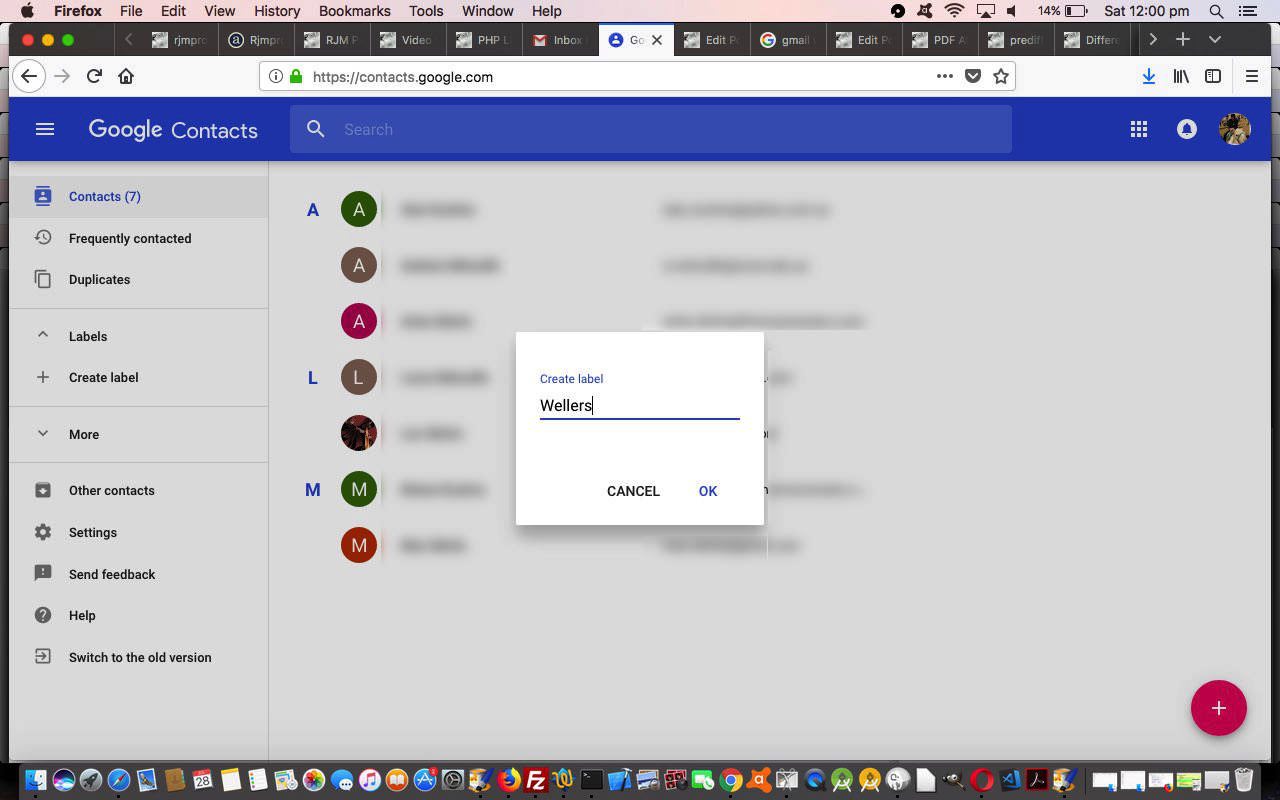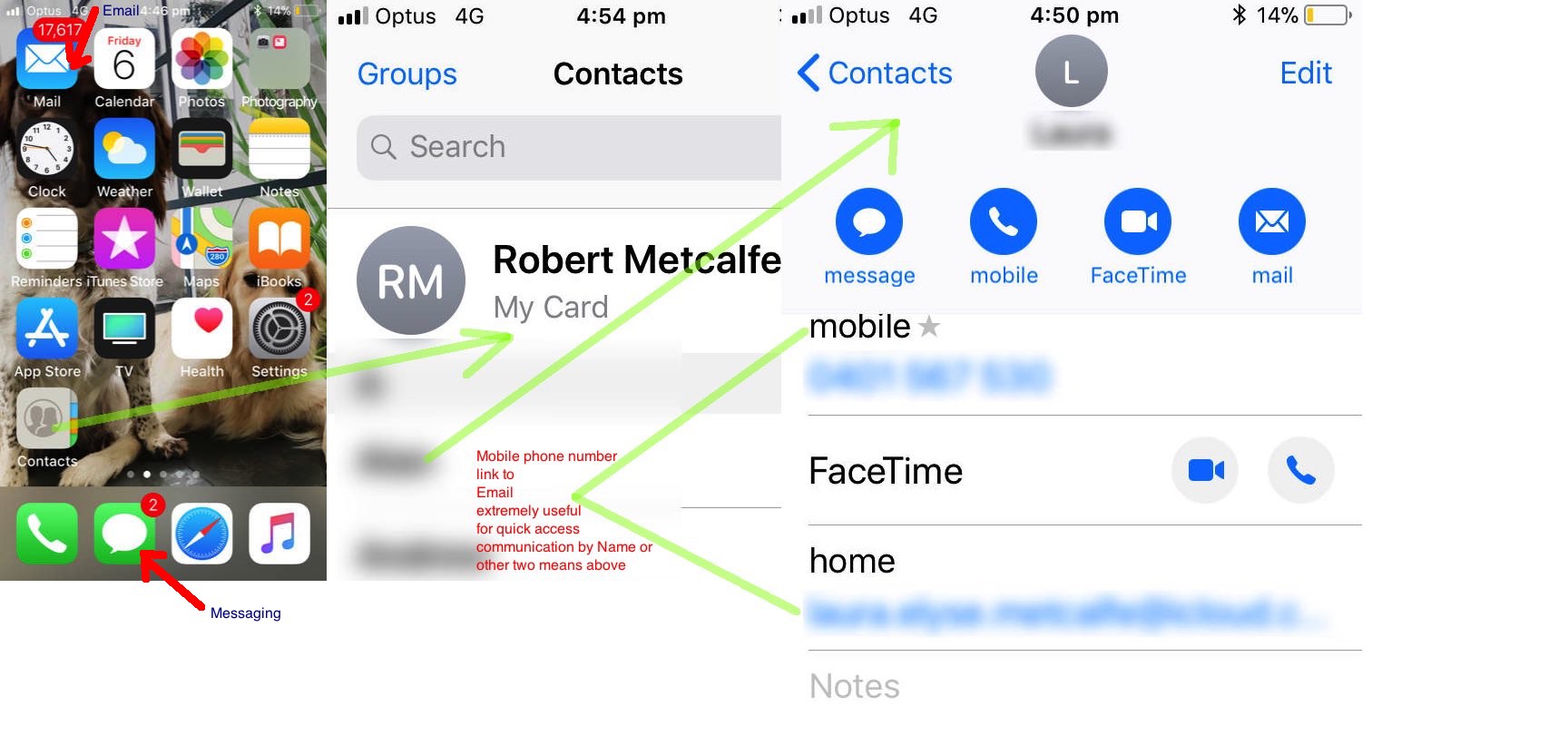The recent Contacts Primer Tutorial is like a prerequisite to today’s Group Email tutorial. Today’s tutorial is specifically using the Gmail website email environment (ie. webmail), which we’ll be comparing and contrasting to some nutting out a student and I did for Group Emailing using the Telstra Webmail service. Ahead of the blurb below you might want to see our PDF slideshow on this subject, today.
Before getting into some procedural nuts and bolts regarding Group Emails via Gmail (webmail) let’s think about some reasons and uses for Group Email methods …
- organizing the personnel for a meeting
- passing on information to groups or classes
- teachers passing out reference material to a class
- organizing parties or get togethers
- broadcasting details of a public meeting
- advertising a product
- club announcements
- payroll or other business changes to procedure
- sharing attachment photos and/or news with friends via email
In other words, lots of applicability here. So much so, you may have to create too many groups to cover the nuances. But bear in mind, you send an email optionally selecting these Groups, and all this amounts to is plucking out that group’s email addresses and expanding them in the “To:” or “Cc:” or “Bcc:” area of interest. Nothing stops you, the emailer, subtracting or adding individual email addresses of choice to refine a nuance of a particular email communication requirement.
So, let’s below, summarize the Gmail website way to Group Emailing, with some Telstra Webmail compare/contrasting comments …
Previous relevant Contacts Primer Tutorial is shown below.
The contacts app on any computer device is a great repository of information. As a huge fan of email we find contacts invaluable to link email addresses to mobile phone numbers in order to send messages, via that device’s messaging app, in the case of emergency messages. We tend to work that way, messaging for emergencies, email for the rest, the reason being, in an emergency the pared down nature and short messaging beats email for speed of communication and direct notification at the other end.
Of course it is that way both with email and messaging to only have to remember a name. Hopefully I don’t have to explain this talent the contacts app has?!
We show some of this on an iOS iPhone device with a stream of consciousness PDF sideshow.
If this was interesting you may be interested in this too.
If this was interesting you may be interested in this too.