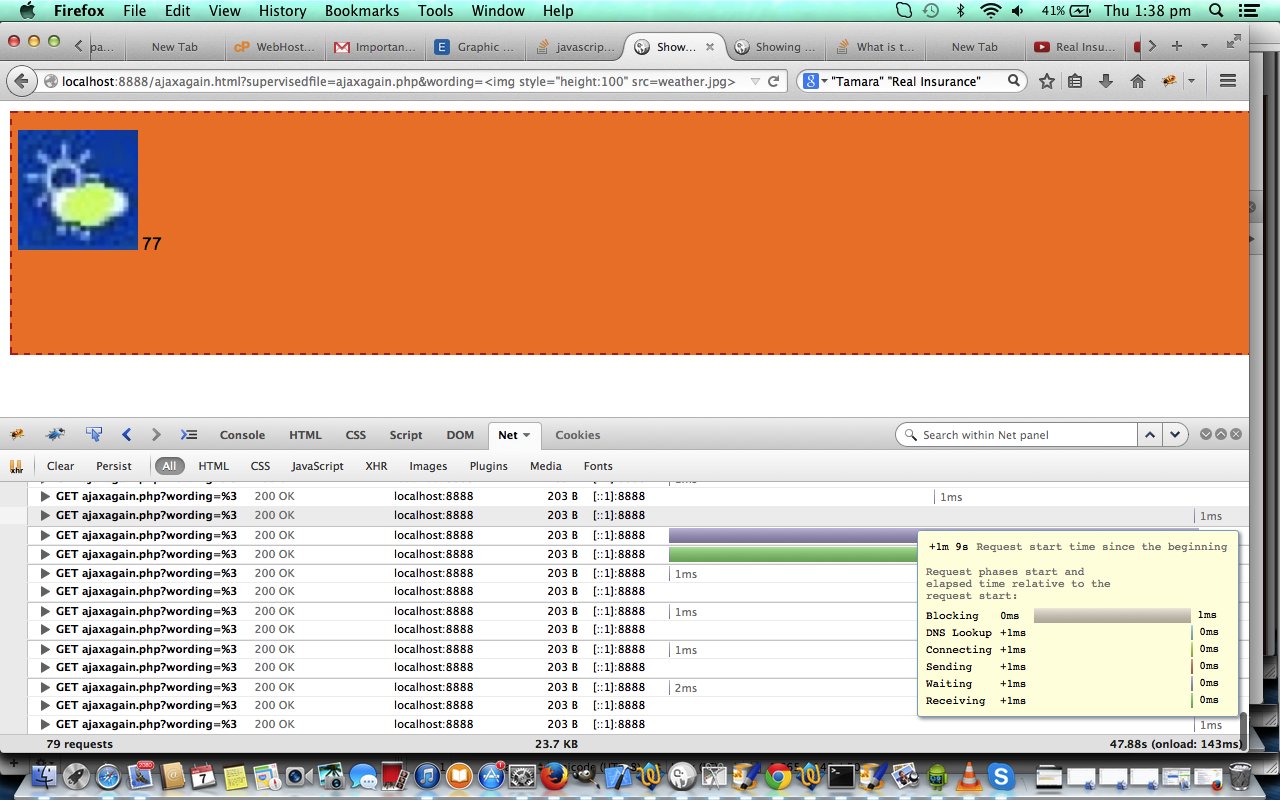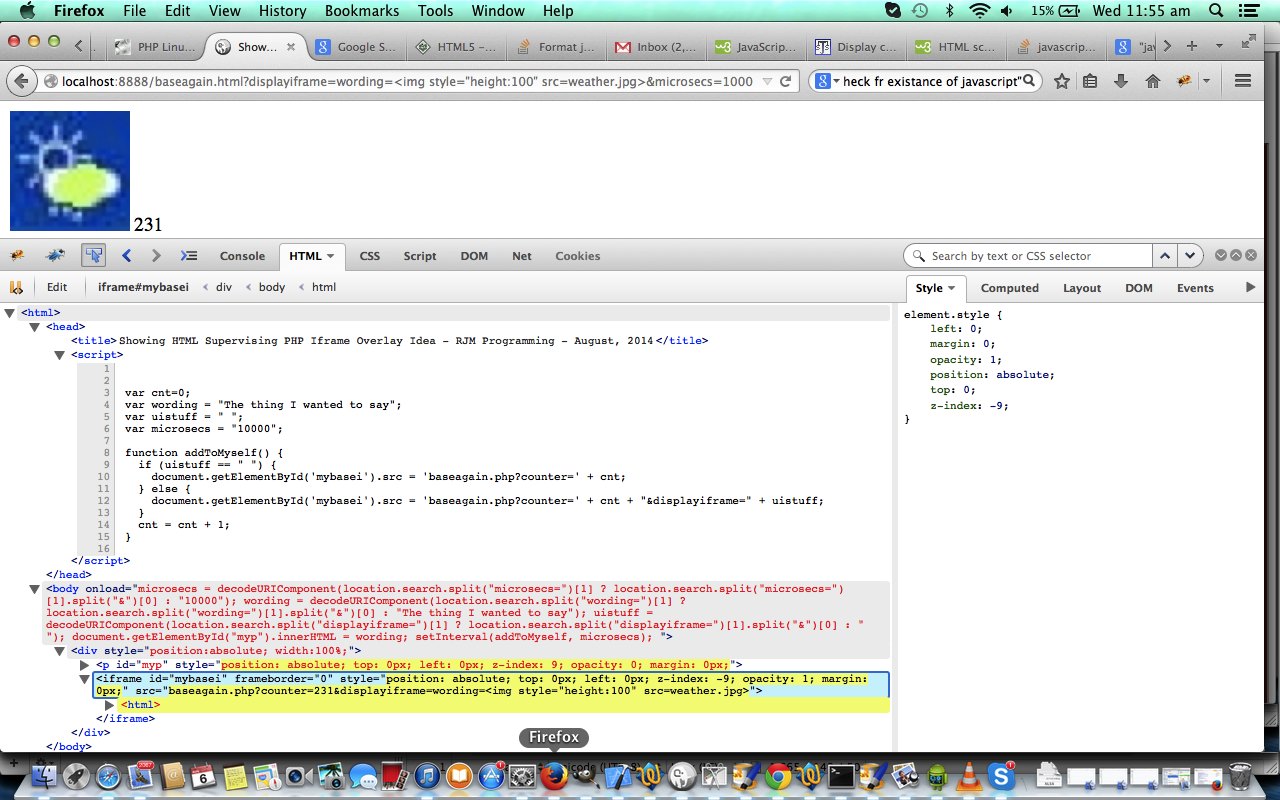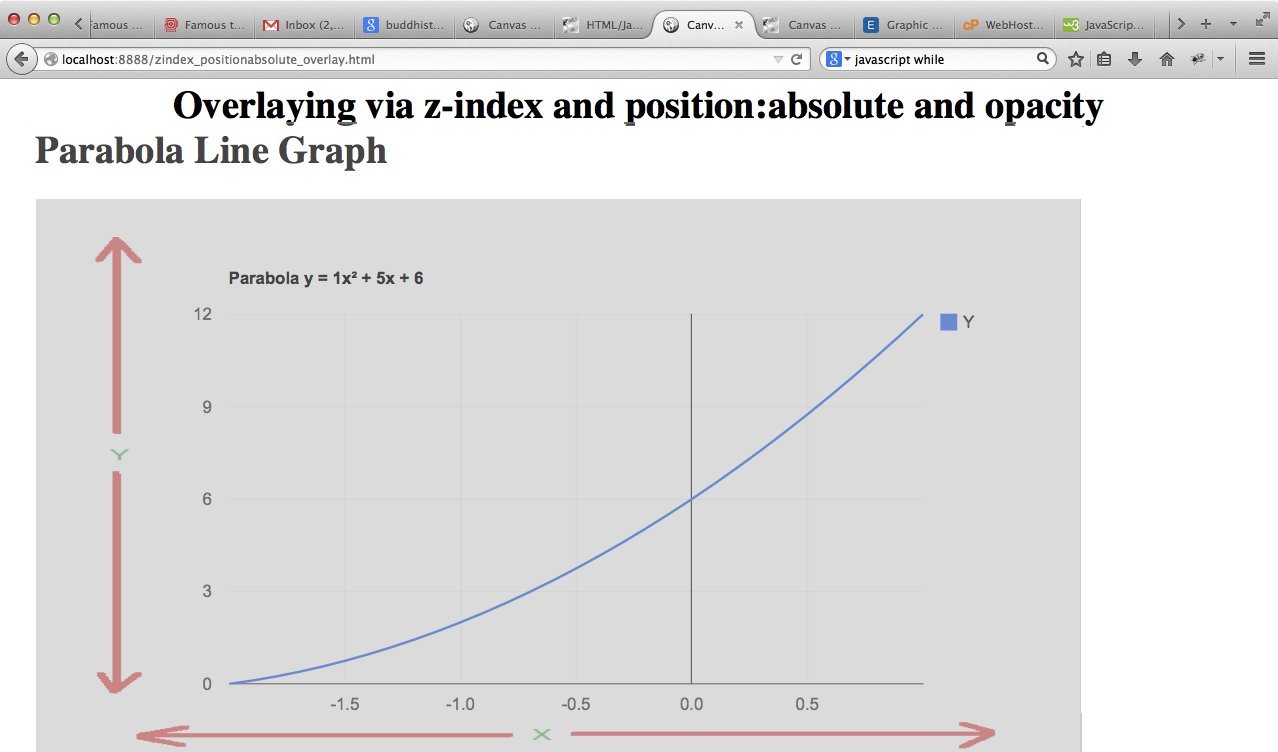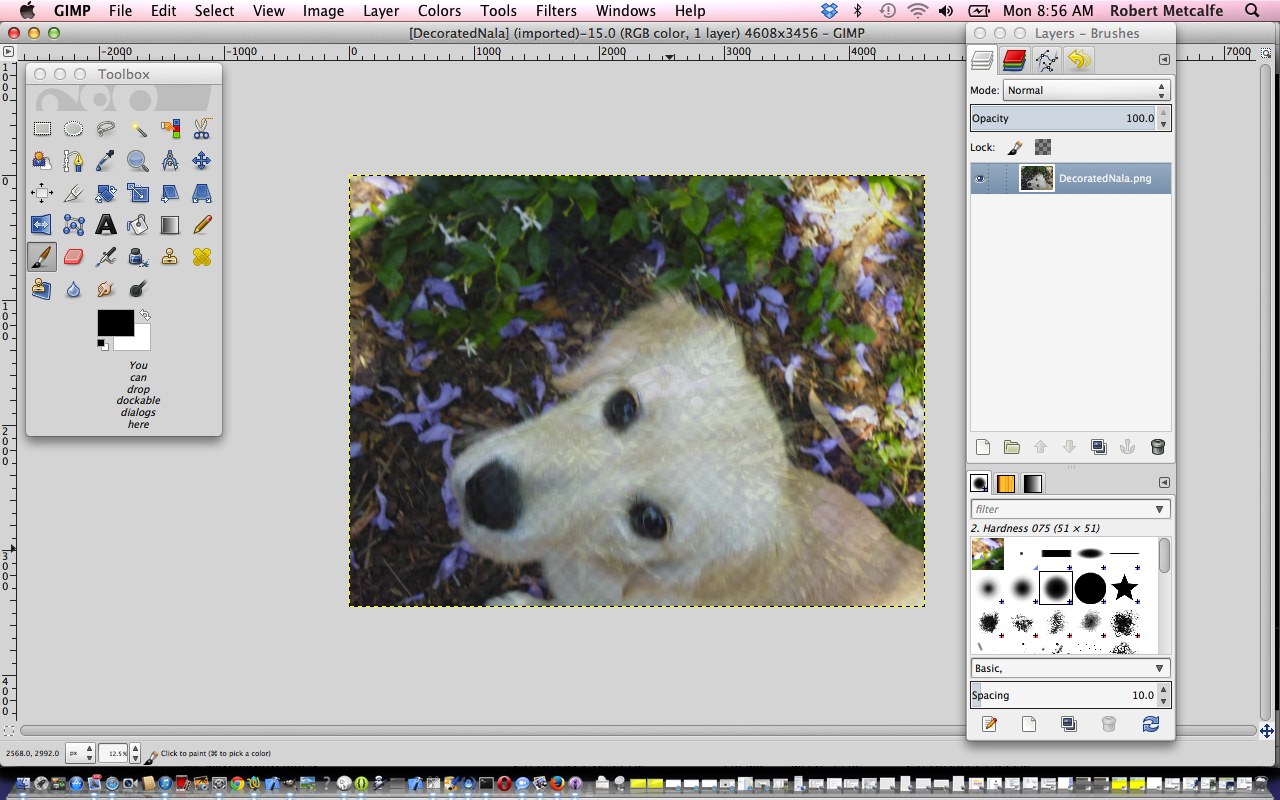Back to the recent overlay ideas (like PHP Iframe Overlay Primer Tutorial) we’ve been doing lately at this blog, we want to show you today, the melding of HTML/Javascript supervising Ajax PHP in a div HTML element. This is a powerful combination because the things you do in the div don’t have to be restricted to that div’s client functionality, because it is also using (server-side) PHP, and you can go around checking for database things or file things or things that go bump in the night.
Today’s overlay concept is to append (we’ve equated this to “overlay” today (is effectively the same)) a counter (starting at zero) at the end of an HTML p or div tag’s value, and today’s tutorial embeds within that p or div tag (ahead of the appended counter) an HTML img element defined in a get parameter “wording=” (but it could easily have been some words, just as the counter could have been an error message or status message … it is being derived by PHP, so many ideas are available to you.
The major concepts, looking at the Ajax PHP supervised code’s point of view are:
- The understanding of the role of the Ajax XMLHttpRequest open URL should be couched in terms of Javascript onload code not happening, so HTML is of limited use to Ajax, otherwise I’d have shown you some to avoid the (intricacy of the) use of PHP
- The usual useful suspects $_GET[‘bugalugs’] (get parameters) or $_POST[‘bugalugs’] (post parameters)
- The PHP function urldecode, which is like the PHP equivalent function to Javascript’s decodeURIComponent, mentioned below … used to massage $_SERVER[‘QUERY_STRING’]
- Not used for our example … but to get your imaginative juices flowing … all the file_exists, file_get_contents, file_put_contents type of functionality, etcetera etcetera etcetera
The major concepts, starting with 3 styling “overlay” favourites, with one extra styling idea, looking at the HTML “superviser of Ajax Div”‘s point of view are:
- z-index
- position:absolute
- opacity
- margin: 0 0 0 0
- For our case today with a div and a p HTML element combination, found that to encase within a div (position:absolute) became important regarding overlay alignment – in a similar view to our previous tutorial’s “same size for elements (optional idea, but good for ease of use)” concept (see further below)
- Analysis of any of its own get parameters via Javascript onload code such as var wording = decodeURIComponent(location.search.split(“wording=”)[1] ? location.search.split(“wording=”)[1].split(“&”)[0] : “The thing I wanted to say”);
- The use of Javascript setInterval() method
- Unusually, because we are using a timer, we use the onclick event rather than the usual (interactive dynamic) onmouseover event to control the use of Ajax functionality
- Global variables make life simpler … the counter variable is global
Here is some HTML/Javascript supervisory programming source code you could call ajaxagain.html and here is some (Ajax) PHP supervised programming source code you could call ajaxagain.php and here is a live run (with no get parameters) and here is a live run (showing the use of some get parameters).
Hope you get something out of today’s tutorial.
Did you know?
The tutorial picture today features the Firefox web browser and a very useful add-on called Firebug which you may want more information about here, which is commonly used to debug client-side Javascript and HTML. As for today’s usage, Firebug is also extremely useful in deconstructing how a web page was created. The other simple wonderful tool for this is the web browser’s equivalent menu command like View->Page Source (or sometimes equivalent of right-click Page Source). Firebug has a sister product called FirePHP which helps debug server-side PHP and Ajax work.
Previous PHP Iframe Overlay Primer Tutorial is shown below.
Back to the recent overlay ideas (like HTML/Javascript Overlay Primer Tutorial) we’ve been doing lately at this blog, we want to show you today, the melding of HTML/Javascript supervising PHP in an iframe HTML element. This is a powerful combination because the things you do in the iframe don’t have to be restricted to that iframe’s client functionality, because it is also using (server-side) PHP, and you can go around checking for database things or file things or things that go bump in the night.
Today’s overlay concept is to append (we’ve equated this to “overlay” today (is effectively the same)) a counter (starting at zero) at the end of an HTML p tag’s value, and today’s tutorial embeds within that p tag (ahead of the appended counter) an HTML img element defined in a get parameter “wording=” (but it could easily have been some words, just as the counter could have been an error message or status message … it is being derived by PHP, so many ideas are available to you … look to changing the lines of PHP code (you’ll see later) that involve isset() to tailor for your needs).
The major concepts, looking at the PHP supervised iframe’s point of view are:
- The parent’s HTML Javascript body DOM object is available via parent.document.body.innerHTML
- The parent’s HTML Javascript DOM object (eg. bugalugs ID is an HTML p tag) element content is available via parent.document.getElementById(‘bugalugs’).innerHTML
- The parent’s HTML Javascript DOM object (eg. bugalugs ID is an HTML input tag) element content is available via parent.document.getElementById(‘bugalugs’).value
- The usual useful suspects $_GET[‘bugalugs’] (get parameters) or $_POST[‘bugalugs’] (post parameters)
- Not used for our example … but to get your imaginative juices flowing … all the $_SERVER[] stuff, file_exists, file_get_contents, file_put_contents etcetera etcetera etcetera
The major concepts, starting with 3 styling “overlay” favourites, with one extra styling idea, looking at the HTML “superviser of PHP iframe”‘s point of view are:
- z-index
- position:absolute
- opacity
- margin: 0 0 0 0
- For our case today with an iframe and a p HTML element combination, found that to encase within a div (position:absolute) became important regarding overlay alignment – in a similar view to our previous tutorial’s “same size for elements (optional idea, but good for ease of use)” concept (see further below)
- Analysis of any of its own get parameters via Javascript onload code such as var wording = decodeURIComponent(location.search.split(“wording=”)[1] ? location.search.split(“wording=”)[1].split(“&”)[0] : “The thing I wanted to say”);
- The use of Javascript setInterval() method
- Global variables make life simpler … the counter variable is global
Here is some HTML/Javascript supervisory programming source code you could call baseagain.html and here is some PHP supervised programming source code you could call baseagain.php and here is a live run (with no get parameters) and here is a live run (showing the use of some get parameters).
Hope you get something out of today’s tutorial.
Did you know?
The tutorial picture today features the Firefox web browser and a very useful add-on called Firebug which you may want more information about here, which is commonly used to debug client-side Javascript and HTML. As for today’s usage, Firebug is also extremely useful in deconstructing how a web page was created. The other simple wonderful tool for this is the web browser’s equivalent menu command like View->Page Source (or sometimes equivalent of right-click Page Source). Firebug has a sister product called FirePHP which helps debug server-side PHP and Ajax work.
Previous relevant HTML/Javascript Overlay Primer Tutorial is shown below.
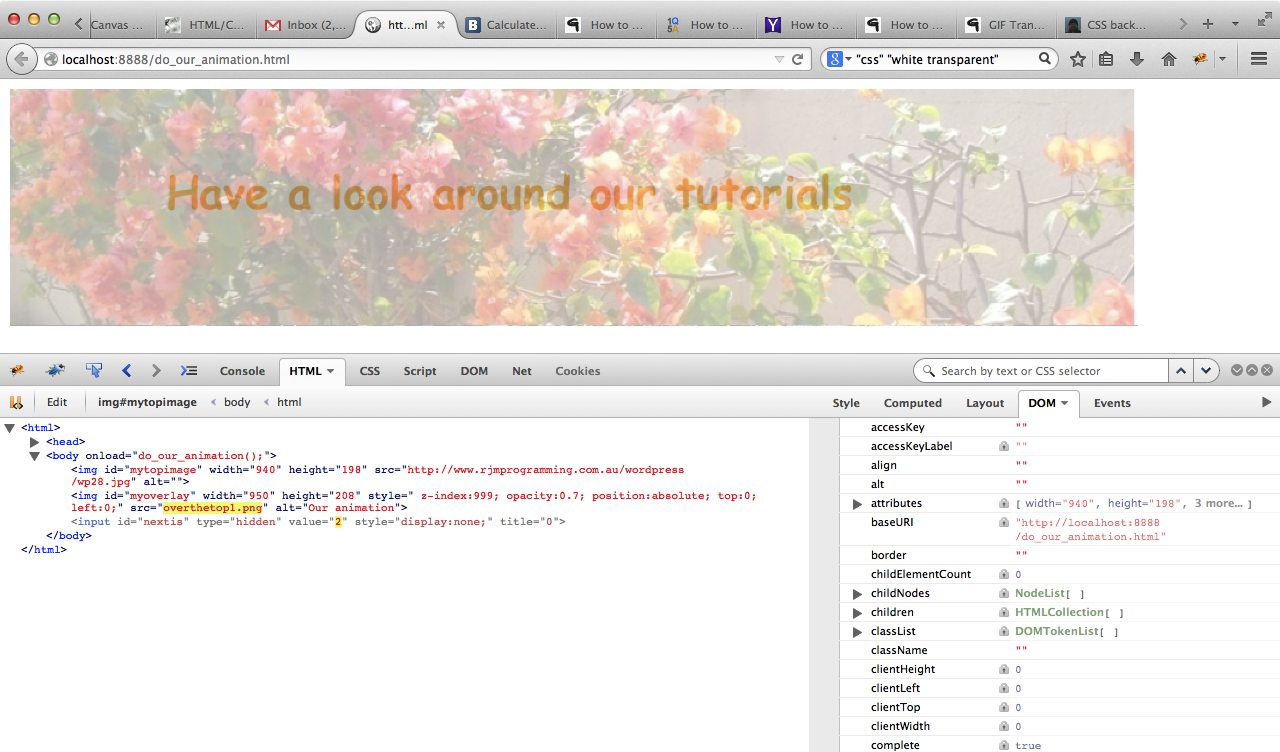
HTML/Javascript Overlay Primer Tutorial... click shows animation which is best seen with window scrunched up to show no deep red background colour ahead of clicking
Today we're continuing on with the HTML overlay ideas and showed, yesterday, with HTML/CSS Overlay Primer Tutorial, some CSS to do with the idea of overlaying HTML elements, and today we give Javascript a turn, and show some animation as well, using the Javascript function setTimeout used in a recursive way (you might remember this being important with HTML/Javascript Canvas Rummy Card Game Primer Tutorial). It features a cheesy welcome that moves down and out of view to become an even more cheesy marquee style Eat at Joe's. We talked a bit about this approach with Javascript in Your WordPress Post Primer Tutorial too.
Try a live run click, but please note that the click shows animation which is best seen with your web browser window scrunched up to show no deep red background colour ahead of clicking ... some room for your improvement!
The prototype HTML and Javascript source code you could call do_our_animation.html and its "proof of concept" unit test live run will show you the background to the idea, and it may pan out that you might want to contrast that code with the WordPress post code below, because it changed quite a bit to do with WordPress blog styling for the TwentyTen theme we use on this blog (will bid you happy blogging for now ... chow ... after the Did you know?, that is):
var topis = 0, leftis = 0, widthis = 940, heightis = 198, cimage = "", nextis = eval((Math.abs(0) + 1) % 12);
if (document.body.innerHTML.indexOf('my' + 'overlay') == -1) {
if (document.getElementById("mytopimage").top == undefined) {
topis = document.getElementById("mytopimage").clientTop;
} else {
topis = document.getElementById("mytopimage").top;
}
if (document.getElementById("mytopimage").left == undefined) {
leftis = document.getElementById("mytopimage").clientLeft;
} else {
leftis = document.getElementById("mytopimage").left;
}
if (document.getElementById("mytopimage").width == undefined) {
widthis = document.getElementById("mytopimage").clientWidth;
} else {
widthis = document.getElementById("mytopimage").width;
}
if (document.getElementById("mytopimage").height == undefined) {
heightis = document.getElementById("mytopimage").clientHeight;
} else {
heightisis = document.getElementById("mytopimage").height;
}
heightis = 285;
//alert(topis + " " + leftis + " " + widthis + " " + heightis);
//cimage = "<" + "img width='" + eval(widthis + 40) + "' height='" + eval(heightis + 10) + "' alt='Our animation' ";
cimage = "<" + "img onclick=' location.href=" + '"' + "http://rjmprogramming.com.au/wordpress" + '"' + ";' width='100%' height='" + eval(heightis + 10) + "' alt='Our animation' ";
cimage = cimage + " src='overthetop" + eval(Math.abs(nextis)) + ".png' id='my" + "overlay' style=' z-index:999; opacity:0.7; position:absolute;";
nextis = eval((Math.abs(nextis) + 1) % 12);
cimage = cimage + " top:" + topis + "; left:" + leftis + ";'" + ">" + "<" + "/img" + ">" + "<" + "input type='hidden' id='nextis' title='0' style='display:none;' value='" + nextis + "'" + ">" + "<" + "/input" + ">";
//alert(cimage);
//document.title = cimage;
document.getElementById("site-title").innerHTML = cimage + document.getElementById("site-title").innerHTML;
//window.scroll.left = 0;
document.body.style.backgroundPosition="0% 0%";
} else {
nextis = document.getElementById("nextis").value;
document.getElementById("my" + "overlay").src = "overthetop" + eval(nextis) + ".png";
nextis = eval((Math.abs(nextis) + 1) % 12);
if (eval(nextis) == 0) {
if (document.getElementById("nextis").title.length < 5) {
nextis = "7";
document.getElementById("nextis").title = document.getElementById("nextis").title + "0";
} else {
document.getElementById("nextis").title = "0";
}
}
document.getElementById("nextis").value = nextis;
}
setTimeout(do_our_animation, 1000);
}</script>
Did you know?
The tutorial picture today features the Firefox web browser and a very useful add-on called Firebug which you may want more information about here, which is commonly used to debug client-side Javascript and HTML. As for today's usage, Firebug is also extremely useful in deconstructing how a web page was created. The other simple wonderful tool for this is the web browser's equivalent menu command like View->Page Source (or sometimes equivalent of right-click Page Source). Firebug has a sister product called FirePHP which helps debug server-side PHP and Ajax work.
Previous relevant HTML/CSS Overlay Primer Tutorial is shown below.
A previous Gimp Layers Primer Tutorial (as shown below) gave you an insight into the massive possibilities of using a sophisticated image editor and use layers with various amounts of transparency, especially suited to use with png image files, and today we build on that idea to present another idea along those same wavelengths ("permanent wave" for those having a bad hair day or have a hand that wants to wave ... don't we all?!) in the use of HTML and CSS and use the concepts of:
- z-index
- position:absolute
- opacity
- same size for elements (optional idea, but good for ease of use)
In that previous Gimp Layers Primer Tutorial (as shown below) transparency (or its obverse, opacity) can be used to have the one image achieve several "ends" (ie. purposes). The same thing happens today by overlaying an image on top of a Google Line Chart plotting a parabola (presented in an iframe, whose dimensions are arranged to match the dimensions and positioning of our image ... hence the "optional idea" above), to have the image content help out the Google chart, to clarify axis names and hence, help refine the purpose of the chart.
In that previous Gimp Layers Primer Tutorial (as shown below) we mentioned that lots of those classic "Photoshopping" techniques can be achieved in Gimp, and some other tutorials at this blog touch on that. What we can say today is that CSS can help out as well, to achieve similar ends, or you can adopt a combination of approaches, perhaps.
In that previous Gimp Layers Primer Tutorial (as shown below) we imagined what the concept of a layer was with regard to image manipulation. Today we see it in terms of layering HTML elements using the CSS z-index idea ... the bigger the z-index the closer the "layer" is to the viewer's eye (read about the Earth geoid here and as a space traveller you'd be tempted to give Mt Everest a z-index of about z-index:8000 and the Dead Sea a z-index of z-index:-418 ... except that Mt Everest doesn't sit on top of the Dead Sea, the last time I did the R&D ... mind you?! ... z-index:80008848 vs z-index:-418-422), and then we allow opacities less than one (one is opaque, zero is transparent) to make room for multiple layer see through effects. The use of position:absolute opens the door to the web browser sort of being fooled into doing something that doesn't come naturally to it ... overlay HTML elements (possibly) on top of each other ... another CSS parameter you may be interested in for overlay is the use of negative values for margin-top.
Link to some HTML and CSS programming source code is here and you could call zindex_positionabsolute_overlay.html and try the live run while you are at it. In isolation the overlay is pretty simple and can be called xaxis.png
Previous relevant Gimp Layers Primer Tutorial is shown below.
Here is a tutorial that gives you an insight into the massive possibilities of using a sophisticated image editor and use layers with various amounts of transparency, especially suited to use with png image files.
Transparency (or its obverse, opacity) can be used to have the one image achieve several "ends" (ie. purposes). Although it is a bit of a clumsy example in the tutorial, you can see that the technique can be used for artistic purposes ... often called "Photoshopping" (named after the more famous, and also brilliant, rival product, Photoshop).
Lots of those classic "Photoshopping" techniques can be achieved in Gimp, and some other tutorials at this blog touch on that.
Am sure you can imagine what the concept of a layer is with regard to image manipulation. Within Gimp, for beginners not used to this concept, you find yourself underestimating and underplaying what can be achieved with the various layers of a multi-layered image. In simplistic terms each layer has the functionality in Gimp to be treated as a whole new image, and this is the best way to think of it when trying to achieve what you want to achieve with Gimp.
Link to Gimp "spiritual home" ... here.
Link to Gimp forum ... here.
If this was interesting you may be interested in this too.
If this was interesting you may be interested in this too.
If this was interesting you may be interested in this too.
If this was interesting you may be interested in this too.
If this was interesting you may be interested in this too.