Here’s a common Windows scenario. My student who has this issue uses Windows 10. You want to collate for business purposes or home budgetry organizational purposes the bills from your telco. For a student of mine, these come in in the form of PDF files emailed to her periodically. When you buy a Windows 10 laptop a PDF reader is not necessarily an “out of the box” piece of software you get. In such circumstances, am recommending, before we even talk about the email from the telco …
- if you know where you’ve been storing the telco attachments in the meantime, and that is likely to be as …
- zip files, if you’ve been using the “Download as Zip” right click option on the attachment …
- PDF files of the telco bills
… mostly likely in the “Downloads” folder … open Windows Explorer to navigate to that folder
- if PDF files are there right click on one and see what is available in the “Open File With…” option (and see if Adobe Reader is there), else if the files are zip files, double click one of the PDF files there, and within the zip display see if there is a right click “Open File With…” option, bearing in mind there may not be one, in which case I’d ask you to double click one of those zipped up PDF files
So, if “Adobe Reader” appeared somewhere in the “Open File With…” options or it started up when you double clicked the zipped up PDF file, we think, generally speaking you do not have to install anything unless the telco PDF is of a really recent version that your existing Adobe Reader software cannot read. If this is likely, and you haven’t yet, “Open File With…” Adobe Reader (or words to that affect), please do that now.
Okay, so maybe you are here still not able to read these PDF telco bills. If that is you, or the version of Adobe Reader you have was not recent enough, please …
- at your web browser please visit Adobe Reader and click the “Download now” or “Install now” button (having ensured that your Virus Software allows installs to occur)
- follow the install instructions
- start up your Adobe Reader software
- as a good one off thing to do now is, down at the Taskbar’s right click options for your Adobe Reader application choose “Pin this program to taskbar”, as is well explained here as well, that will, from now on, be your “PDF Central” place to go for all those PDF telco bill examinations and organizational aspects to your work, if you end up being happy with these ideas
Right, if you are here, you have all the software tools necessary to organize yourself regarding the organization of your emails from the telcos … congratulations. My student gets zipped up data from Hotmail emails she “Download As Zip”s into the “Downloads” folder, so for her, now, she …
- receives a Hotmail email from the telco that contains PDF files of interest zipped up into the one attachment, per email
- she right clicks “Download as Zip” … this creates an icon down near the bottom left of screen …
- she double clicks that icon near the bottom left of screen
- in her case this opens up her default Zip application, which, in her case, is 7-Zip
- all Zip applications will have an Extract option, which she clicks and leaves alone, the default place the zip application suggests, which happens to be the “Downloads” folder in her case (and we’d recommend you make the “Downloads” folder be your default if it isn’t now, and you want to keep things simple, which is advisable, perhaps, in the early days of your organization, as you can tweak all this at your leisure, at a later date, if required)
- now the Taskbar’s Adobe Reader comes into play, as you double click this Taskbar icon
- choose its File->Open to open the “Downloads” folder PDF files to be read
That is the “reading” part to the organization, and is the most important aspect to this whole issue. If you can’t read the files, things have not come to a pretty pass. You can perhaps use other options within the Adobe Reader application to further organize, or use the traditional functionality of Windows Explorer to …
- be able to create new folders, perhaps off the “Downloads” folder, but it doesn’t have to be
- be able to Copy/Paste files and/or Drag/Drop files to these new folders
If this was interesting you may be interested in this too.

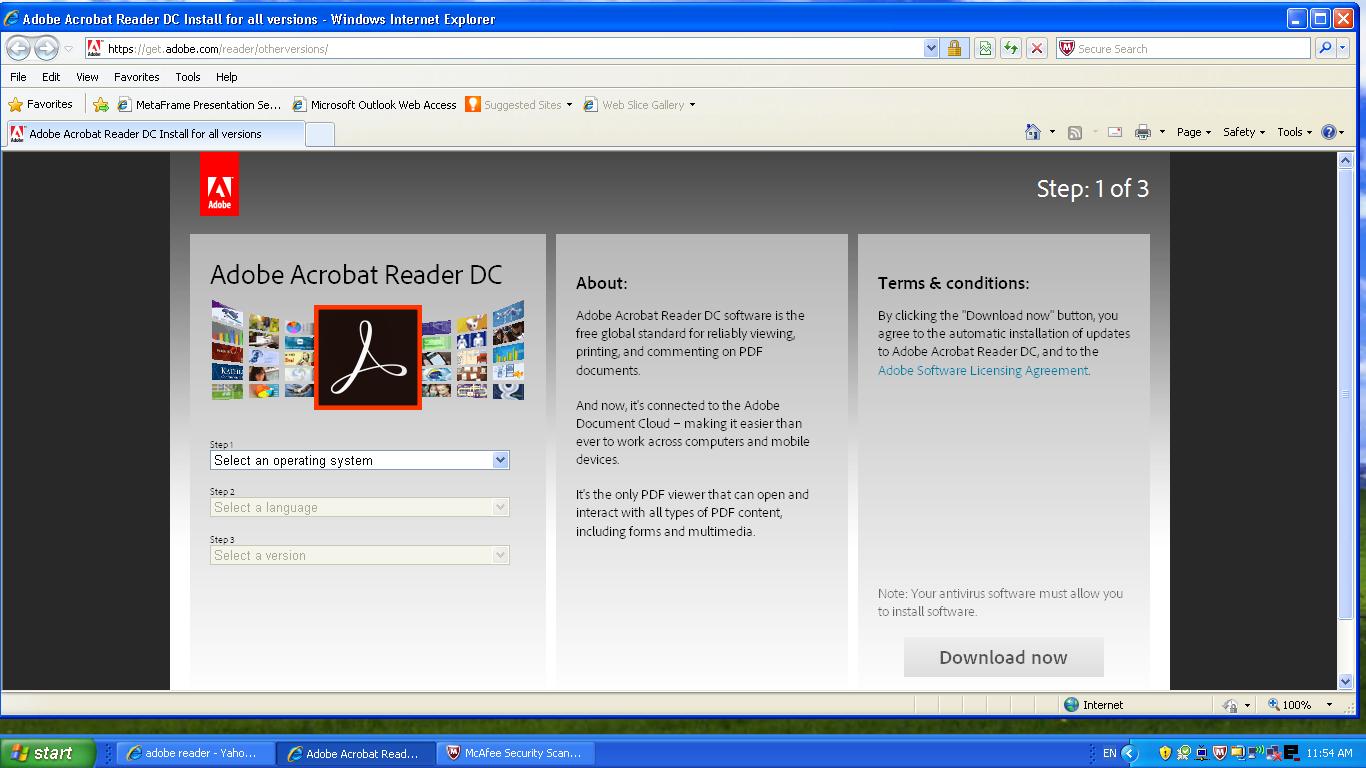


27 Responses to Adobe PDF Reader Primer Tutorial