This tutorial takes a look at a Windows installer product called Advanced Installer or Advanced Repackager, which can create Windows Installer *.msi installer programs.
Windows Installer is becoming the “de facto” software installation technology on Windows. Being preinstalled on the latest Microsoft operating systems, and also bundled with the most popular productivity packages (Office, etc.) this software installer provides a significant number of power features that improve application management and administration.
This power doesn’t come without pitfalls, and the most important of them all is the complexity. Creating an MSI file requires careful planning and editing of dozens of database tables.
Hundreds of pages of documentation must be read, countless lists of rules must be followed. Building a Windows Installer package may take days or even weeks. This is where a MSI creation tool comes to help.
When you have a sizable software project you often want to formalize the installation process for ease of use and to reduce the misuse of your product.
It is not out of the realms of possibility that your installation program is bigger than the program you install due to the number of prerequisites required for its use, or because the program being installed is “short and sweet”.
Advanced Installer is a really good alternative to Visual Studio methods of creating install projects within your application’s project solution. This Visual Studio approach can work well, but have also found that Advanced Installer also creates good Windows *.msi (ie. Windows Installer) Installer Applications.
When you create installer programs it is useful to imagine what may or may not already be installed at a destination system, and whether the destination requirement is for a 32 bit or 64 bit application. Two different installers would probably be needed for these two scenarios.
Also of interest in an application using a database is whether the destination environment needs to have software installed for this environment, and/or whether the installer should be responsible for populating this database, and/or your installed program should take on this task.
Any .Net Framework application needs an installer which can cater for the correct version of the .Net framework required by any .Net Framework program you are installing. If you suspect there is a chance that a .Net Framework will not exist at the destination system, and you need this for the Visual Studio C# or VB.Net applications you intend to be installed, it may be that your installer needs to cater for this, perhaps by pre-running an AutoHotKey executable that looks for .Net Framework ahead of any of your .Net Application runs, because they will fail immediately upon not finding a .Net Framework environment in which to run.
Let’s take a look at Advanced Installer after a successful install of its software …
Link to Advanced Installer featues page … via Advanced Installer at Caphyon, from where quote above was derived.
Link to Advanced Installer download page … via Advanced Installer at Caphyon.
If this was interesting you may be interested in this too.

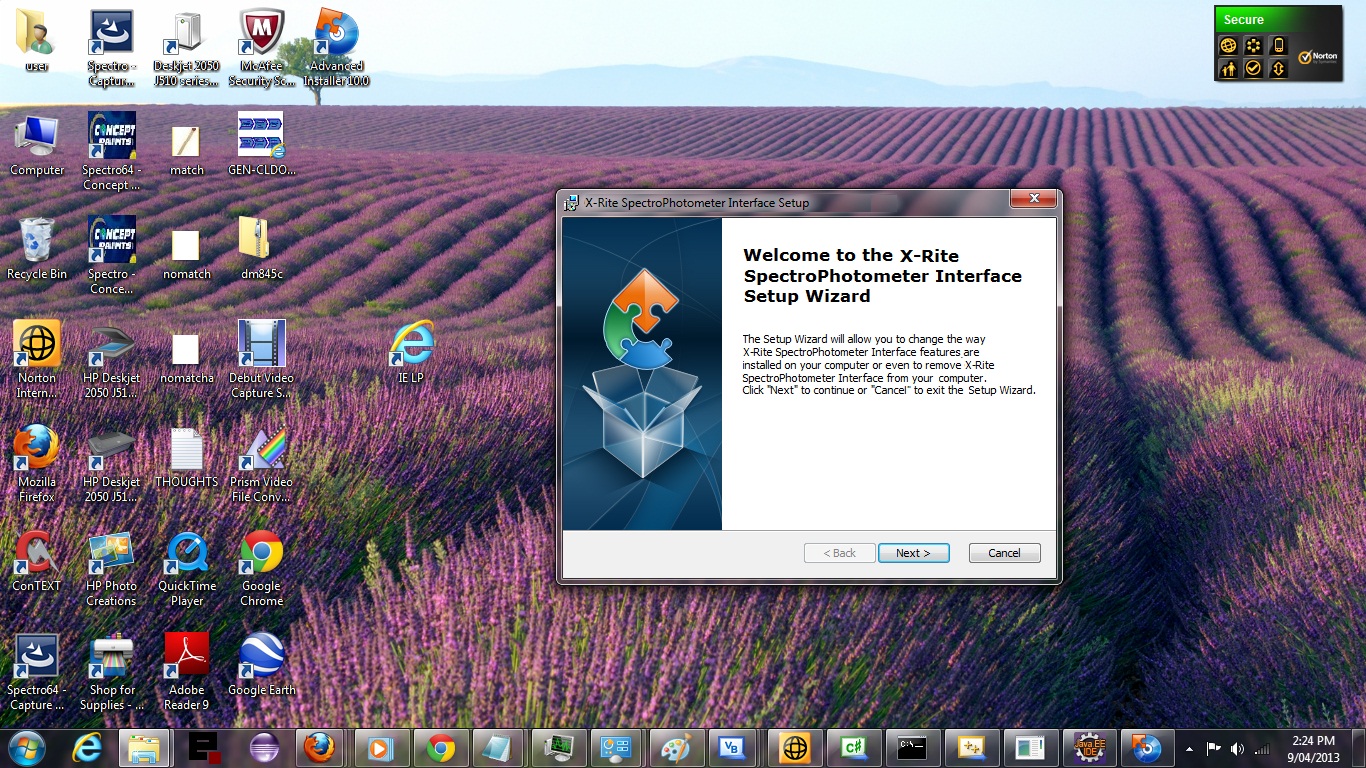


2 Responses to Advanced Installer Primer Tutorial