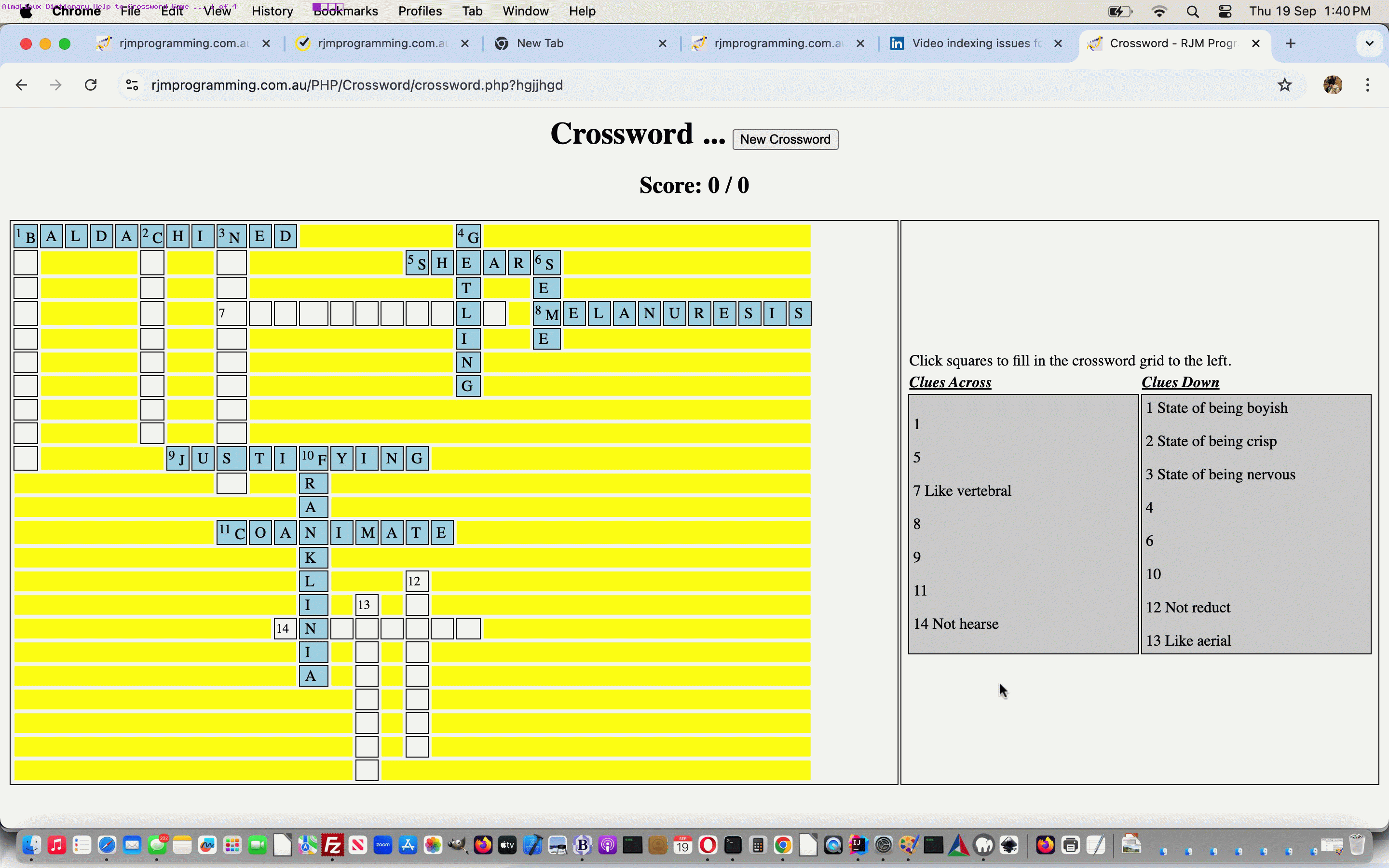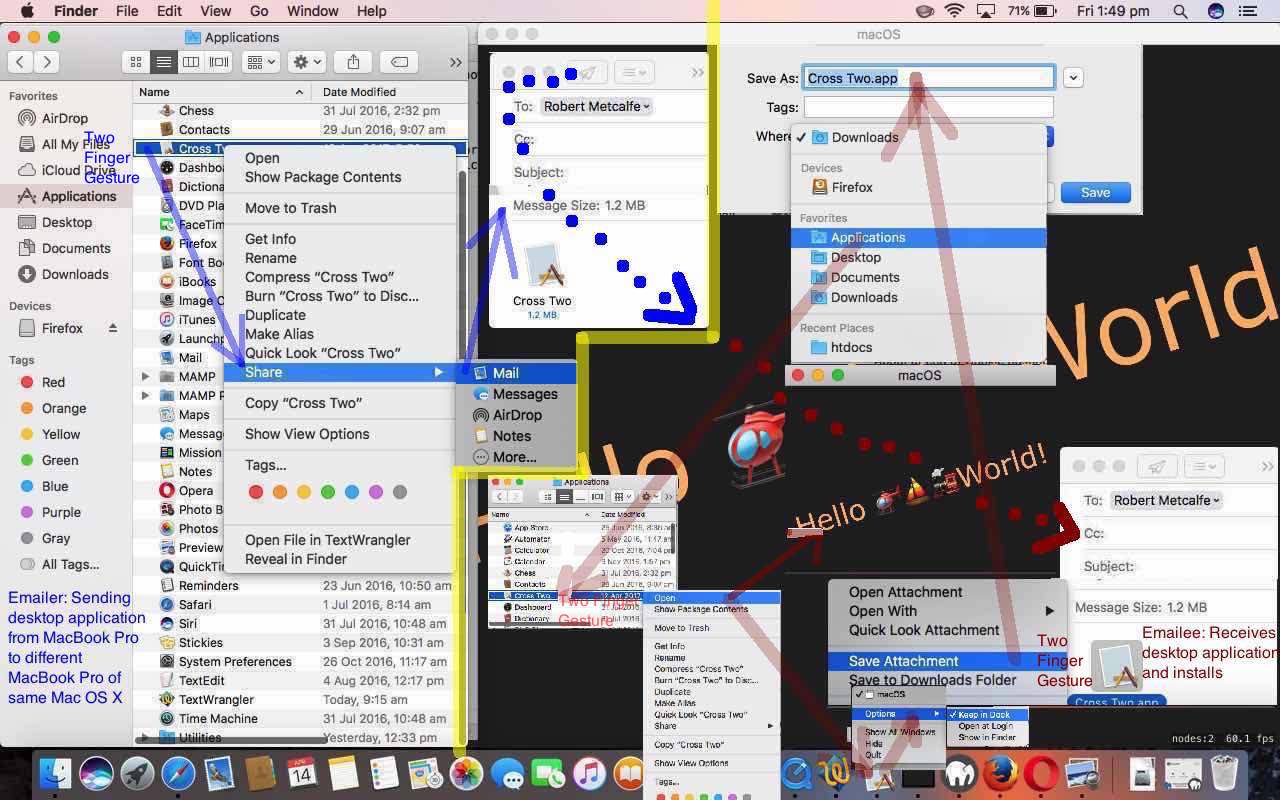The joys of “plonking” (as referenced in Mac OS X Desktop Application Deployment Primer Tutorial) are in the air. Yes, there were days when to solve a problem via some sort of install procedure, just involved “plonking” (ie. copying files, as is, from one place to another).
But today, as unbelievable as we found it, “plonking” formed the basis of the solution to resurrecting …
- AlmaLinux
- /usr/share/dict (folder) based dictionary files (facilitating PHP based lookups used by many RJM Programming web application English (eg. Word) Games)
… means by which all manner of PHP English Word and Name and various other (web application) games, and other ESL type applications, for us here at RJM Programming, are based.
Have you become suspicious of trying any “plonking” (install) attempt as a solution to a problem? I’d say, rightly so, be suspicious (generally speaking), these days. But, to do with the context of Word Games not working on AlmaLinux, our research led us to crazily “early on” errors, and then there was us going …
$ cd /usr/share/dict # yes, the folder exists on AlmaLinux
$ ls -l
ls: No such file or directory
… totally surprising us. Guess having always had the Dictionary files there on every experience of Mac OS X or macOS or Linux system, we didn’t expect it not to be there.
The fact that the folder /usr/share/dict existed though, made us think “plonking” files from our (English speaking) macOS /use/share/dict folder to our AlmaLinux (default language English, so far empty) /usr/share/dict folder Dictionary files would not likely Rock the Boat … baby?!
And though, getting the clues for our tweaked PHP Crossword word game have become more problematic (and we need more time to fully research), yes, populating the AlmaLinux web server /usr/share/dict folder with Dictionary files helped!
Previous relevant Mac OS X Desktop Application Deployment Primer Tutorial is shown below.
We were really fond, in the early days of Windows, how seamless it was to what we call “plonk” (and you could say “deploy” (if you like)) bits of software (other than *.bat (which is always okay to “plonk”) such as *.exe or maybe even *.com) around your Windows “place” just by “plonking” (ie. Windows or MS DOS (x)copy) them. These were the days, presumably, before the Windows Registry wanted to know more about the goings on of software, we guess. Of course, it is harder to go around “plonking” software on Windows let alone Mac OS X. But with that latter Mac OS X, yesterday, following up on that Xcode SpriteKit Game Primer Tutorial presentation thoughts, we had occasion to want to “plonk” an Xcode SpriteKit Game “application” (in “plonking” days we’d have said “executable”, more, here) from one MacBook Pro to another, with the same Mac OS X operating system version … it has to be said … and we’re not sure if it can only work with these conditions.
Mac OS X back in the “Leopard” days, am pretty sure, was into the “Package Manager” ways … we remember that from the days of distributing Tcl/TK games in Mac OS X, and you would put a lot of the job’s work into Package Manager (installer) creation and configuration. In newer Mac OS X versions it seems Package Manager creation became less important or less supported, as with each new Mac OS X version, a previous version’s Package Manager work became obsolete, it seemed to us. So, with all this going on, how could you think to “plonk”, no matter what similarities the software versions had, with Mac OS X, in this day and age?! Surely you need an installer of some kind. But then the bits and bytes are going to be the same. And that last thought is why we tried it at all, after initially thinking to AirDrop (too slow for our impatient selves) or ethernet the two MacBook Pros would be quicker (or possible, as a help). No, we ended up, successfully …
- our work regarding Xcode SpriteKit Game Primer Tutorial left us with a macOS (Mac OS X) desktop application on MacBook Pro “One” (which we’d built and Run in Xcode and that left an “executable” on the desktop (by now copied to the “Applications” folder) of the MacBook Pro, which we’d, separately, and later, run, and used the Two Finger Gesture -> Options -> Keep in Dock)
- in Finder desktop application, in the Applications folder, two finger gesture the SpriteKit Game desktop application (version in the Finder Applications directory) called “Cross Two” to go Two Finger Gesture -> Share -> Mail
- fill out your own email to and subject, along with the attached Mac OS X web application in Mail desktop application
- click Send
- at recipient (different) MacBook Pro (we think, maybe, needing the same Mac OS X operating system version) open Mail desktop application
- open new email with “Cross Two” desktop application attachment
- two finger gesture “Cross Two” attachment and choose Save Attachment to Applications folder
- open Finder desktop application to the Applications directory
- two finger gesture this newly created “Cross Two” desktop application and choose Open … voila … then, optionally …
- two finger gesture this new icon in the dock to choose Options -> Keep in Dock … should you want to easily rerun the application
We’ll leave you with a visual mock-up of the steps above in today’s tutorial picture as food for thought.
If this was interesting you may be interested in this too.
If this was interesting you may be interested in this too.