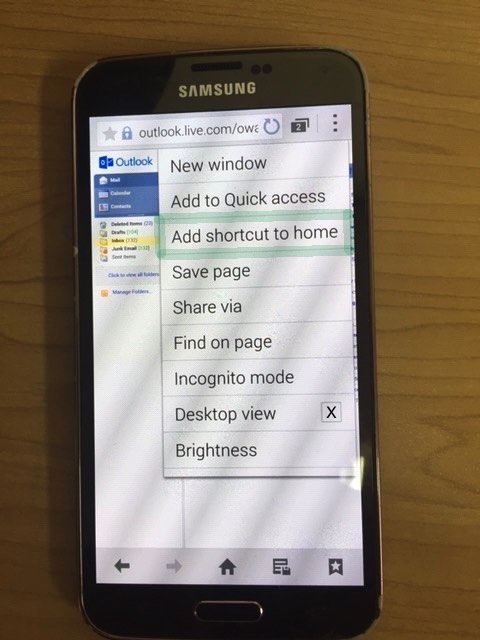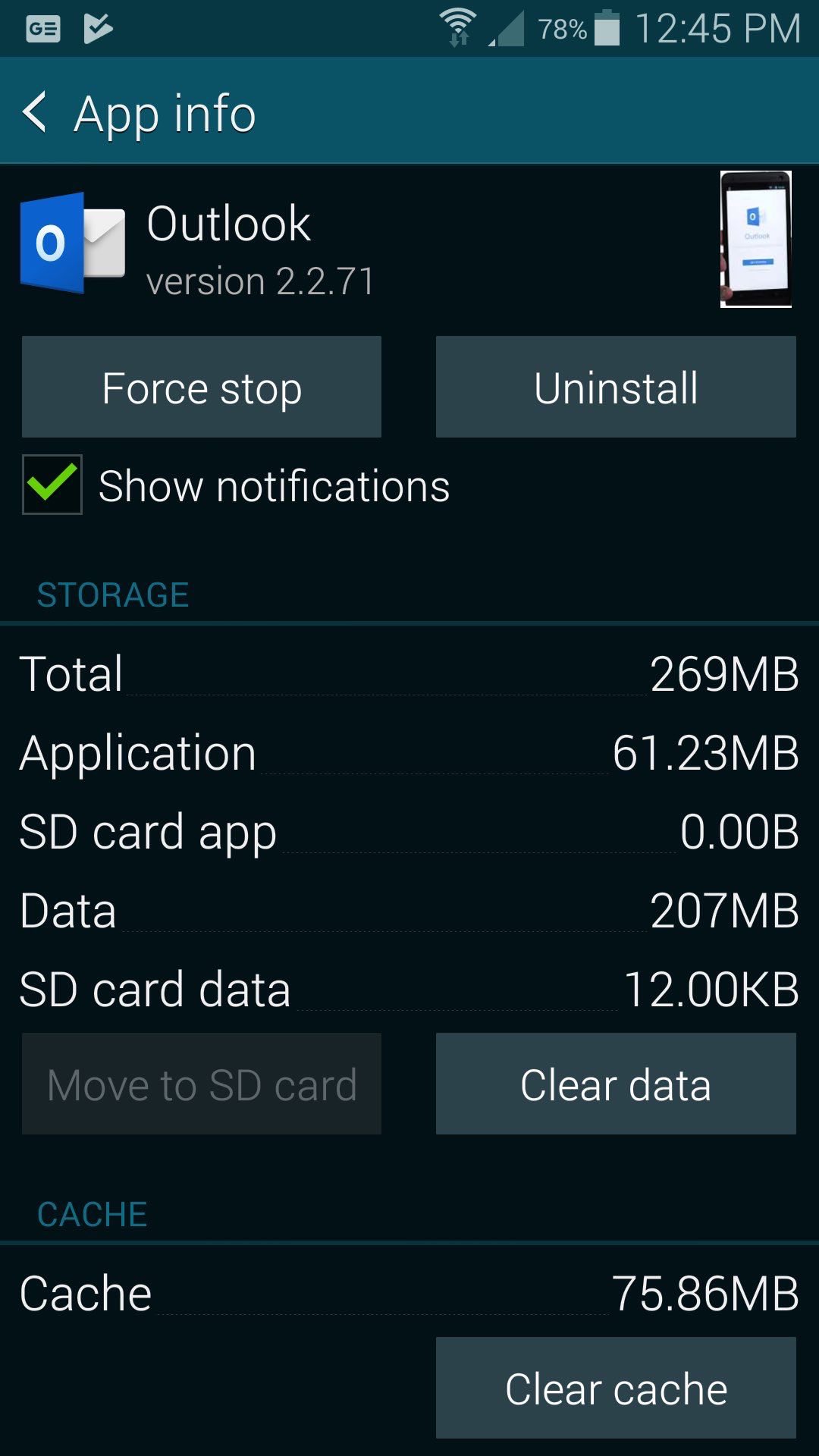The Windows operating system, in its early incarnations and on, was keen on the flexibility of tailoring your own desktop icons, that could “run” (or “execute”) programs, in nuances that could be very particular to the user creating them. The natural corollary these days is to get up in a web browser the email (webmail) URL of choice and being able to set the “Execution String” of the menu that appears when you “right click in the middle of nowhere on the desktop” (as we describe it to students) and choose the option to “Create Shortcut on the Desktop” (or words to that effect) …
[FullPathToWebBrowserExecutable.exe] URL
… for example (note the “command line” feel to) …
"C:\Program Files\Mozilla Firefox\firefox.exe" https://gmail.com
… to leave a new icon (the look of which could be tailored too) on the desktop, the clicking of which would get you straight to your email (webmail) URL of choice, presumably in the web browser “brand” of choice … unless you are a masochist.
Can the Android operating system, for mobile phones approach this? Well, “approach”, yes. Hold your finger down on an Android desktop place “in the middle of nowhere” and a “Widget” option can help. There is also within the “web browser Android app” wooooorrrllldd the possibility to use, off the “three dots menu” up the top right, an option called “Add Shortcut to Home” (as well as the “Desktop View” option accompanied by a checkbox), that if touched, will cause the “snapshot” web browser situation be the starting point for the touch of the new desktop icon (couldn’t see anywhere to tailor its look) created in this process. Cutish, huh?!
And why did we explore all this? Do you remember my student’s problems with her Outlook App on her Samsung Galaxy Android mobile phone, when we presented Outlook Email Android App Troubleshooting Primer Tutorial? Well, we wanted to offer her an alternative approach to opening her emails, with an Android approach “approaching” those Windows desktop shortcut ideas.
You can see more of what we mean with today’s PDF slideshow for your perusal.
Previous relevant Outlook Email Android App Troubleshooting Primer Tutorial is shown below.
Sometimes troubleshooting Information Technology related issues can as much involve …
- how can I keep functioning for the meantime? … as much as …
- how can I fix the initial problem?
This can be especially the case with mobile apps? Why say this? Because … gasp … there was a world before mobile apps. We think it is often good to take on a skeptical frame of mind to the mobile app push sometimes, because oftentimes it pays to understand “what lies beneath” the mobile app’s concept, which is “email”, today, or “webmail”, if you will.
Take the problem one of my students had receiving emails on her Galaxy Android phone. She has a @hotmail.com email address which can be accessed by … (tending towards) skeptical me thinking … the URL …
https://hotmail.com
… even outlook.com might work (by Microsoft) … but (tending towards) skeptical me, am not so interested in the latter, because am more interested in the origins of a concept, @hotmail.com matches https://hotmail.com for us.
Bear this in mind as we outline the issue as seen by us, on a “relook of Outlook” …
- have connections be available via Wi-Fi or some other means on the Galaxy Android phone … then …
- on Galaxy Android phone clicked Outlook app and realized a week’s worth of emails were missing …
- used the same app to send a test email message to my student’s email address …
- didn’t send and saw the email in the outbox … meanwhile …
- tested here email arrangements independently on a PC logging into a web browser https://hotmail.com URL and saw all the emails from that missing week … so …
- opened the Galaxy Android phone’s Outlook app’s Outbox and tried resending the message when I saw the error message (to the effect) “Email not delivered”
- then decided to break the problem up into …
- got the student up and running in the meantime, on her Galaxy Android phone by …
- tapping Internet icon …
- navigating to URL https://hotmail.com … all fine and good and no missing emails, as we suspected would be the case … so at a more leisurely pace could investigate …
- looked up the Outlook app on Android (to the effect) “Email not delivered” message issue on Google … and saw that …
- if clearing the messages in the Outbox does not improve matters … we got good help from this advice, thanks, to suggest that you go to …
- Settings …
- Applications …
- Outlook … see today’s tutorial picture …
- tap Clear Data and Clear Cache (or alternate is to click the Force Stop button or perhaps to deinstall/reinstall)
- tap Outlook icon and relog into the email behind the app (ie. apps are often just a front end to what was already there all along, that the step above gets to, as the alternate approach to getting around the problem)
… leaving two choices rather than one … normally a benefit … it depends on how you feel the user is understanding the problem. Think, though, it is fairest to explain issues beyond the “look” into what lies beneath that got superceded in people’s minds, not in actuality, but in fashion, quite often. Even better might be to inform the vendor, Microsoft, about the issue in case there is something that tweaks the interest of the Microsoft app developers out there. With this thought in mind, often a reinstallation of a newer version of an app can also solve such issues.
If this was interesting you may be interested in this too.
If this was interesting you may be interested in this too.