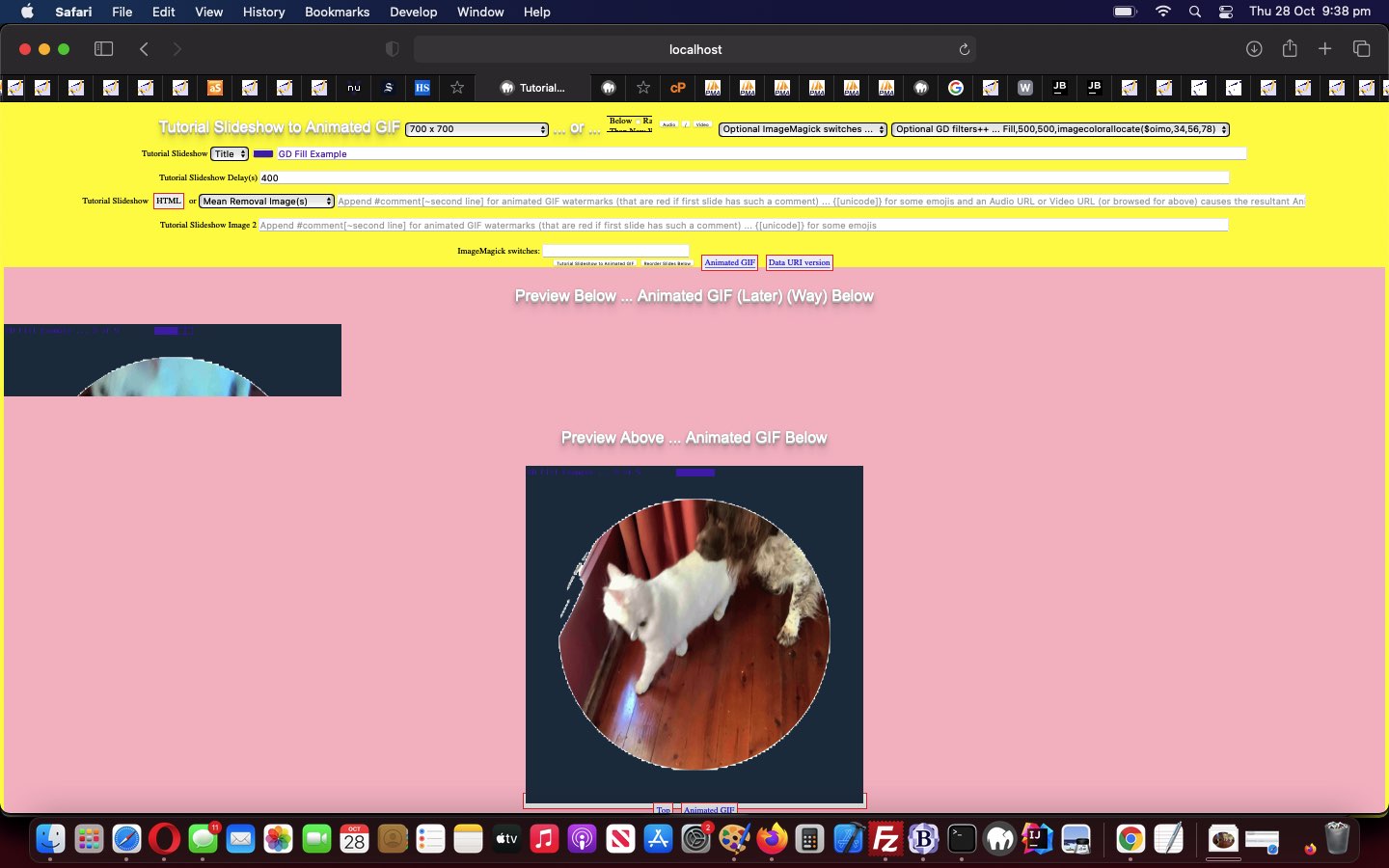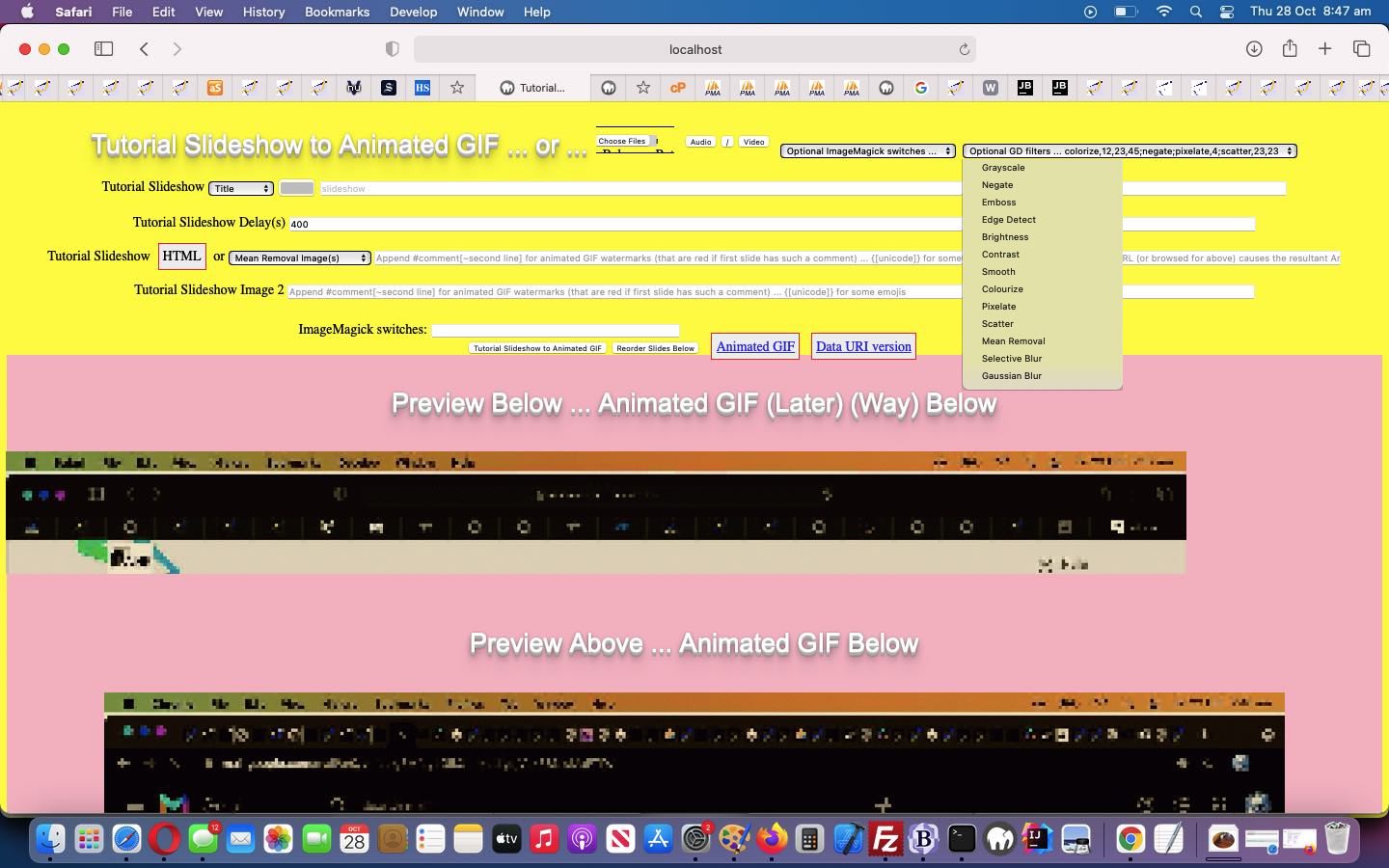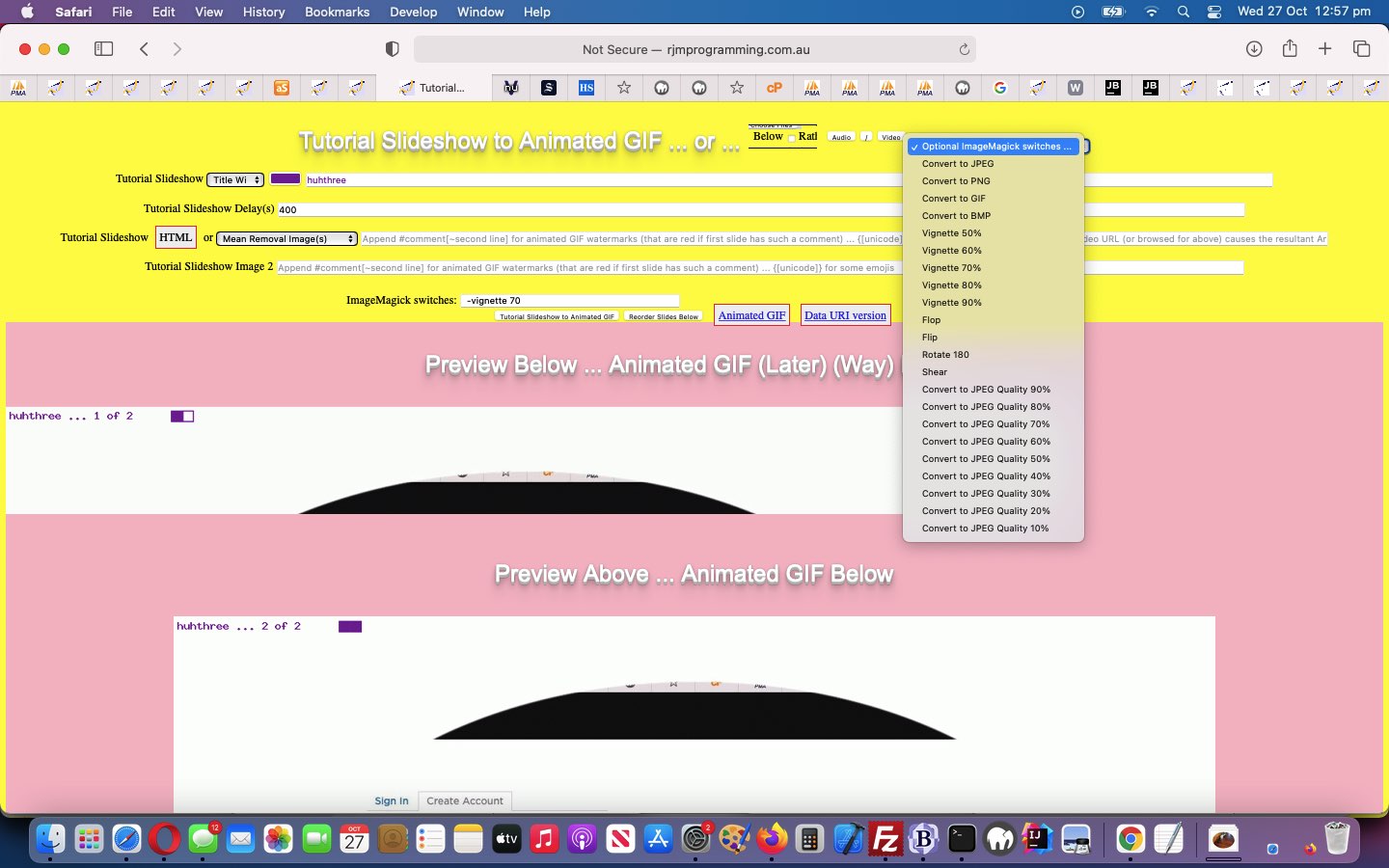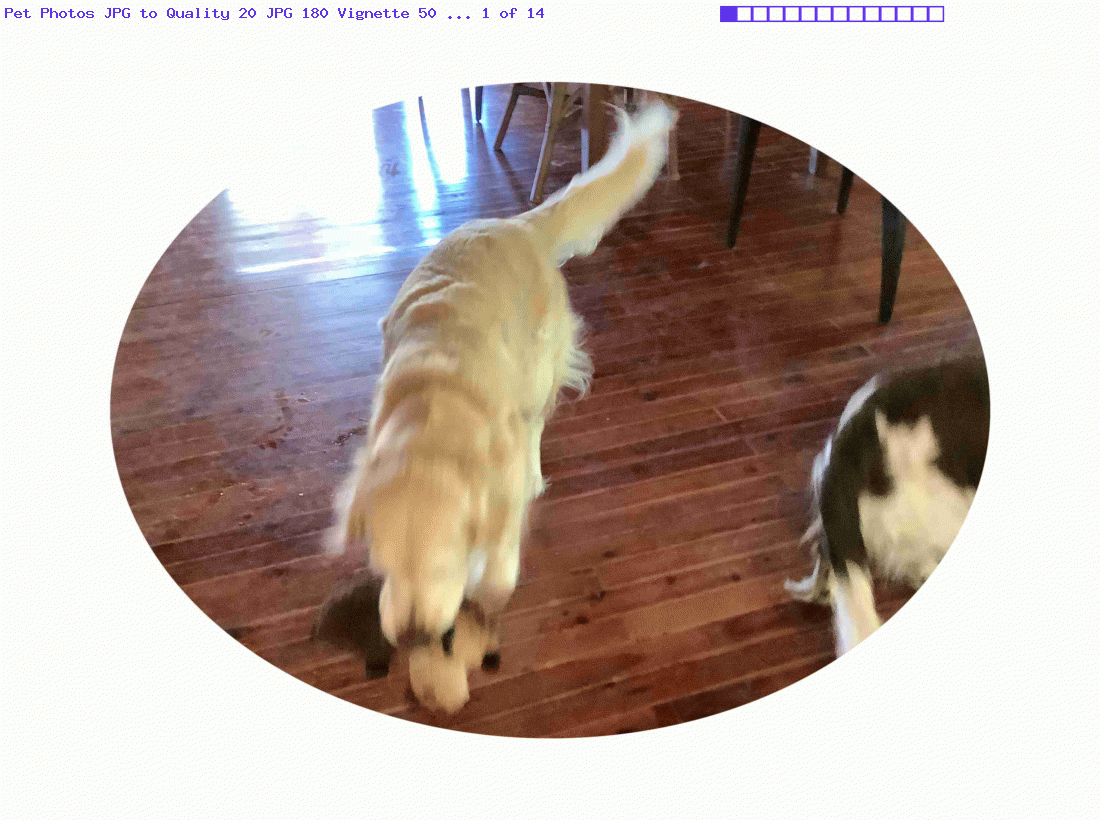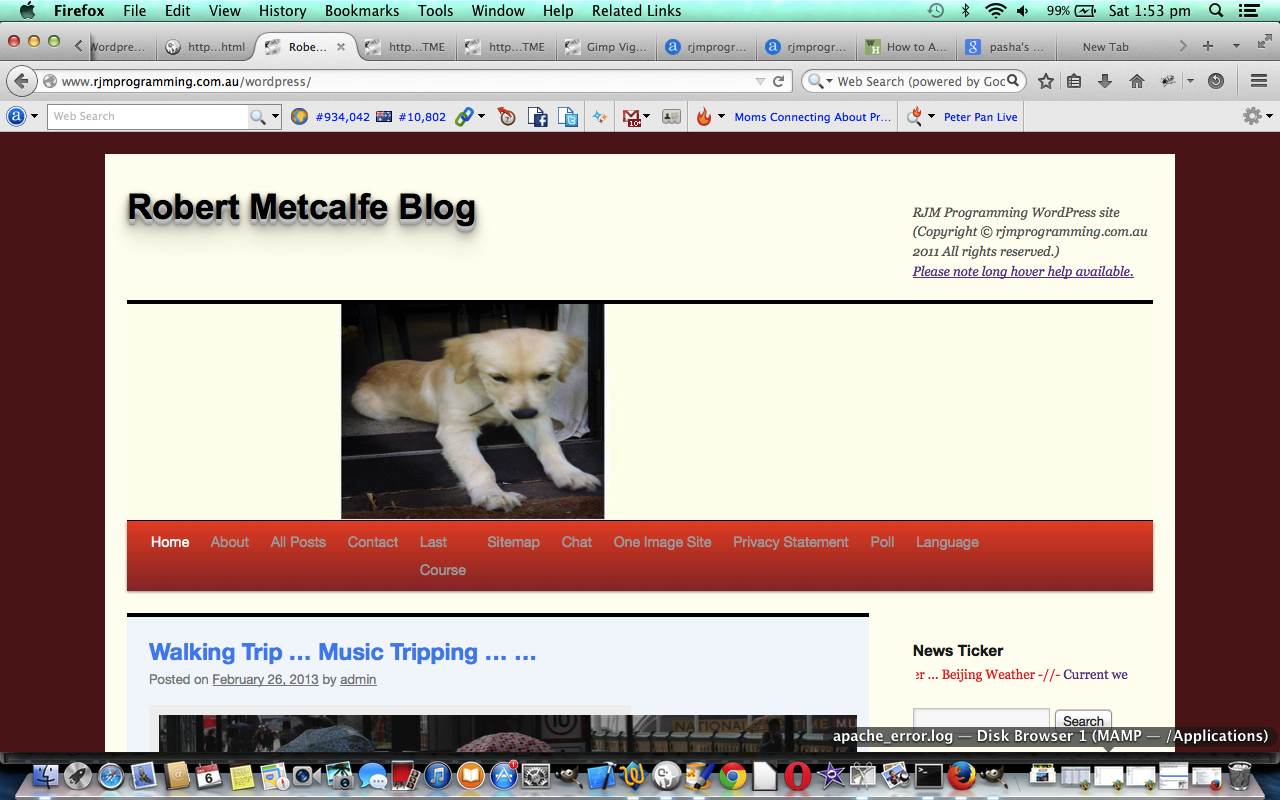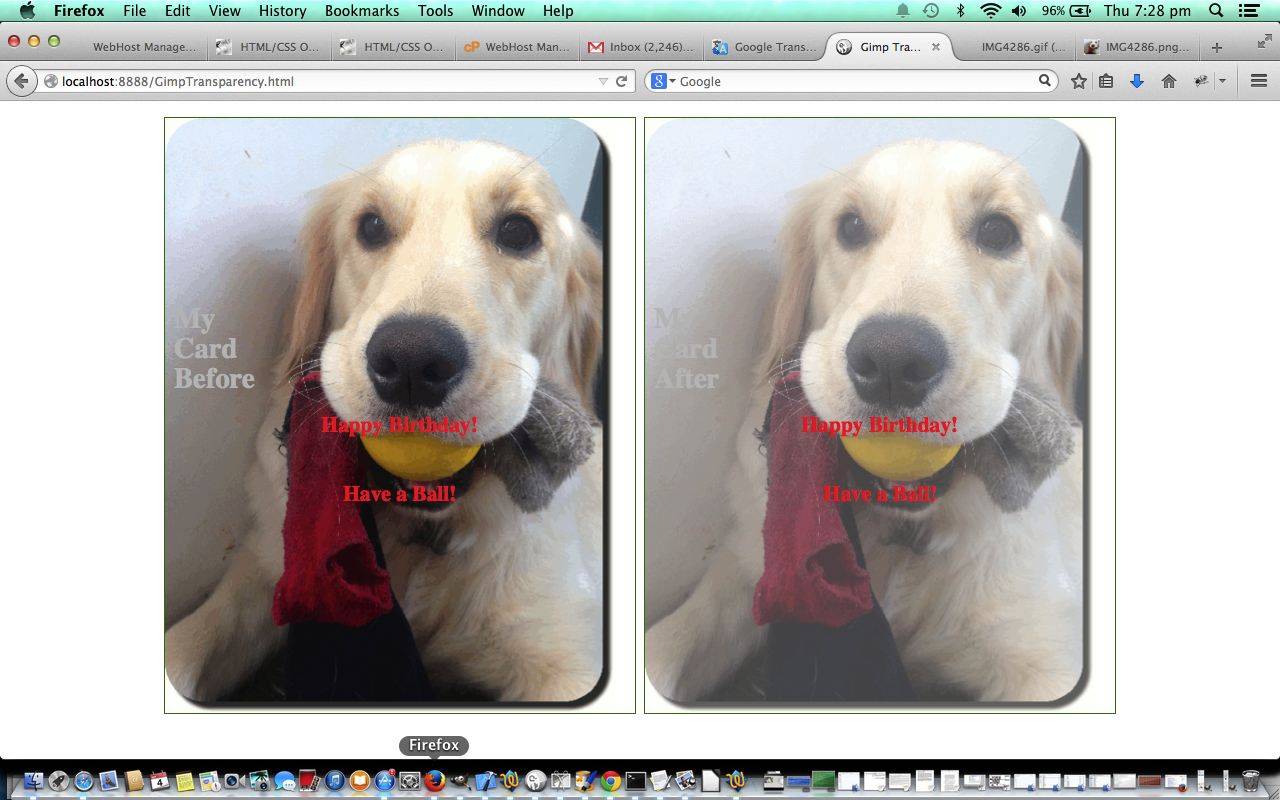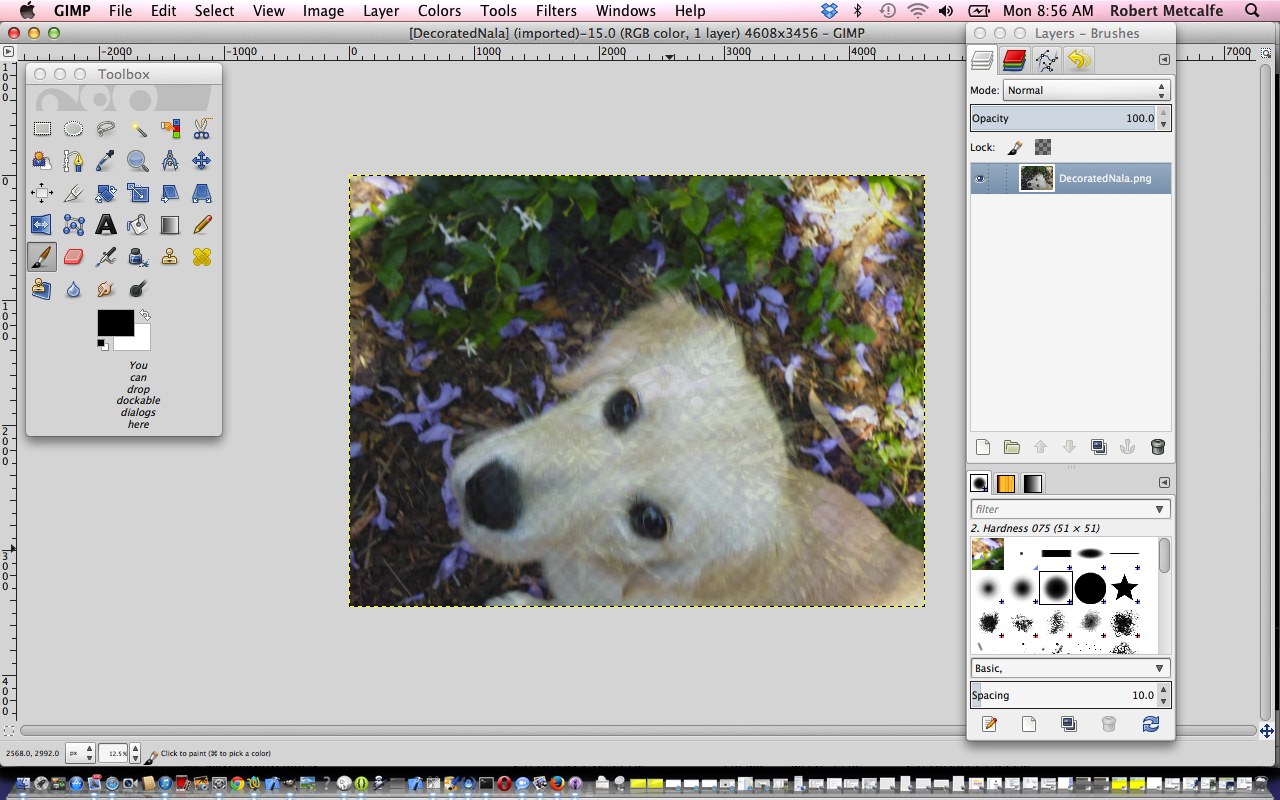The PHP GD image library is so much more useful than for the “filters” interfaced to with yesterday’s Animated GIF Creator GD Filter Interfacing Tutorial. Under an “umbrella term” transformations, today we add interfacing to GD functionality …
… into our changed tutorial_to_animated_gif.php inhouse Animated GIF Creator PHP web application. We found it more user friendly to tailor the asking of numerical parameters for these GD calls work via …
<?php
$gfcds='';
$gdfs=[];
if (strpos(($imvgn . $imafn . $imqty . $imgds), '|') !== false) {
$gdfs=explode(';', trim(explode('|', $imvgn . $imafn . $imqty . $imgds)[1]));
for ($itf=0; $itf<sizeof($gdfs); $itf++) {
if (trim($gdfs[$itf]) != '') {
if (trim($gdfs[$itf]) == strtolower(trim($gdfs[$itf]))) {
$gfcds.=chr(10) . " imagefilter(" . "$" . "oimo, IMG_FILTER_" . strtoupper(trim($gdfs[$itf])) . "); " . chr(10);
} else if (trim($gdfs[$itf]) == strtoupper(trim($gdfs[$itf]))) {
$gfcds.=chr(10) . " image" . explode(',',explode(" ",strtolower(trim($gdfs[$itf])))[0])[0] . "(" . "$" . "oimo, IMG_" . str_replace(" ","_",strtoupper(trim( str_replace(explode(' ',$gdfs[$itf])[0] . ' ','',$gdfs[$itf]) ))) . "); " . chr(10);
} else if (strpos(strtoupper(trim($gdfs[$itf])), "SCALE") !== false) {
$gfcds.=chr(10) . " $" . "oimo=image" . explode(',',explode(" ",strtolower(trim($gdfs[$itf])))[0])[0] . "(" . "$" . "oimo" . str_replace(" ","_",(trim( str_replace(explode(',',explode(" ",(trim($gdfs[$itf])))[0])[0],'',$gdfs[$itf]) ))) . "); " . chr(10);
} else if (strpos(strtoupper(trim($gdfs[$itf])), "COPY") === false) {
$gfcds.=chr(10) . " image" . explode(',',explode(" ",strtolower(trim($gdfs[$itf])))[0])[0] . "(" . "$" . "oimo" . str_replace(" ","_",(trim( str_replace(explode(',',explode(" ",(trim($gdfs[$itf])))[0])[0],'',$gdfs[$itf]) ))) . "); " . chr(10);
} else {
$gfcds.=chr(10) . " image" . explode(',',explode(" ",strtolower(trim($gdfs[$itf])))[0])[0] . "(" . "$" . "oimo" . "," . "$" . "oimo" . explode("," . "$" . "oimo", $gdfs[$itf])[1] . "); " . chr(10);
}
}
}
}
?>
… to work with modified PHP writes PHP of the ilk …
<?php echo ”
function ourimagecreatefromstring(\$inidis) {
global \$imvgn, \$imafn, \$imqty, \$imgds, \$gfcds;
if ((\$imvgn . \$imafn . \$imqty . \$imgds) != '' && strpos(\$inidis, ';base64,') !== false) {
\$extis=str_replace('jpeg','jpg',explode('/', explode(';base64,', \$inidis)[0])[1]);
\$inextis=\$extis;
\$sofarout='/tmp/imtmp.' . \$extis;
foreach (glob('/tmp/imtmp.*') as \$imfilename) {
unlink(\$imfilename);
}
file_put_contents(\$sofarout, base64_encode(explode(';base64,', \$inidis)[1]));
\$fzis=filesize(\$sofarout);
if (trim(explode('|', \$imvgn . \$imafn . \$imqty . \$imgds)[0]) != '') {
exec('" . $immogpath . "mogrify ' . explode('|', \$imvgn . \$imafn . \$imqty . \$imgds)[0] . ' /tmp/imtmp.' . \$extis);
}
foreach (glob('/tmp/imtmp.*') as \$imfilename) {
if (filesize(\$imfilename) != \$fzis) { // strpos(\$imfilename, '.' . \$extis) === false ||
\$sofarout=\$imfilename;
\$extis=explode('.', \$imfilename)[1];
}
}
\$oimo=null;
if (strtolower(\$extis) == 'png') {
\$oimo=imagecreatefrompng('/tmp/imtmp.' . \$extis); " . $gfcds . "
} else if (strtolower(\$extis) == 'bmp') {
\$oimo=imagecreatefrombmp('/tmp/imtmp.' . \$extis); " . $gfcds . "
} else if (strtolower(\$extis) == 'gif') {
\$oimo=imagecreatefromgif('/tmp/imtmp.' . \$extis); " . $gfcds . "
} else if (strpos(strtolower(\$extis), 'jp') !== false) {
\$oimo=imagecreatefromjpeg('/tmp/imtmp.' . \$extis); " . $gfcds . "
}
if (\$oimo) { return \$oimo; }
} else if ((\$imvgn . \$imafn . \$imqty . \$imgds) != '') {
\$extis=str_replace('jpeg','jpg','" . $inextis . "');
\$inextis=\$extis;
\$sofarout='/tmp/imtmp.' . \$extis;
foreach (glob('/tmp/imtmp.*') as \$imfilename) {
unlink(\$imfilename);
}
file_put_contents(\$sofarout, \$inidis);
\$fzis=filesize(\$sofarout);
if (strpos(strtolower((\$imvgn . \$imafn . \$imqty . \$imgds)), '-format ') === false) { \$imvgn.=' -format " . str_replace('jpg','jpeg',$inextis) . " '; }
if (trim(explode('|', \$imvgn . \$imafn . \$imqty . \$imgds)[0]) != '') {
exec('" . $immogpath . "mogrify ' . explode('|', \$imvgn . \$imafn . \$imqty . \$imgds)[0] . ' /tmp/imtmp.' . \$extis);
}
foreach (glob('/tmp/imtmp.*') as \$imfilename) {
if (filesize(\$imfilename) != \$fzis) { // strpos(\$imfilename, '.' . \$extis) === false) {
\$sofarout=\$imfilename;
\$extis=explode('.', \$imfilename)[1];
}
}
\$oimo=null;
if (strtolower(\$extis) == 'png') {
\$oimo=imagecreatefrompng('/tmp/imtmp.' . \$extis); " . $gfcds . "
} else if (strtolower(\$extis) == 'bmp') {
\$oimo=imagecreatefrombmp('/tmp/imtmp.' . \$extis); " . $gfcds . "
} else if (strtolower(\$extis) == 'gif') {
\$oimo=imagecreatefromgif('/tmp/imtmp.' . \$extis); " . $gfcds . "
} else if (strpos(strtolower(\$extis), 'jp') !== false) {
\$oimo=imagecreatefromjpeg('/tmp/imtmp.' . \$extis); " . $gfcds . "
}
if (\$oimo) { return \$oimo; }
}
return imagecreatefromstring(\$inidis);
}
“; “?>
… and to get there clientwise, in the Javascript …
function gdadd(oselo) {
var pari=1, thispari='0';
if (oselo.value != '') {
//alert(oselo.value);
var oselovalue=oselo.value.replace(',' + '$' + 'oimo','~' + '$' + 'oimo').split(',')[0];
//alert(oselovalue);
var oseloval=oselo.value;
if (document.getElementById('imgds')) { if (document.getElementById('imgds').value == '') { document.getElementById('imgds').value='|'; } else { document.getElementById('imgds').value+=';'; } }
oseloval=oseloval.replace(',' + '$' + 'oimo','~' + '$' + 'oimo');
oseloval=oseloval.replace(oseloval.split(',')[0], '');
while (oseloval.indexOf(',') != -1) {
//alert(oseloval);
if ((oseloval + ' ').substring(1).split(',')[0].trim() != '') {
if ((' ' + (oseloval + ' ').substring(1).split(',')[0].trim() + ' ').toLowerCase().indexOf(' colour ') != -1) {
thispari=prompt('Enter' + (' ' + (oseloval + ' ').substring(1).split(',')[0].trim() + ' ').toLowerCase().replace(' colour ', ' red,green,blue colour ') + 'parameter for GD ' + oselo.value.split(',')[0] + ' ' + pari + ' of ' + eval(-1 + oselo.value.replace(',' + '$' + 'oimo','').split(',').length) + '?', '0');
if (thispari == null) {
thispari='0';
} else if (thispari.trim() == '') {
thispari='0';
} else if (thispari.indexOf(',') == -1) {
oselovalue+=',' + thispari + '';
} else {
oselovalue+=',imagecolorallocate(' + '$' + 'oimo,' + thispari + ')';
}
} else {
thispari=prompt('Enter ' + (oseloval + ' ').substring(1).split(',')[0].trim() + ' parameter for GD ' + oselo.value.split(',')[0] + ' ' + pari + ' of ' + eval(-1 + oselo.value.replace(',' + '$' + 'oimo','').split(',').length) + '?', '0');
if (thispari == null) {
thispari='0';
} else {
oselovalue+=',' + thispari;
}
}
oseloval=oseloval.replace(',' + (oseloval + ' ').substring(1).split(',')[0].trim(),'').trim();
} else {
thispari=prompt('Enter numerical parameter for GD ' + oselo.value.split(',')[0] + ' ' + pari + ' of ' + eval(-1 + oselo.value.replace(',' + '$' + 'oimo','').split(',').length) + '?', '0');
oseloval=oseloval.replace(',','');
if (thispari == null) {
thispari='0';
} else {
oselovalue+=',' + thispari;
}
}
//oseloval=oseloval.replace(oseloval.split(',')[0] + ',', '');
//oseloval=oseloval.replace(',','');
pari++;
}
if (document.getElementById('gdopt')) {
document.getElementById('gdopt').innerHTML+=' ' + oselovalue.replace('~',',');
}
if (document.getElementById('imgds')) {
document.getElementById('imgds').value+=oselovalue.replace('~',',');
//document.getElementById('imgds').style.display='inline-block';
//document.getElementById('imgds').style.width='300px';
if (document.getElementById('smyim').innerHTML == '') { document.getElementById('smyim').innerHTML='ImageMagick switches: '; }
} else if (document.getElementById('myim')) {
document.getElementById('myim').innerHTML='<span is=smyim>ImageMagick switches: </span><input id=imqty name=imqty type=text style=display:inline-block; value=\"\"></input><input id=imgds name=imgds type=hidden style=display:inline-block; value=\"|' + oselovalue.replace('~',',') + '\"></input>';
document.getElementById('imqty').style.width='300px';
}
oselo.value='';
}
}
Previous relevant Animated GIF Creator GD Filter Interfacing Tutorial is shown below.
We are into image modification on the way to creating “compiled” animated GIF images, at the moment. Yesterday’s Animated GIF Creator ImageMagick Interfacing Tutorial got us interfacing (or integrating) …
- ImageMagick batch processing “mogrify” ideas … and, today, it is the turn of …
- GD image filters …
… into our changed tutorial_to_animated_gif.php inhouse Animated GIF Creator PHP web application.
Previous relevant Animated GIF Creator ImageMagick Interfacing Tutorial is shown below.
Yes, you guessed it! On top of yesterday’s ImageMagick Vignette Primer Tutorial, today we want to interface the ImageMagick batch processing “mogrify” ideas into our changed tutorial_to_animated_gif.php inhouse Animated GIF Creator PHP web application.
“Interfacing” (or integrating) into code often has you asking the question …
Where do we intervene to place our logic?
We’ve decided to “wrap” our PHP GD calls …
… into inhouse “our” prefixed function versions as per (PHP writing out PHP) …
<?php echo ”
\$imvgn='" . $imvgn . "'; /" . "/ vignette factor
\$imafn='" . $imafn . "'; /" . "/ affine transformation
\$imqty='" . $imqty . "'; /" . "/ image conversion and/or quality RE jpeg
function ourimagecreatefromstring(\$inidis) {
global \$imvgn, \$imafn, \$imqty;
if ((\$imvgn . \$imafn . \$imqty) != '' && strpos(\$inidis, ';base64,') !== false) {
\$extis=str_replace('jpeg','jpg',explode('/', explode(';base64,', \$inidis)[0])[1]);
\$inextis=\$extis;
\$sofarout='/tmp/imtmp.' . \$extis;
foreach (glob('/tmp/imtmp.*') as \$imfilename) {
unlink(\$imfilename);
}
file_put_contents(\$sofarout, base64_encode(explode(';base64,', \$inidis)[1]));
\$fzis=filesize(\$sofarout);
exec('" . $immogpath . "mogrify ' . \$imvgn . \$imafn . \$imqty . ' /tmp/imtmp.' . \$extis);
foreach (glob('/tmp/imtmp.*') as \$imfilename) {
if (filesize(\$imfilename) != \$fzis) { // strpos(\$imfilename, '.' . \$extis) === false ||
\$sofarout=\$imfilename;
\$extis=explode('.', \$imfilename)[1];
}
}
if (strtolower(\$extis) == 'png') {
return imagecreatefrompng('/tmp/imtmp.' . \$extis);
} else if (strtolower(\$extis) == 'bmp') {
return imagecreatefrombmp('/tmp/imtmp.' . \$extis);
} else if (strtolower(\$extis) == 'gif') {
return imagecreatefromgif('/tmp/imtmp.' . \$extis);
} else if (strpos(strtolower(\$extis), 'jp') !== false) {
return imagecreatefromjpeg('/tmp/imtmp.' . \$extis);
}
} else if ((\$imvgn . \$imafn . \$imqty) != '') {
\$extis=str_replace('jpeg','jpg','" . $inextis . "');
\$inextis=\$extis;
\$sofarout='/tmp/imtmp.' . \$extis;
foreach (glob('/tmp/imtmp.*') as \$imfilename) {
unlink(\$imfilename);
}
file_put_contents(\$sofarout, \$inidis);
\$fzis=filesize(\$sofarout);
if (strpos(strtolower((\$imvgn . \$imafn . \$imqty)), '-format ') === false) { \$imvgn.=' -format " . str_replace('jpg','jpeg',$inextis) . " '; }
exec('" . $immogpath . "mogrify ' . \$imvgn . \$imafn . \$imqty . ' /tmp/imtmp.' . \$extis);
foreach (glob('/tmp/imtmp.*') as \$imfilename) {
if (filesize(\$imfilename) != \$fzis) { // strpos(\$imfilename, '.' . \$extis) === false) {
\$sofarout=\$imfilename;
\$extis=explode('.', \$imfilename)[1];
}
}
if (strtolower(\$extis) == 'png') {
return imagecreatefrompng('/tmp/imtmp.' . \$extis);
} else if (strtolower(\$extis) == 'bmp') {
return imagecreatefrombmp('/tmp/imtmp.' . \$extis);
} else if (strtolower(\$extis) == 'gif') {
return imagecreatefromgif('/tmp/imtmp.' . \$extis);
} else if (strpos(strtolower(\$extis), 'jp') !== false) {
return imagecreatefromjpeg('/tmp/imtmp.' . \$extis);
}
}
return imagecreatefromstring(\$inidis);
}
function ourimagecreatefromjpeg(\$inidis) {
global \$imvgn, \$imafn, \$imqty;
if ((\$imvgn . \$imafn . \$imqty) != '') {
\$extis='jpg';
\$inextis=\$extis;
\$sofarout='/tmp/imtmp.' . \$extis;
foreach (glob('/tmp/imtmp.*') as \$imfilename) {
unlink(\$imfilename);
}
file_put_contents(\$sofarout, \$inidis);
\$fzis=filesize(\$sofarout);
exec('" . $immogpath . "mogrify ' . \$imvgn . \$imafn . \$imqty . ' /tmp/imtmp.' . \$extis);
foreach (glob('/tmp/imtmp.*') as \$imfilename) {
if (filesize(\$imfilename) != \$fzis) { // strpos(\$imfilename, '.' . \$extis) === false) {
\$sofarout=\$imfilename;
\$extis=explode('.', \$imfilename)[1];
}
}
if (strtolower(\$extis) == 'png') {
return imagecreatefrompng('/tmp/imtmp.' . \$extis);
} else if (strtolower(\$extis) == 'bmp') {
return imagecreatefrombmp('/tmp/imtmp.' . \$extis);
} else if (strtolower(\$extis) == 'gif') {
return imagecreatefromgif('/tmp/imtmp.' . \$extis);
} else if (strpos(strtolower(\$extis), 'jp') !== false) {
return imagecreatefromjpeg('/tmp/imtmp.' . \$extis);
}
}
return imagecreatefromjpeg(\$inidis);
}
function ourimagecreatefrompng(\$inidis) {
global \$imvgn, \$imafn, \$imqty;
if ((\$imvgn . \$imafn . \$imqty) != '') {
\$extis='png';
\$inextis=\$extis;
\$sofarout='/tmp/imtmp.' . \$extis;
foreach (glob('/tmp/imtmp.*') as \$imfilename) {
unlink(\$imfilename);
}
file_put_contents(\$sofarout, \$inidis);
\$fzis=filesize(\$sofarout);
exec('" . $immogpath . "mogrify ' . \$imvgn . \$imafn . \$imqty . ' /tmp/imtmp.' . \$extis);
foreach (glob('/tmp/imtmp.*') as \$imfilename) {
if (filesize(\$imfilename) != \$fzis) { // strpos(\$imfilename, '.' . \$extis) === false) {
\$sofarout=\$imfilename;
\$extis=explode('.', \$imfilename)[1];
}
}
if (strtolower(\$extis) == 'png') {
return imagecreatefrompng('/tmp/imtmp.' . \$extis);
} else if (strtolower(\$extis) == 'bmp') {
return imagecreatefrombmp('/tmp/imtmp.' . \$extis);
} else if (strtolower(\$extis) == 'gif') {
return imagecreatefromgif('/tmp/imtmp.' . \$extis);
} else if (strpos(strtolower(\$extis), 'jp') !== false) {
return imagecreatefromjpeg('/tmp/imtmp.' . \$extis);
}
}
return imagecreatefrompng(\$inidis);
}
function ourimagecreatefromgif(\$inidis) {
global \$imvgn, \$imafn, \$imqty;
if ((\$imvgn . \$imafn . \$imqty) != '') {
\$extis='gif';
\$inextis=\$extis;
\$sofarout='/tmp/imtmp.' . \$extis;
foreach (glob('/tmp/imtmp.*') as \$imfilename) {
unlink(\$imfilename);
}
file_put_contents(\$sofarout, \$inidis);
\$fzis=filesize(\$sofarout);
exec('" . $immogpath . "mogrify ' . \$imvgn . \$imafn . \$imqty . ' /tmp/imtmp.' . \$extis);
foreach (glob('/tmp/imtmp.*') as \$imfilename) {
if (filesize(\$imfilename) != \$fzis) { // strpos(\$imfilename, '.' . \$extis) === false) {
\$sofarout=\$imfilename;
\$extis=explode('.', \$imfilename)[1];
}
}
if (strtolower(\$extis) == 'png') {
return imagecreatefrompng('/tmp/imtmp.' . \$extis);
} else if (strtolower(\$extis) == 'bmp') {
return imagecreatefrombmp('/tmp/imtmp.' . \$extis);
} else if (strtolower(\$extis) == 'gif') {
return imagecreatefromgif('/tmp/imtmp.' . \$extis);
} else if (strpos(strtolower(\$extis), 'jp') !== false) {
return imagecreatefromjpeg('/tmp/imtmp.' . \$extis);
}
}
return imagecreatefromgif(\$inidis);
}
function ourimagecreatefrombmp(\$inidis) {
global \$imvgn, \$imafn, \$imqty;
if ((\$imvgn . \$imafn . \$imqty) != '') {
\$extis='bmp';
\$inextis=\$extis;
\$sofarout='/tmp/imtmp.' . \$extis;
foreach (glob('/tmp/imtmp.*') as \$imfilename) {
unlink(\$imfilename);
}
file_put_contents(\$sofarout, \$inidis);
\$fzis=filesize(\$sofarout);
exec('" . $immogpath . "mogrify ' . \$imvgn . \$imafn . \$imqty . ' /tmp/imtmp.' . \$extis);
foreach (glob('/tmp/imtmp.*') as \$imfilename) {
if (filesize(\$imfilename) != \$fzis) { // strpos(\$imfilename, '.' . \$extis) === false) {
\$sofarout=\$imfilename;
\$extis=explode('.', \$imfilename)[1];
}
}
if (strtolower(\$extis) == 'png') {
return imagecreatefrompng('/tmp/imtmp.' . \$extis);
} else if (strtolower(\$extis) == 'bmp') {
return imagecreatefrombmp('/tmp/imtmp.' . \$extis);
} else if (strtolower(\$extis) == 'gif') {
return imagecreatefromgif('/tmp/imtmp.' . \$extis);
} else if (strpos(strtolower(\$extis), 'jp') !== false) {
return imagecreatefromjpeg('/tmp/imtmp.' . \$extis);
}
}
return imagecreatefrombmp(\$inidis);
}
“; ?>
… and change existant calls into (equivalent inhouse) “our” function calls as above.
Previous relevant ImageMagick Vignette Primer Tutorial is shown below.
Continuing on with the ImageMagick batch processing “mogrify” ideas of yesterday’s ImageMagick Batch Image Conversion Affine Transformation Tutorial and the “vignette” image editing ideas of Gimp Vignette Primer Tutorial, as below, today, we took some pet photos with an iPad’s Camera app and shared them off the Photos app via two Mail sharing option emails containing seven attachments each. Using an iPad, the JPEG “jpg” output files were too big for our inhouse Animated GIF Creator PHP web application to handle, and so to perform the …
- animated GIF presentation, off these downloaded email photo attachments … and along the way …
- quality adjusted them (yes, “mogrify” does not stuff JPG to JPG conversions, and we used “mogrify” -quality 20% switch here) … and …
- rotate them 180 degrees (“mogrify” uses switches -affine -1,0,0,-1,0,0 -transform +repage here) … and …
- vignette 50% (“mogrify” uses switch -vignette 50 here)
… on the way to compiling into an animated GIF image, and we turned to ImageMagick again, using its affine transformation talents, along with its awesome vignetting talents …
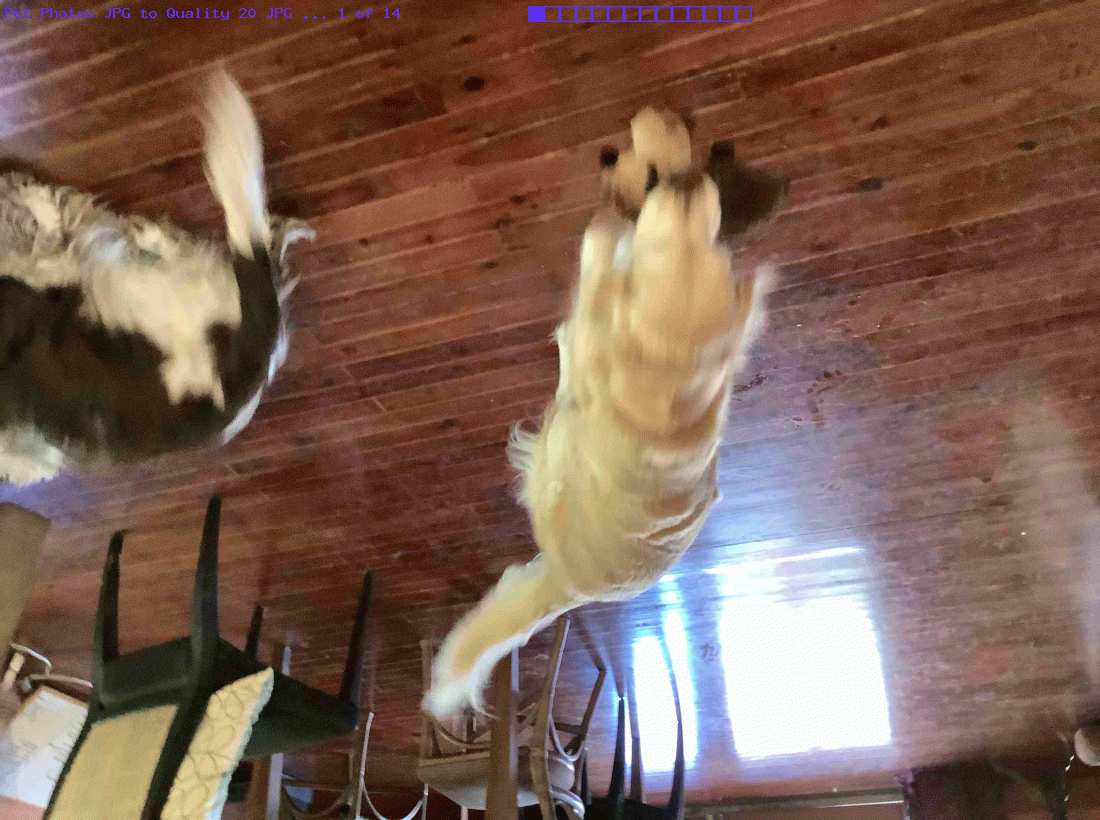
… where the last two dropdown options will be similar, the last showing the input image into ImageMagick can be an animated GIF that is truely treated like an animated GIF.
By the way, should you be interested in photo orientation off a mobile device camera, have a read of PHP Exif Image Information Revisit Tutorial.
Nala and Luna and Charlie bid you a fond farewell!
Previous relevant Gimp Vignette Primer Tutorial is shown below.
The last time we talked about the miraculous, redolent and amazing image editor called Gimp am sure there was someone in a shower … it stands to reason … and one of those showerers, surely, would have been singing The Gimp Song … and if not … why not? … but we digress … anyway we had the Gimp Transparency Primer Tutorial as shown below go into some image transparency issues with Gimp.
In today’s tutorial we make use of a great tutorial (even so far as with direct quotes below) called Add a Vignette to a Photograph with GIMP (thanks) to try a photographic technique called vignetting on one of the photographs we added, recently, into the mix of those of the Custom Header Image mix at this blog … specifically the one of Nala, the dog, on the door ledge. Need to warn you here and now that if there was the time all over again, it would be better achieved that second time around, but this is not the point with learning, but rather getting some starting point with a great “product” like Gimp, and trying it yourself, once you have a method. It boils down to:
- Open Gimp graphical editor application
- File->Open … pick your image file
- Layer->New Layer (we’ll call “Vg”) … pick Foreground Colour
- In the Layers dialog, click on your “Vg” layer to select it, and select Soft light from the “Mode” drop-down box
- Right click on your “Vg” layer and go to Add Layer Mask. In the dialog that pops up, you want “Initialise Layer Mask to” set to “White (full opacity)”. Click “Add”
- Below Opacity bar select Link icon next to Eye icon, which will already be showing
- Use the freeform select tool (press F to bring this up) and draw a selection somewhere around the primary point of interest in your photo
- Use your bucket tool (Shift+B) and click within the selection to fill it
- Deselect your selection with Select->None
- Go to Filters->Blur->Gaussian Blur. In the dialog that comes up, you want “Radius” set to a very large amount; a tenth of the longest edge of the photo is not too much
- Click on your “Vg” layer to select it (if it isn’t already selected), and then slide the opacity slider towards the right until the effect is subtle enough. Our (ever so subtle) example of Nala, in the tutorial, used an opacity of about 66%
- Click Export button in two windows (NB. this overwrites the image file, so if this is not desirable, export to a different image file name and/or type)
Here is an image comparison link.
As with most Gimp ideas, jump in and give it a go, as you’ll find your own ways and means of using this great product … am pretty sure.
Link to Gimp “spiritual home” … here.
Link to Gimp forum … here.
Previous relevant Gimp Transparency Primer Tutorial is shown below.
Here is a tutorial that adds to a previous Gimp Layers Primer Tutorial as shown below, and gives you more insight into the massive possibilities of using a sophisticated image editor and use layers with various amounts of transparency, especially suited to use with png image files.
Today’s tutorial where we construct a Birthday Card that needs tweaking for the words in front to be seen a bit more clearly, by making the image behind a bit more transparent, changes the transparency of a single image via:
- Open Gimp graphical editor application
- File->Open Layers … pick your image file
- If Layers window not showing, make it show via Windows->Layers – Brushes
- Below Opacity bar select Link icon next to Eye icon, which will already be showing
- Change Opacity bar setting to a value of Transparency (100% is Opaque, 0% is Transparent) that suits … today we do 70%
- File->Export
- Click Export button in two windows (NB. this overwrites the image file, so if this is not desirable, export to a different image file name and/or type)
As with most Gimp ideas, jump in and give it a go, as you’ll find your own ways and means of using this great product … am pretty sure.
Link to Gimp “spiritual home” … here.
Link to Gimp forum … here.
Previous relevant Gimp Layers Primer Tutorial is shown below.
Here is a tutorial that gives you an insight into the massive possibilities of using a sophisticated image editor and use layers with various amounts of transparency, especially suited to use with png image files.
Transparency (or its obverse, opacity) can be used to have the one image achieve several “ends” (ie. purposes). Although it is a bit of a clumsy example in the tutorial, you can see that the technique can be used for artistic purposes … often called “Photoshopping” (named after the more famous, and also brilliant, rival product, Photoshop).
Lots of those classic “Photoshopping” techniques can be achieved in Gimp, and some other tutorials at this blog touch on that.
Am sure you can imagine what the concept of a layer is with regard to image manipulation. Within Gimp, for beginners not used to this concept, you find yourself underestimating and underplaying what can be achieved with the various layers of a multi-layered image. In simplistic terms each layer has the functionality in Gimp to be treated as a whole new image, and this is the best way to think of it when trying to achieve what you want to achieve with Gimp.
Link to Gimp “spiritual home” … here.
Link to Gimp forum … here.
If this was interesting you may be interested in this too.
If this was interesting you may be interested in this too.
If this was interesting you may be interested in this too.
If this was interesting you may be interested in this too.
If this was interesting you may be interested in this too.
If this was interesting you may be interested in this too.
If this was interesting you may be interested in this too.