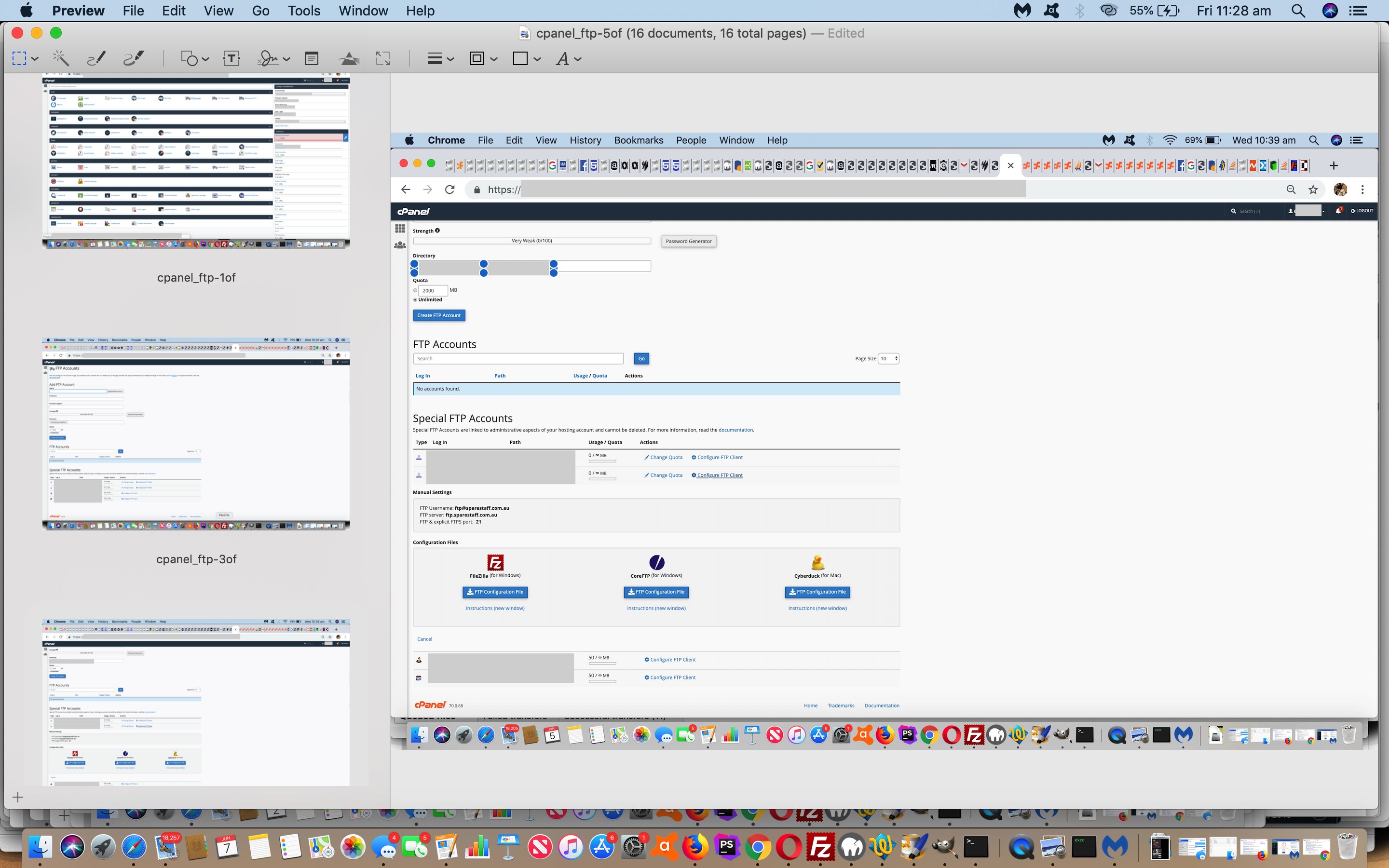Achieving file transfer to a public domain Apache website can be achieved in a number of ways …
- serverside web applications (eg. PHP) can write (or upload) and read (sometimes download) files
- databases such as MySql can store file data (even via various sized “blob” data types with a view to capturing the entire data entity) and be accessed via serverside web applications (eg. PHP)
- ssh
- cPanel File Manager where Browse buttons and Drag and Drop file regions are the main methodologies used
- cPanel Ftp (or sftp) Accounts and Connections (or Anonymous Ftp)
… and you will almost undoubtedly find that if you need to do a lot of file transferring in that Web Server Administrative frame of mind you will best off in avoiding insanity by getting an ftp (or better still, sftp) connection to the web server going, and use a desktop application that suits a GUI interface for this, such as FileZilla, to avoid mistakes. Mistakes, what are they? Do a lot of web server administration, and you’ll get the gist that bravado is not your friend. In saying this, as good as desktop applications such as FileZilla are, we all started doing all these things at the (ssh accessible web server) command line. Who can forgot Kermit and the early days ftp. That “s” stands for “security” in the “sftp” we have mentioned. Thanks to the Open SSH so prevalent around the world, there is a degree of privacy and security to involve “sftp” rather than “ftp” as the file transfer protocol of preference. Often “sftp” will default to the use of port 22 rather than ftp’s port 21 default.
You can see us, worts and all (“stream of consciousness”), setting up an “ftp” connection for an Apache web server via cPanel, and onto FileZilla, as we present today’s PDF presentation.
What goes to make up the configuration of an ftp connection in broad brush terms? As a user of ftp or sftp …
- an ftp hostname … in DNS form or perhaps an IP address
- a port number … default might be 21 (might be 22 for sftp)
- an ftp username … might be an email address, might be an ssh username
- an ftp username’s password
This “ftp hostname” may already have a DNS name associated to an IP address by the hosting company your ftp connection is associated with, and the details of which were probably email to you from that hosting company. Mine? Well, it’s (an Apache/PHP/MySql dedicated virtual web server hosted by) Crazy Domains here in Australia.
Hook this (ftp or sftp connection) up to FileZilla and the errors you might make in command line confusion regarding the direction of file transfer (where “in the old command line days” GET and MGET were to “GET” off the remote host (download) and PUT and MPUT were to “PUT” to the remost host, from the client (ie. you) (upload)) just melt away given the GUI “smarts” of such desktop applications designed for this job.
If this was interesting you may be interested in this too.