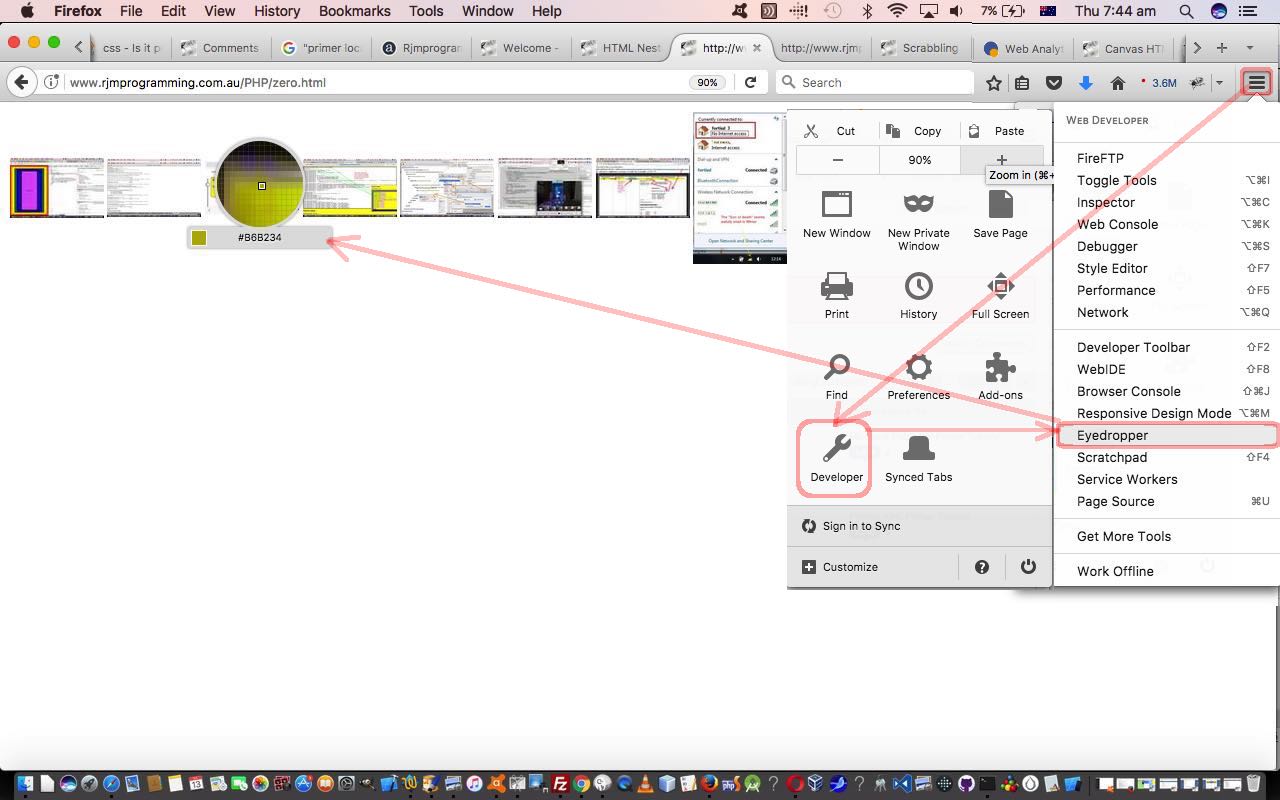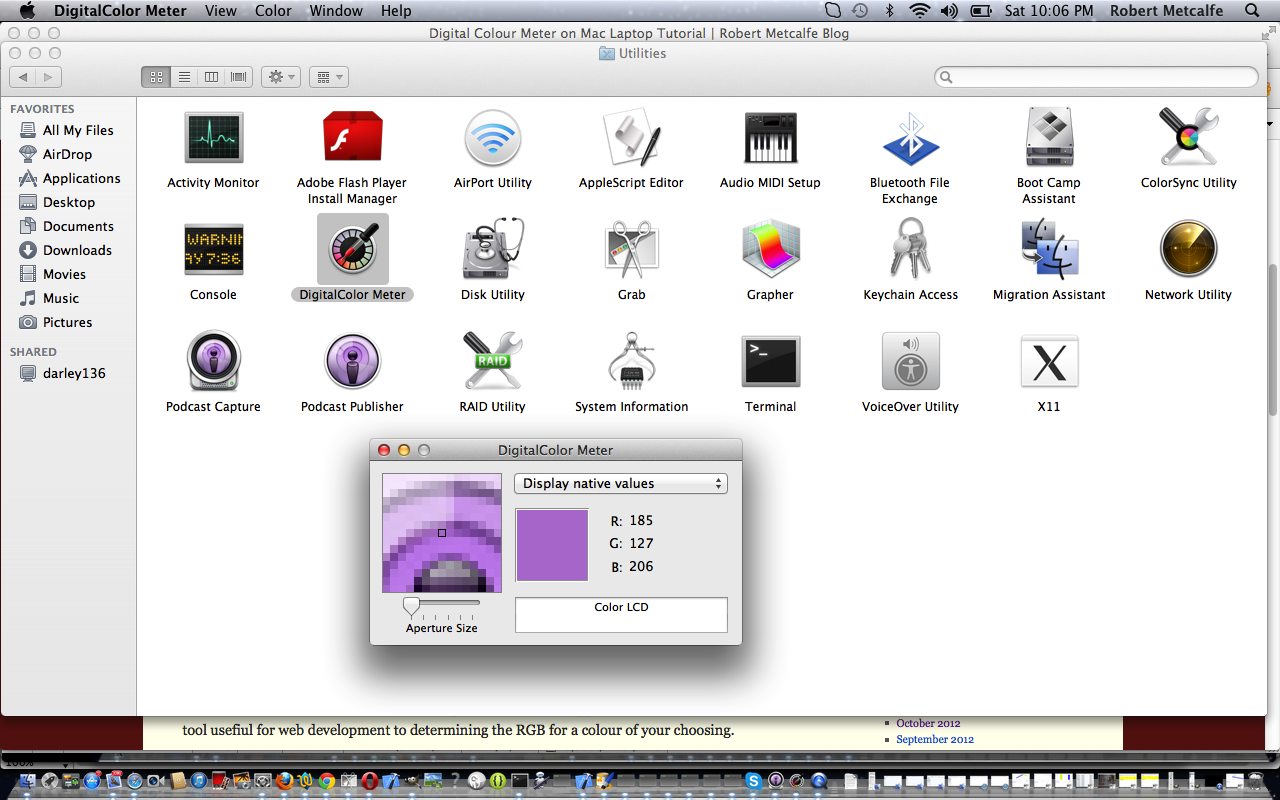The previous Digital Colour Meter on Mac Laptop Tutorial outlined a desktop application method to explore RGB (and other) colour system “scans” of screen colours with Mac OS X operating system. Today, we want to show you a web browser technique to do this as well for webpages shown by that browser. “That browser” is the Firefox browser and that method of doing it is the Eyedropper “tool” on the Firefox “three lines” menu’s Developer menu’s Eyedropper option, as you can see with today’s tutorial picture.
This tool’s strength is that it is while you are surfing the net online that you are most likely to come across a colour new to you and you would like to find out its RGB details.
Previous relevant Digital Colour Meter on Mac Laptop Tutorial is shown below.
Here is a tutorial that introduces you to Digital Colour Meter application in Mac OS X, which is a tool useful for web development for determining the RGB for a colour of your choosing.
DigitalColor Meter is a utility for measuring and displaying the colour values of pixels displayed on the screen of a Macintosh laptop computer.
The utility presents a “window” onto the screen which includes a cursor which by default is 1 × 1 pixel in size. The colour displayed in that pixel is shown as a colour value which may be represented as decimal or hexadecimal RGB triplets, CIE 1931, CIE 1976 or CIELAB triplets or a Tristimulus triplet.
The displayed colour could be copied either as a solid colour or as the colour value which represents it, to be used in other applications (for instance an RGB triplet may be used in a colour specification to be used on a World Wide Web page).
Let’s see some simple Digital Colour Meter application usage in Mac OS X.
Am sure you can imagine how powerful this functionality is, and what a great tool it can be for practical aspects of web design where you are looking to discover the details of that elusive colour you like.
Here is a useful link for usage purposes.
So, to use the output of Digital Colour Meter on a Mac laptop see some (there are lots of other approaches also) HTML usage (another great link is) below ( where tohex3(185,127,206) is ‘#897FCE’ ):
-
Direct HTML usage via Color RGB method via style=”color:rgb(185,127,206);”
-
Javascript DOM usage via Color HEX method for HTML element with id mycpx via (for example) <script type=’text/javascript’> var omycpx=document.getElementById(‘mycpx’); omycpx.style.color=tohex3(185,127,206); </script>
-
Direct usage via Color RGB method for HTML element with class mypclass via CSS <style> .mypclass { color:rgb(185,127,206); }</style>
-
Direct usage via Color RGB method for HTML element with id mypid via CSS <style> .mypclass { color:rgb(185,127,206); }</style>
-
-
Direct HTML usage via Color RGB method via style=”background-color:rgb(185,127,206);color:black;”
-
Javascript DOM usage via Color HEX method for HTML element with id mycp22 via (for example) <script type=’text/javascript’> var omycp22=document.getElementById(‘mycp22′); omycp22.style.color=’black’; omycp22.style.backgroundColor=tohex3(185,127,206); </script>
-
Direct usage via Color RGB method for HTML element with class mypclass22 via CSS <style> .mypclass22 { background-color:rgb(185,127,206); color:’black’; }</style>
-
Direct usage via Color RGB method for HTML element with id mypid2 via CSS <style> #mypid2 { background-color:rgb(185,127,206); color:’black’; }</style>
Link to Mac OS X Digital Colour Meter information … from Wikipedia from which quote above comes.
Link to Mac OS X Digital Colour Meter information … from Apple (the company of Mac OS X and so the company of Digital Colour Meter).
If this was interesting you may be interested in this too.
If this was interesting you may be interested in this too.