Gimp is a great graphics editor with a huge number of methods to subtlely or not so subtlely adjust your images, no matter where they have come from (today’s came from a digital camera).
The image in question today was shot indoors, of my dear dog Nala, but the conditions did not make for a vibrant shot (a bad photographer blames his conditions, methinks) … perchance to dream … me not really think, but a strike HTML element is long overdue.
In today’s tutorial you see lots of use of options with the Colours menu, and think the most impactive filter was the Colours->Auto->White Balance option.
Just to reiterate the steps shown in the tutorial …
- Open image file via Gimp (File menu Open option) or Finder right-click Open-With Gimp
- Use lots of the functionality within the Colours main menu to adjust the image, like White Balance, Hue and Saturation, Darkness/Lightness
- Export to Save As a jpeg with about 70% quality (see at the end the almost 5x reduction in file size)
For my mind, some lessons here are that Gimp image adjustment work is very subjective, many of the subtle improvements to images depend on the functionality around the Colours menu if you desire not to change the basic natural premise of the photograph, and that no matter what you do, there is a good chance you can improve performance of this image at a website by the way an export to jpeg can reduce the filesize coming out of your digital camera.
If this was interesting you may be interested in this too.

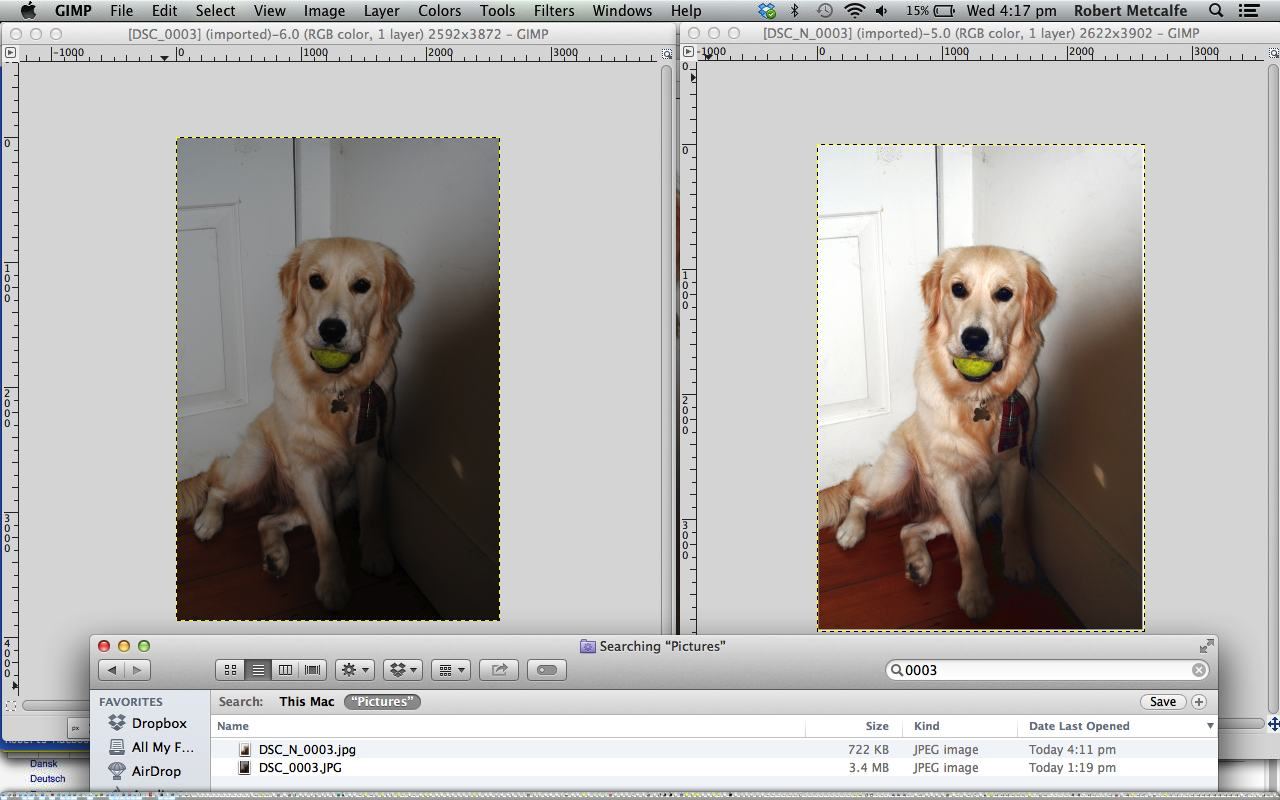


One Response to Gimp Colour Balance Primer Tutorial