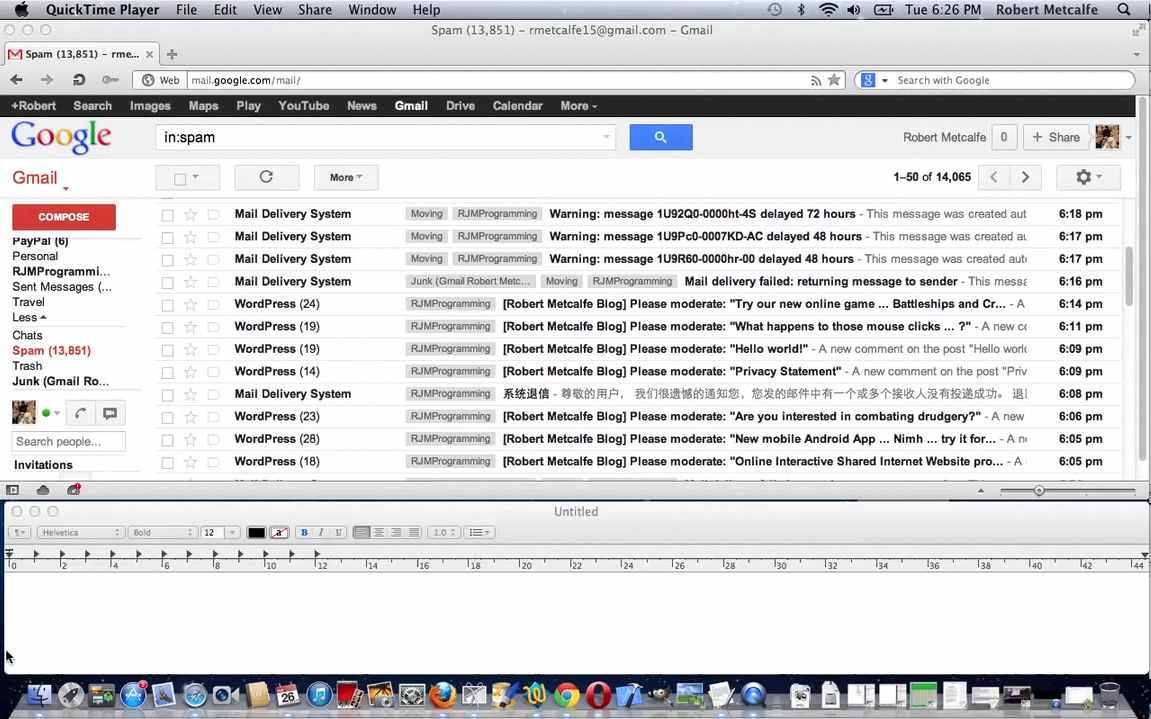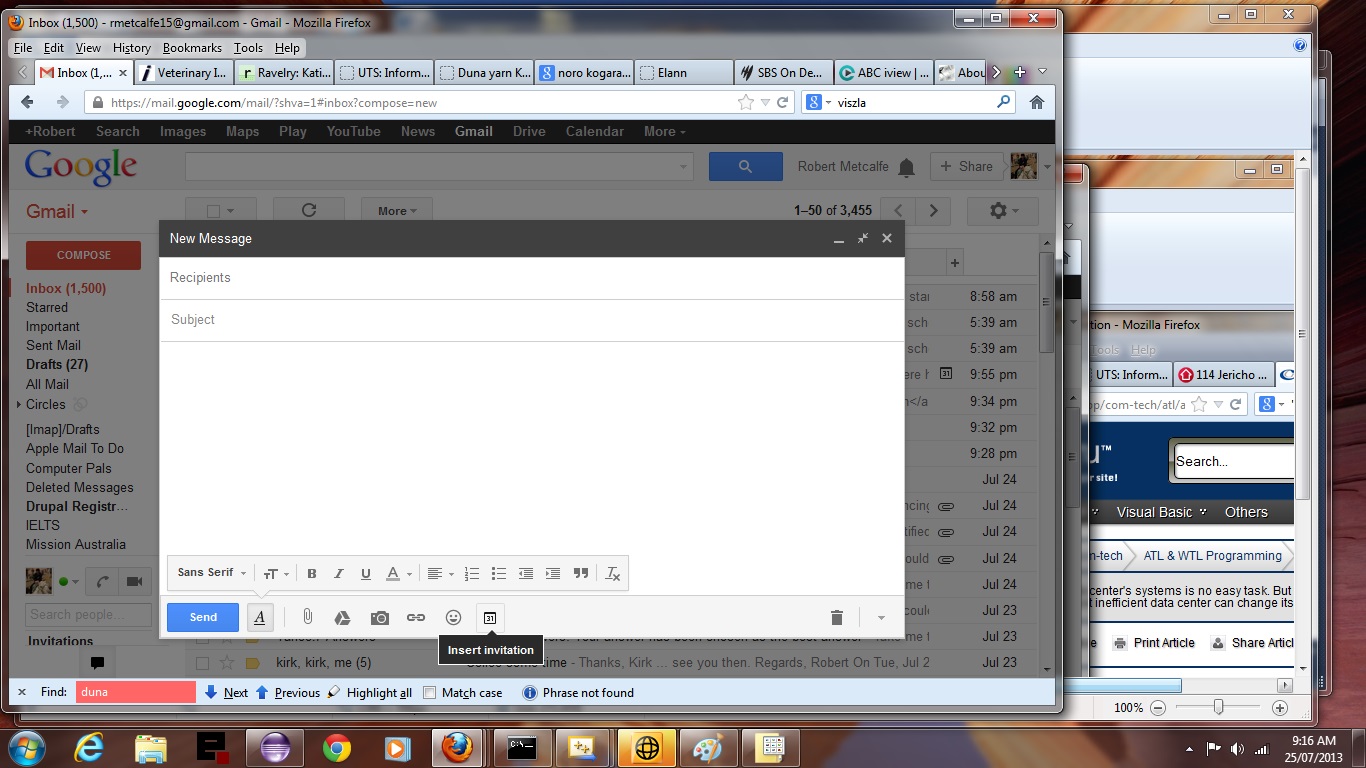
Gmail Email Invitation Primer Tutorial (try twirling round bottom of image for a synopsis ... 'do the twirl now')
Here we have a Gmail email tutorial where we send an invitation email which builds on previous knowledge of Gmail from Gmail Email Filtering Tutorial below, perhaps? Gmail is the email product of Google.
Do you use Gmail as your email client? Are you a bit like me and take it for granted? Moi? TFG? LOL … sorry, meant No Way/How Could You? … or should moi say NW/HCY? Anyway, what woke me up are these emails that have been arriving, with buttons, in them (might have been arriving for eons but have not been mentally noting). Need to know more, and of course, as always, there will be people who know all about this, and can comment with other good advice, as you can do if you wish, below. So, first tentative steps in this discovery process was sending an invitation email, which is Gmail-semi-automated, and needs no programming … boo hoo … and will show you here … so enjoy, or call me a troglodite … or jump puddles (if it is raining your way!). By “Gmail-semi-automated” I mean there is more R&D to do with the events of clicking that green button you see, which will hopefully write more about soon. Stop Press: Green button works too in that, your calendar (of default calendar application … if you do not succeed, make sure this is defined!) is filled out with the details of your invitation acceptance) … doh … so will leave you with a link about buttons for your further R&D … Add Schema.org markup to Gmail emails and less ambitious “use of the Rich Text Format (vs Plain Text) use of Gmail email composition and how when you examine behind the scenes an HTML email approach is being used” here at Gmail HTML Emails Vs Plain Text.
Enjoy this tutorial.
Previous Gmail Email Filtering Tutorial below …
Tutorial …
Transcript:
Steps to get rid of problematic email (in Gmail, by Google) …
1) Identify problem email in whichever part of Gmail that they are arriving.
2) As necessary, create a new label to handle these troublesome emails.
3) Tick one of the checkboxes of one of the troublesome emails.
4) Create a filter to stop these emails arriving where they do, but rather go to your designated label, to be deleted as necessary later.
Thanks and goodbye!!!!
If this was interesting you may be interested in this too.
If this was interesting you may be interested in this too.