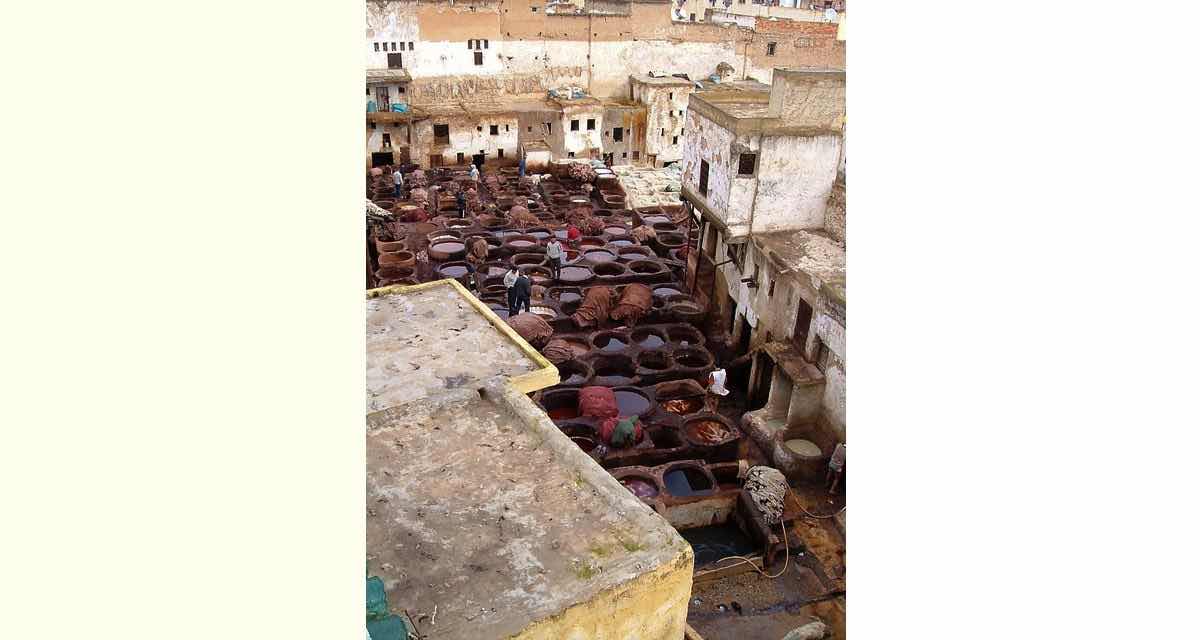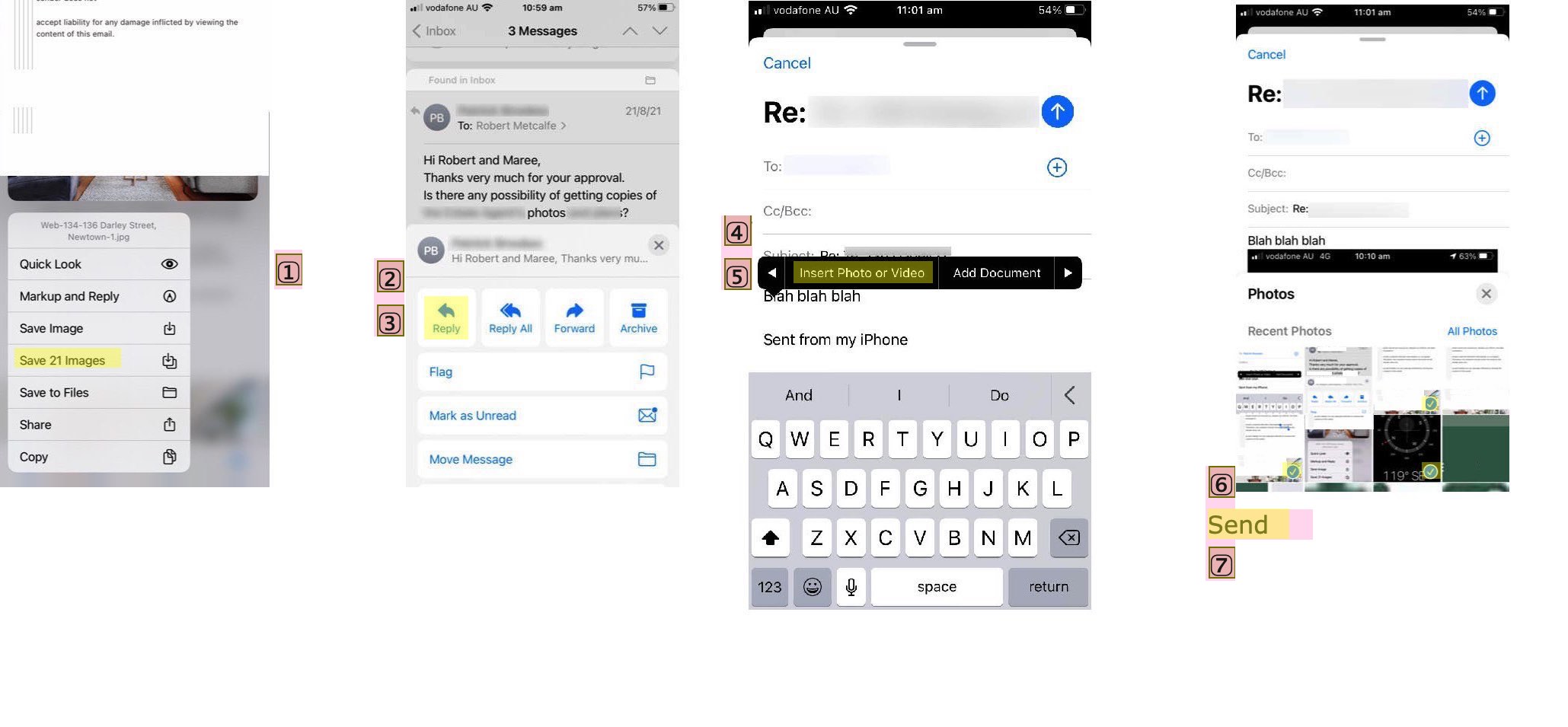Have you ever …
- Been on an iPhone …
- In Gmail or other brand of webmail …
- In an email from which you want to forward on information in another email to a “third party” (as below) …
- In that email with lots of superfluous text …
- But a lot of relevant photo attachments
? Well, we were today. And working through this, the steps below (some of which link onto today’s tutorial picture) are what we suggest …
- In that email (above) touch first photo attachment and choose option to Save All the Photos (it gives a number) to Photos app …
- Open the third party email to you about all this …
- Reply …
- Write your new text blurb relevant to third party …
- Hold down finger (below text would be good) to get to Insert Photos menu option …
- Select from latest photos in Photos app the photos of relevance to third party …
- Send
All fairly quick and easy mostly because of usefully tailored software options within Gmail Webmail.
If this was interesting you may be interested in this too.