Today’s very alliterative blog posting title, alas, doesn’t mean The Three P’s have had any offspring, but we can say today, that we are continuing on our ESL word and sentence game quest to help improve English usage for advanced ESL students.
The subtleties of the Present Perfect Progressive tense (also known as Present Perfect Continuous) in English are best explained in class, but next to that, let’s see what Wikipedia says …
English also has a present perfect continuous (or present perfect progressive) form, which combines present tense with both perfect aspect and continuous (progressive) aspect: “I have been eating”. In this case the action is not necessarily complete; the same is true of certain uses of the basic present perfect when the verb expresses a state or a habitual action: “I have lived here for five years.”
So, this being the pretty complex subject it is, we’ve decided to put as the background image, today, with our web application, a reworked background image that is graphical by nature, reminding the user about the circumstances of the use of this English tense, and we’d like to thank Grammar Monster for their wonderful website here. Of humungously magnificent use, also, was the book …
“How English Works … A Grammar Practice Book” by Michael Swan and Catherine Walter
… from which the questions, though reworked a little, are derived, here, today, and with these matters, it is really good sentence questions to ask students that make for a good learning experience. Eh wot … please ignore this break with protocol.
We use the web resources below in a similar manner to yesterday’s HTML/Javascript Hearing and Listening Primer Tutorial …
- Google Translate … specifically its incredibly useful text to speech service … thanks, heaps … by the way, you may be asked to fill in a Captcha “puzzle” when accessing the text to speech functionality when using the live run, and this may only happen once a session
- The Free Dictionary … thanks, again
… only this time we apply the traditional Google Translate windows to an optional translation (presumably back to the user’s native tongue) should they decide to complete English sentences but be curious about the context of all this back in the native tongue. They can choose to ask for this mode with the bottom left HTML select (dropdown) tag.
So English sentences are presented to the user to solve, where the parts of the sentence within () need replacing with the user entered answer to create a good workable English sentence, which can then, as an entire sentence, be either …
- heard via Google Translate text to speech service … or …
- translated via Google Translate … as mentioned above
Against all this, maybe really advanced students can time themselves solving all the 27 English sentence questions, and perhaps beat their last time.
Again, as in HTML/Javascript/PHP Broadcast and Listen CSS Tutorial, we’ve included some Internationalization Emoji character helpers and like there, we found Emojipedia a great place to look up the concepts with better detail at the File Format Info website.
Regarding the Google Translate text to speech service, ESL students will probably have already experienced a variety of English accents, and there is no doubt this is a big thing to overcome in learning English, along with all the other challenges to do with learning another language. The Google Translate text to speech is no different in the sense that there is an accent you should not think is going to be a typical accent, necessarily, to do with living where you’re going to be living. But it does give you some guidelines into how words are pronounced, and it is good to have heard a word sometimes, before you hear it being spoken by a very fast speaker, for instance. So, why not try the Present Perfect Progressive Timer Game by using this live run link.
For you programmers interested in HTML and Javascript and CSS code (especially as you don’t need any special web hosting to test today’s code) you can see this at present_perfect_progressive_or_simple_or_non_progressive.html and because today’s code was based so much on yesterday’s HTML/Javascript Hearing and Listening Primer Tutorial we also present, today, a “how we got there” differences link to peruse here.
Previous relevant HTML/Javascript Hearing and Listening Primer Tutorial is shown below.
We’ve got a web application on the theme of Listening and Hearing, today, written such that it doesn’t need serverside (in our case, PHP) constituents, just HTML and Javascript and CSS, with a lot of help from various sources as per …
- Google Translate … specifically its incredibly useful text to speech service … thanks, heaps … by the way, you may be asked to fill in a Captcha “puzzle” when accessing the text to speech functionality when using the live run, and this may only happen once a session
- The Free Dictionary … thanks, again
- Clipart Panda … for the background image … and the same configuration of this as we mentioned in HTML/Javascript/PHP Broadcast and Listen CSS Tutorial
- A Poem courtesy of this great link … thanks
We’ve designed this web application with ESL students in mind, but it might be useful for other purposes. The idea is the user types, or copies and pastes some wording of interest into the “words” textarea and sees it presented in the yellow HTML canvas element, printed out slowly in that same method as discussed in HTML/Javascript/PHP Broadcast and Listen CSS Tutorial as well. This time, though, with the printing out, there are implied buttons under each word, via a white background (done with a call to the fillRect() HTML canvas method) to those bits of the canvas element. To click on one of these white areas …
- opens a window.open() popup window of The Free Dictionary lookup for that word if your Language you’ve chosen in the HTML select (dropdown) element is English
- opens a window.open() popup window of Google Translate text to speech for that word in the Language you’ve chosen in the HTML select (dropdown) element
There are limits to the amount of text Google Translate text to speech allows, and in some cases where you leave totally blank lines in your text, we may be able to “chunk” the text into several calls to Google Translate text to speech when you’ve pressed the “Hear 👂 All the Words” button.
Also, as in HTML/Javascript/PHP Broadcast and Listen CSS Tutorial, we’ve included some Internationalization Emoji character helpers and like there, we found Emojipedia a great place to look up the concepts with better detail at the File Format Info website.
ESL students will probably have already experienced a variety of English accents, and there is no doubt this is a big thing to overcome in learning English, along with all the other challenges to do with learning another language. The Google Translate text to speech is no different in the sense that there is an accent you should not think is going to be a typical accent, necessarily, to do with living where you’re going to be living. But it does give you some guidelines into how words are pronounced, and it is good to have heard a word sometimes, before you hear it being spoken by a very fast speaker, for instance. So, why not copy and paste some words off the Internet, and see how they sound by using this live run link.
For you programmers interested in HTML and Javascript and CSS code (especially as you don’t need any special web hosting to test today’s code) you can see this at listen_to.html and because today’s code was based so much on the supervisor HTML code of HTML/Javascript/PHP Broadcast and Listen CSS Tutorial we also present, today, a “how we got there” differences link to peruse here.
If this was interesting you may be interested in this too.
If this was interesting you may be interested in this too.

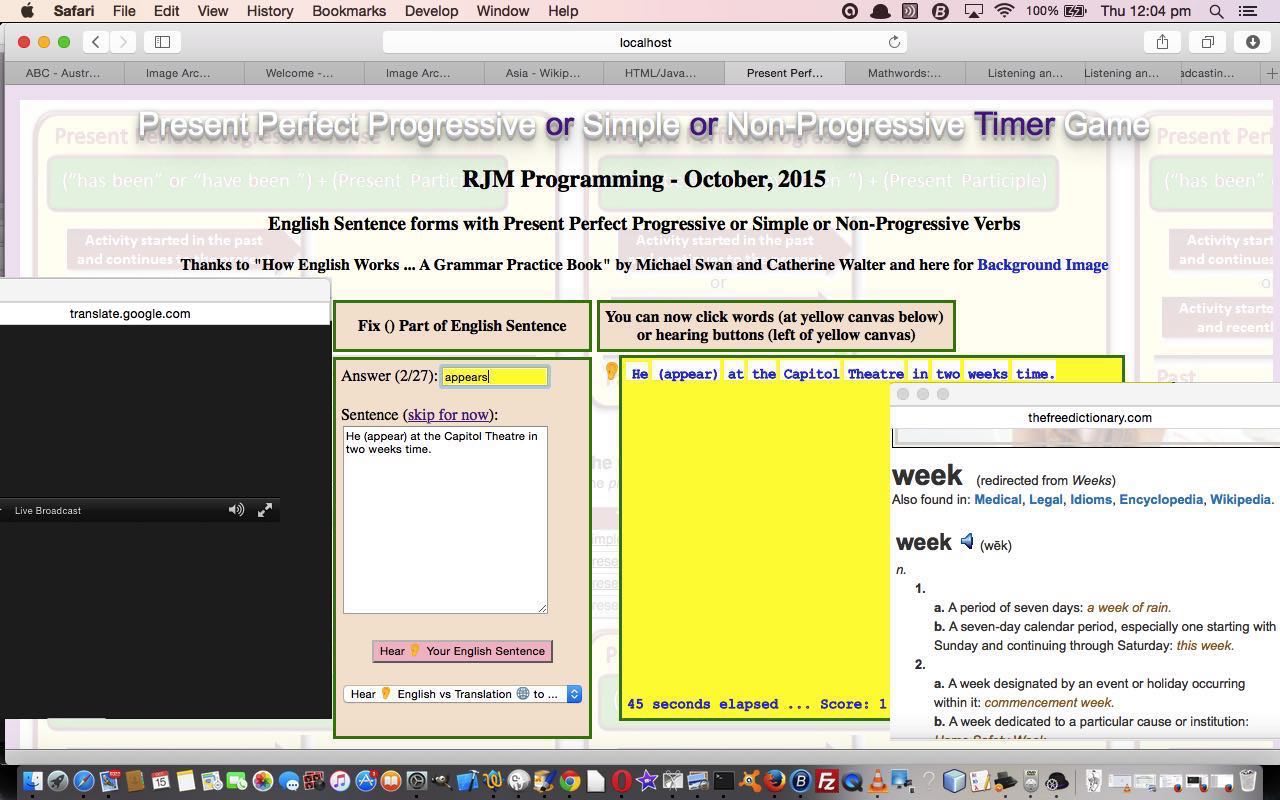
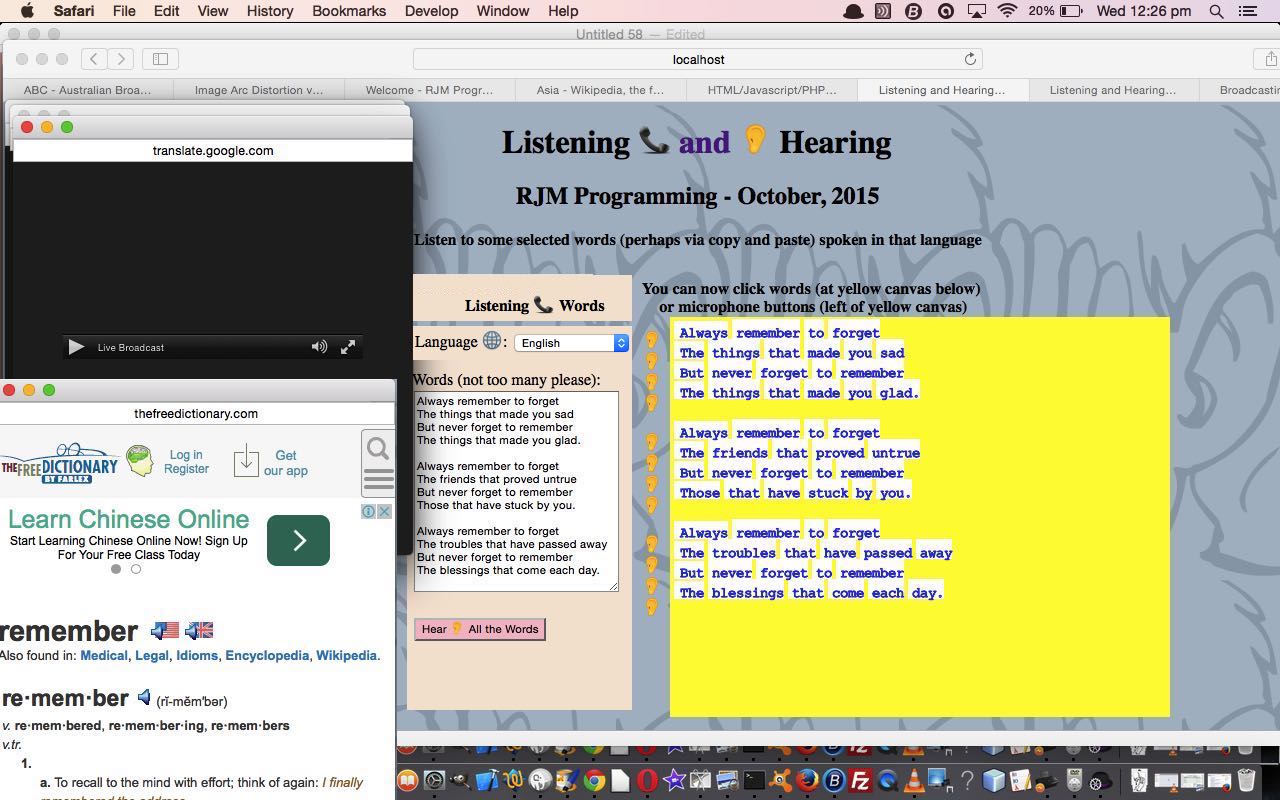


9 Responses to HTML/Javascript Present Perfect Progressive Primer Tutorial