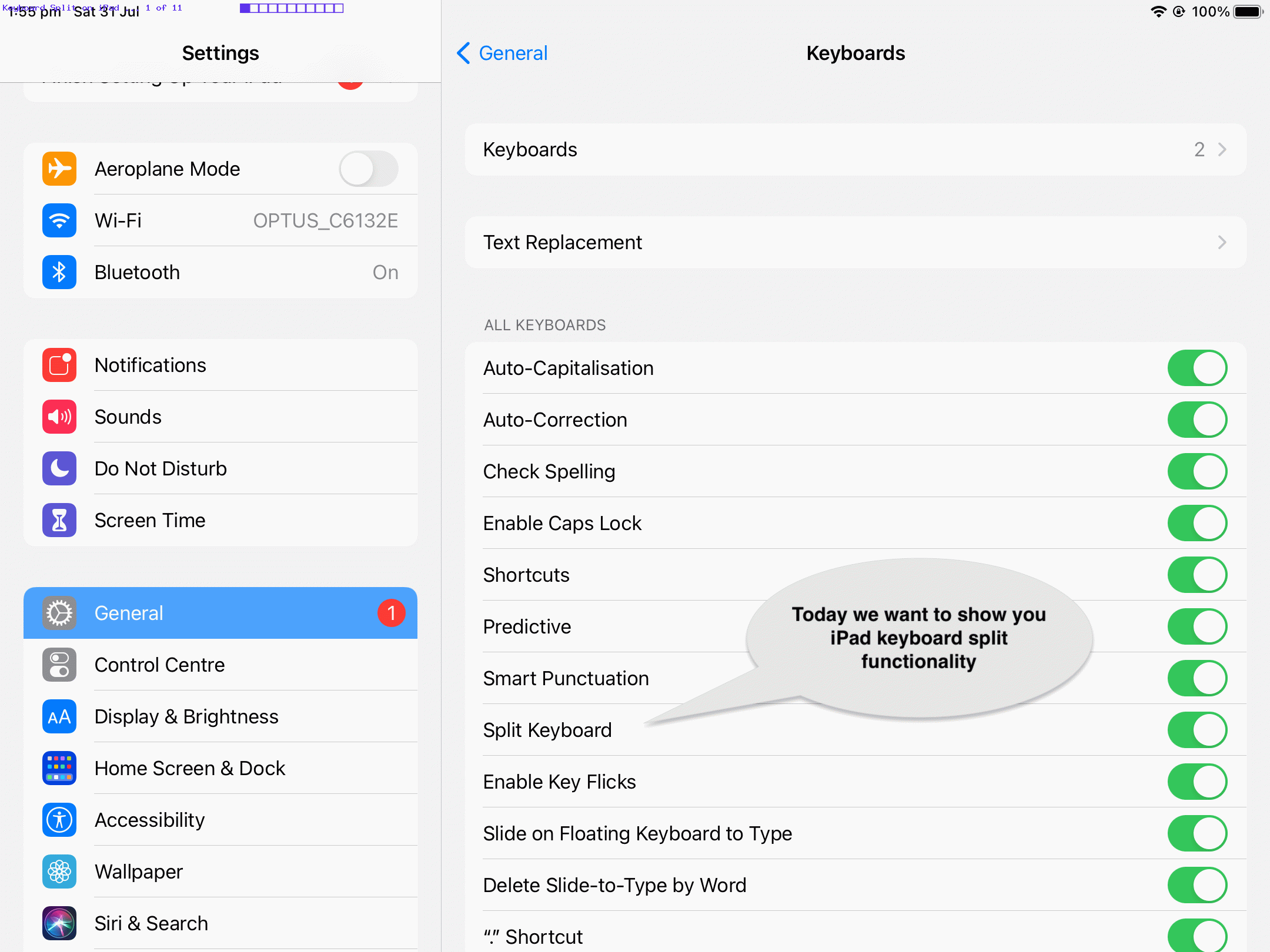Disconbobulating, that’s how it can feel! We’re pretty sure most iOS users feel it from time to time. You accidentally do something, and a screen look you’ve never seen before happens. And you don’t know …
- how you got there … nor …
- how to get back
So this “split keyboard” happened on an iPad. One keyboard split into two at the left and right bottom of screen. Yes, keys like “Q” on the left and keys like “P” on the right.
Well, we tried to research the topic on the basis of “iOS keyboard split” but the reality is we couldn’t make it happen on an iPhone here (and so “iPad keyboard split” is a better bet). That is very unusual, there being not that much difference (especially if your iPad allows for mobile data connections) between the iOS of an iPad and that of an iPhone, but we guess the reason is, this time, but unusually, regarding an iPhone’s “lack of real estate” compared to the iPad.
Our research led us to scrutinize your iPad (device) keyboard layout versus the iPhone one. And yes, there is …
- down the bottom right of an Ipad’s single keyboard a “keyboard” icon that if you extend your touch on offers a middle option “Split” (along with “Undock” and “Floating”) way to get to the keyboard split (not by accident … yayyyyy!) … and …
- down the bottom right of the right hand split iPad keyboards a “keyboard” icon that if you extend your touch on offers a middle option “Dock and Merge” (along with “Merge” and “Floating”) way to get the keyboard unsplit (not by accident … yayyyyy!)
So say “dis” to disconbobulating!
If this was interesting you may be interested in this too.