In a similar “share” category of usage, like yesterday’s QuickTime Player Video Flickr Share Primer Tutorial as shown below illustrating video sharing, this time we delve into the Mac OS X iPhoto application and show some of its “share” with Flickr functionality for photographs … so you have the desktop meeting the web for photo storage. Our tutorial picture, “a still” shows the nuts and bolts of iPhoto sharing a photograph with the Mac desktop communication program Messages, which we first discussed with Mac Messages Primer Tutorial … for its use, and it’s a bit like a “Maccy” Skype, you need an Apple ID and to set up a local account, in the Preferences… menu off the Messages menu.
In iPhoto we like to create an Event whose name could be left as a date stamp, or as we do today, call our Event “Romeo and Nala” where we drop today’s photo featuring, you guessed it … Romeo and Nala
.
Enjoy the great Mac OS X desktop functionality of iPhoto and the wonderful web presence of Flickr in our tutorial today.
Previous relevant QuickTime Player Video Flickr Share Primer Tutorial is shown below.
Did you know?
Dere’s a wholotta sharin’ goin’ on … so dere is … dere’s a wholotta sharin’ goin’ down … man person.
Didn’t realize until looking at the share options with respect to QuickTime Player Video Rotation for YouTube Tutorial as shown below that the public photo gallery web application Flickr accepted videos.
So today we take off where that tutorial left off (which was with a YouTube clip) to sharing a QuickTime Player video, which we rotated off the way the iPhone saved it to the Gmail email, with Flickr.
Do you just want to say …
They call him Flipper, Flipper, faster than lightning,
No one you see, is smarter than he,
And we know Flipper, lives in a world full of wonder,
Flying there under, under the sea!
… or are you the type who likes to go on and on …
Everyone loves the king of the sea,
Ever so kind and gentle is he,
Tricks he will do when children appear,
And how they laugh when hes near!
… when you hear the word Flickr …
They call him Flipper, Flipper, faster than lightning,
No-one you see, is smarter than he,
And we know Flipper, lives in a world full of wonder,
Flying there-under, under the sea
… but we digress? Anyway, remember “the trap for young players” if your video doesn’t appear immediately on Flickr, before you read this, that you may have forgotton to set the “access” to the video on Flickr to “Public”, rather than the default “Private”.
Hope you enjoy today’s Flickr tutorial. Thanks to the YouTube clip’s “Show More” section above for the “Flipper” theme music wording.
Previous relevant QuickTime Player Video Rotation for YouTube Tutorial is shown below.
The automation and software integration of videos, that need rotation, all the way from mobile phone creation to YouTube showing, via QuickTime Player and Gmail email is pretty seamless, except that YouTube blocks QuickTime Player’s share to YouTube functionality, which made me, today, change my Gmail password … grrrrrrrrhhhhh … anyway, otherwise, it’s still pretty easy to …
- open Gmail email to receive a *.MOV video (featuring Romeo and Nala
) attachment derived from one created by an iPhone but rotated so that you’d have to turn your head to view it
- download that *.MOV and choose to open with QuickTime Player (which is the default application for such occurrences on this Mac laptop … but maybe not your (Mac (laptop)))
- use QuickTime Player’s Edit->Rotate Right to make the video watchable without amusing the rest of the household (spoilsport!)
- use QuickTime Player’s File->Export->480p… option to export to another *.MOV we’ll call NalaBBearFlipped.MOV
- click the “Share” icon at bottom right and select YouTube option
- fill in your Gmail account (link to YouTube channel) credentials … shock, horror … found out YouTube blocks QuickTime Player … so, instead …
- go to Firefox web browser and goto YouTube and open up your YouTube channel and click its “Upload” button
- go to Finder and go to the folder with NalaBBearFlipped.MOV
- halve the screens for each
- drag and drop Finder’s NalaBBearFlipped.MOV into the YouTube drag and drop area
- fill out all the “necessaries” at YouTube
- click YouTube’s “Publish” button … voila … a new YouTube clip as shown below …
Hope you enjoy today’s tutorial, the main lesson of which was intended to be about the rotating of videos, with the help of QuickTime Player, in readiness for YouTube when using a Mac laptop.
If this was interesting you may be interested in this too.
If this was interesting you may be interested in this too.
If this was interesting you may be interested in this too.

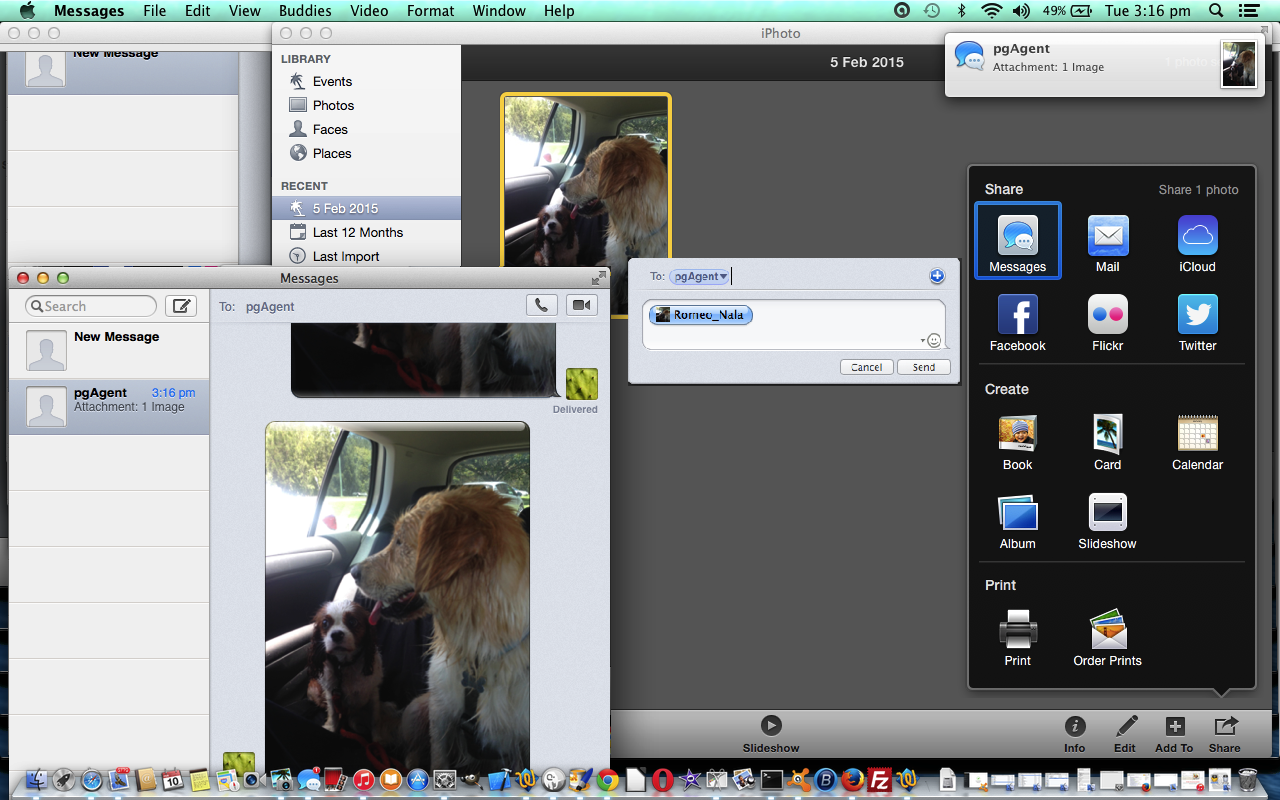

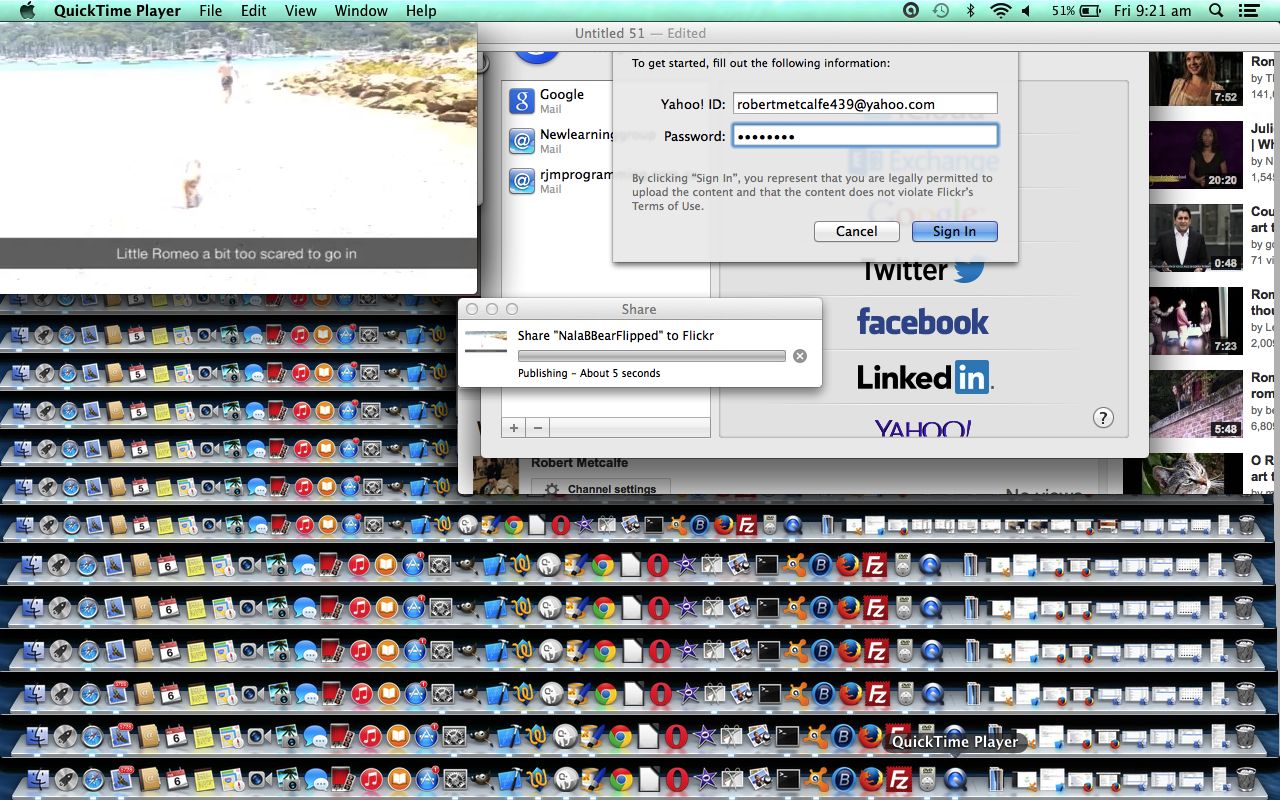
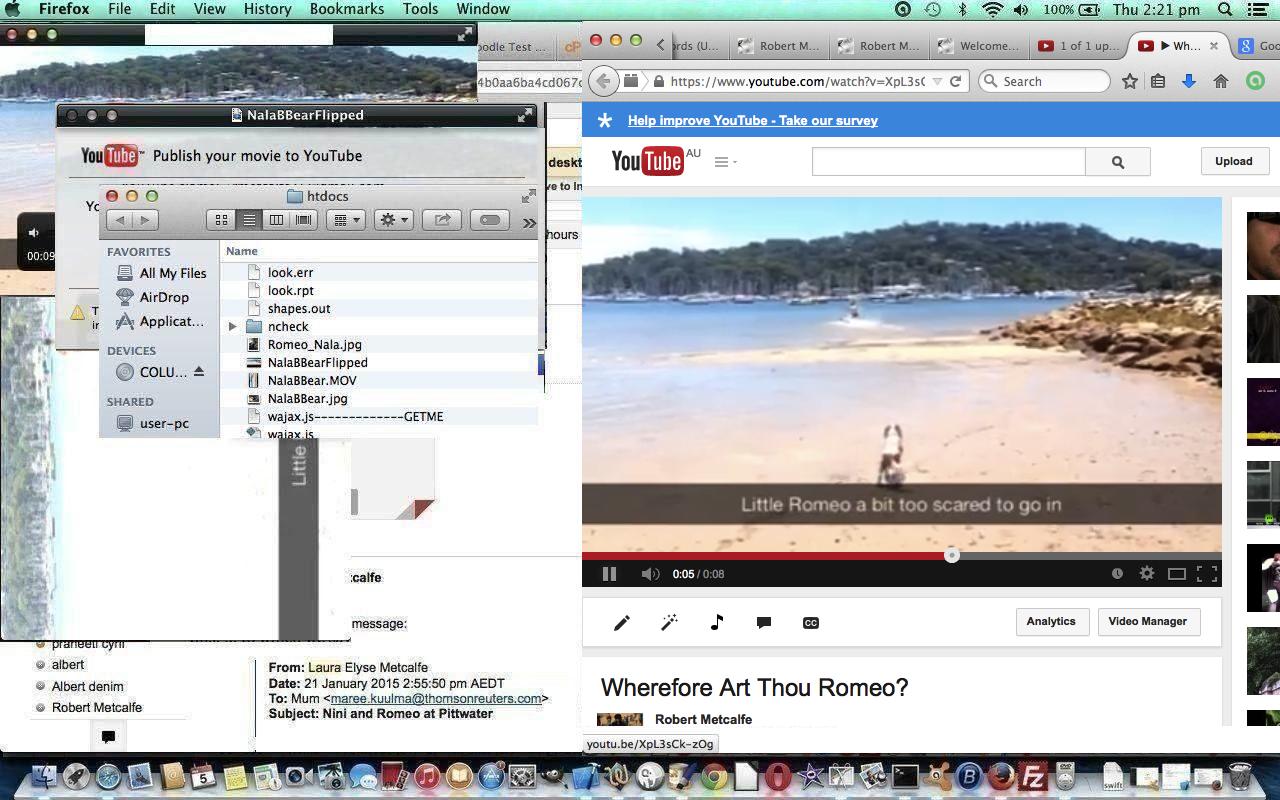


20 Responses to Mac iPhoto Share with Messages and Flickr Primer Tutorial