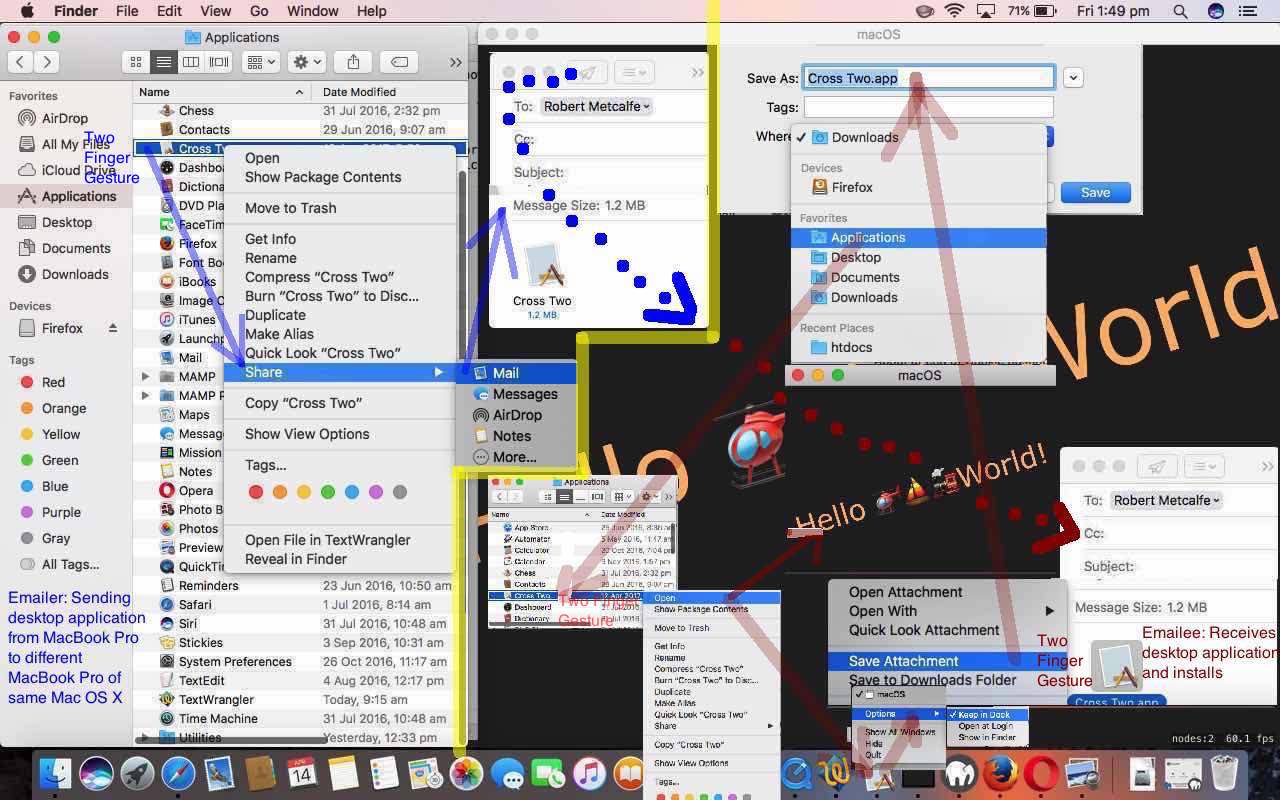We were really fond, in the early days of Windows, how seamless it was to what we call “plonk” (and you could say “deploy” (if you like)) bits of software (other than *.bat (which is always okay to “plonk”) such as *.exe or maybe even *.com) around your Windows “place” just by “plonking” (ie. Windows or MS DOS (x)copy) them. These were the days, presumably, before the Windows Registry wanted to know more about the goings on of software, we guess. Of course, it is harder to go around “plonking” software on Windows let alone Mac OS X. But with that latter Mac OS X, yesterday, following up on that Xcode SpriteKit Game Primer Tutorial presentation thoughts, we had occasion to want to “plonk” an Xcode SpriteKit Game “application” (in “plonking” days we’d have said “executable”, more, here) from one MacBook Pro to another, with the same Mac OS X operating system version … it has to be said … and we’re not sure if it can only work with these conditions.
Mac OS X back in the “Leopard” days, am pretty sure, was into the “Package Manager” ways … we remember that from the days of distributing Tcl/TK games in Mac OS X, and you would put a lot of the job’s work into Package Manager (installer) creation and configuration. In newer Mac OS X versions it seems Package Manager creation became less important or less supported, as with each new Mac OS X version, a previous version’s Package Manager work became obsolete, it seemed to us. So, with all this going on, how could you think to “plonk”, no matter what similarities the software versions had, with Mac OS X, in this day and age?! Surely you need an installer of some kind. But then the bits and bytes are going to be the same. And that last thought is why we tried it at all, after initially thinking to AirDrop (too slow for our impatient selves) or ethernet the two MacBook Pros would be quicker (or possible, as a help). No, we ended up, successfully …
- our work regarding Xcode SpriteKit Game Primer Tutorial left us with a macOS (Mac OS X) desktop application on MacBook Pro “One” (which we’d built and Run in Xcode and that left an “executable” on the desktop (by now copied to the “Applications” folder) of the MacBook Pro, which we’d, separately, and later, run, and used the Two Finger Gesture -> Options -> Keep in Dock)
- in Finder desktop application, in the Applications folder, two finger gesture the SpriteKit Game desktop application (version in the Finder Applications directory) called “Cross Two” to go Two Finger Gesture -> Share -> Mail
- fill out your own email to and subject, along with the attached Mac OS X web application in Mail desktop application
- click Send
- at recipient (different) MacBook Pro (we think, maybe, needing the same Mac OS X operating system version) open Mail desktop application
- open new email with “Cross Two” desktop application attachment
- two finger gesture “Cross Two” attachment and choose Save Attachment to Applications folder
- open Finder desktop application to the Applications directory
- two finger gesture this newly created “Cross Two” desktop application and choose Open … voila … then, optionally …
- two finger gesture this new icon in the dock to choose Options -> Keep in Dock … should you want to easily rerun the application
We’ll leave you with a visual mock-up of the steps above in today’s tutorial picture as food for thought.
If this was interesting you may be interested in this too.