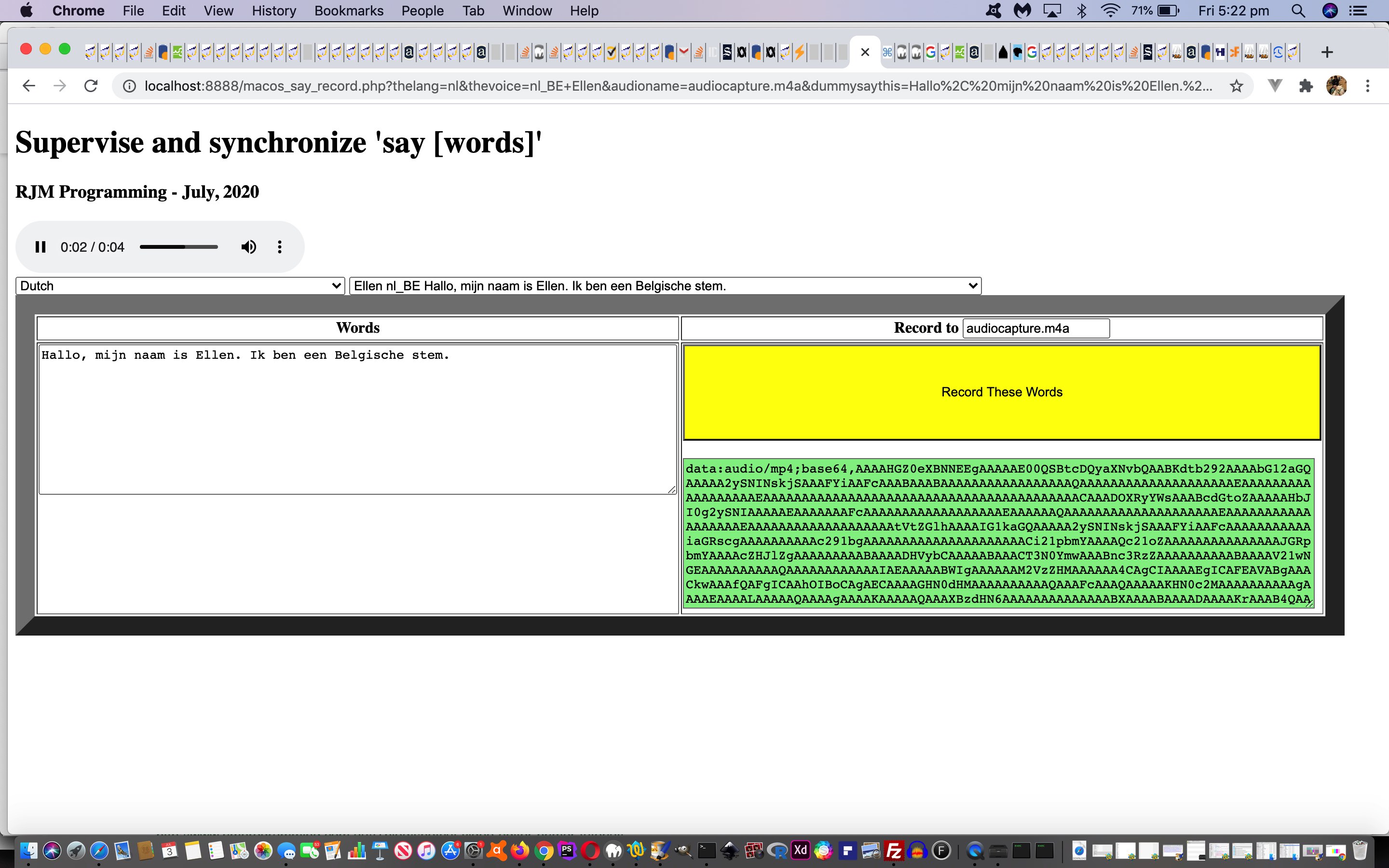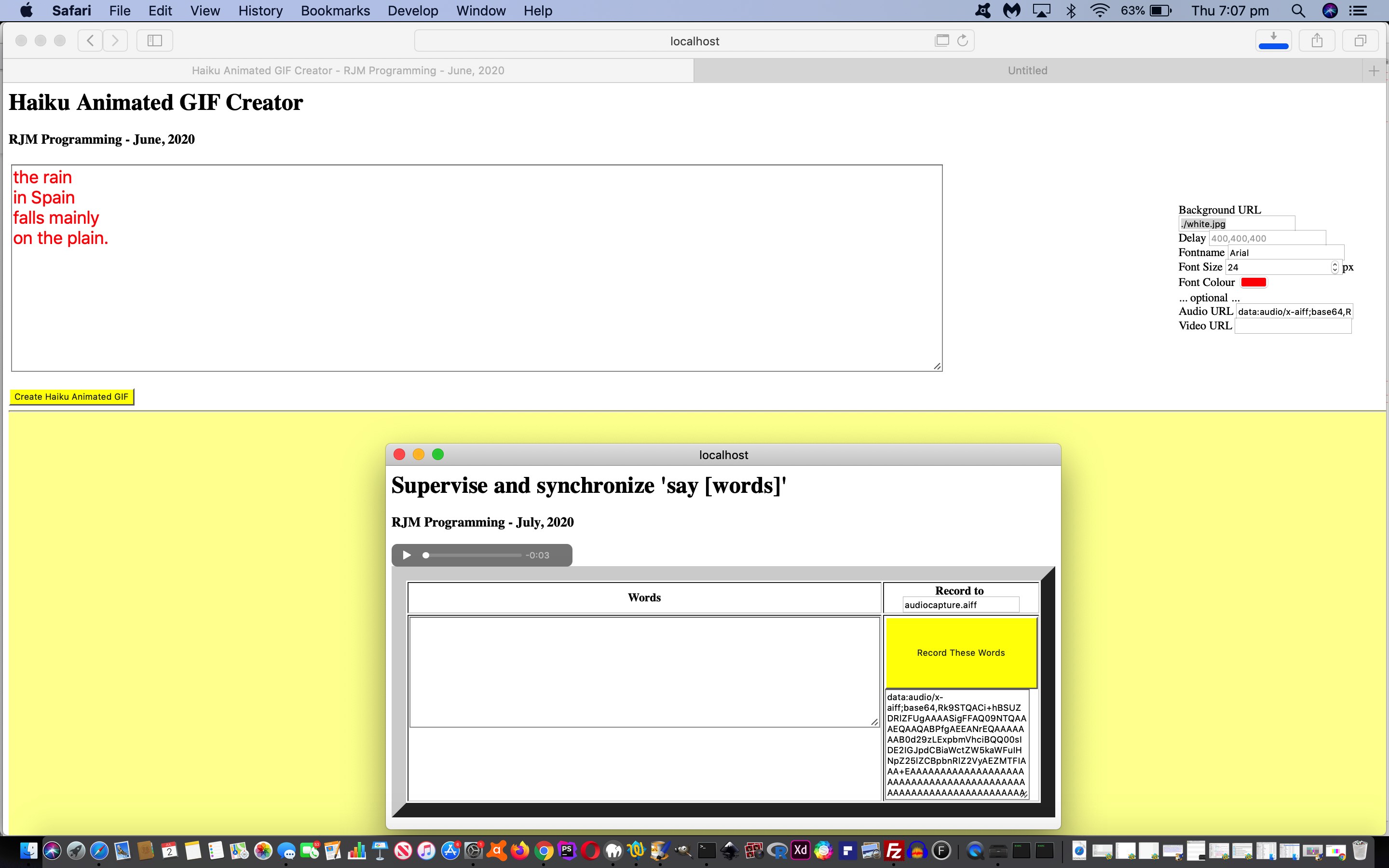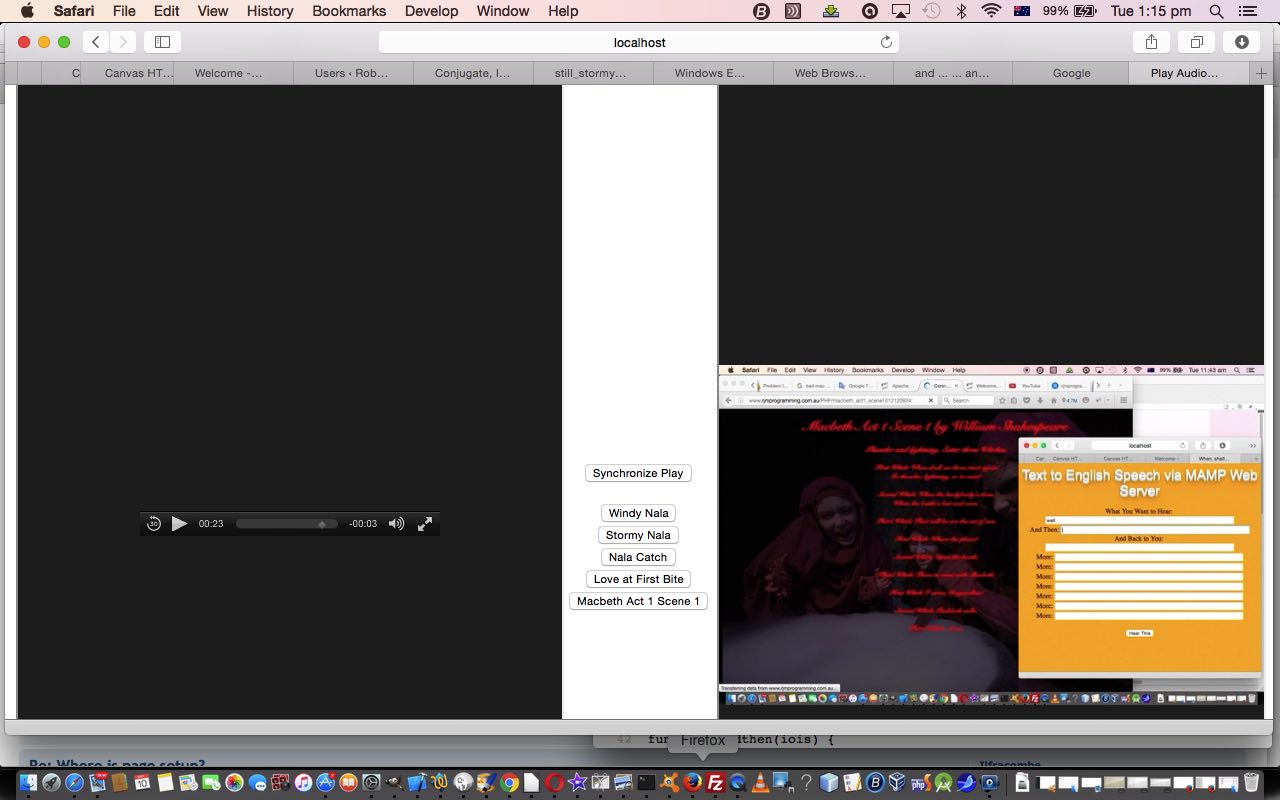Yesterday’s MacOS Text to Audio Primer Tutorial was very “English”, at least hereabouts. We think it would be good to Internationalize the “say” integration with “-v” voices in other languages to choose from.
That “Internationalization” we have Apple to thank for, because “say” documents …
$ say -v ‘?’
Alex en_US # Most people recognize me by my voice.
Alice it_IT # Salve, mi chiamo Alice e sono una voce italiana.
Alva sv_SE # Hej, jag heter Alva. Jag är en svensk röst.
Amelie fr_CA # Bonjour, je m’appelle Amelie. Je suis une voix canadienne.
Anna de_DE # Hallo, ich heiße Anna und ich bin eine deutsche Stimme.
Carmit he_IL # שלום. קוראים לי כרמית, ואני קול בשפה העברית.
Claire nl_NL # Hallo, mijn naam is Claire. Ik ben een Nederlandse stem.
Damayanti id_ID # Halo, nama saya Damayanti. Saya berbahasa Indonesia.
Daniel en_GB # Hello, my name is Daniel. I am a British-English voice.
Diego es_AR # Hola, me llamo Diego y soy una voz española.
Ellen nl_BE # Hallo, mijn naam is Ellen. Ik ben een Belgische stem.
Fiona en-scotland # Hello, my name is Fiona. I am a Scottish-English voice.
Fred en_US # I sure like being inside this fancy computer
Ioana ro_RO # Bună, mă cheamă Ioana . Sunt o voce românească.
Joana pt_PT # Olá, chamo-me Joana e dou voz ao português falado em Portugal.
Jorge es_ES # Hola, me llamo Jorge y soy una voz española.
Juan es_MX # Hola, me llamo Juan y soy una voz mexicana.
Kanya th_TH # สวัสดีค่ะ ดิฉันชื่อKanya
Karen en_AU # Hello, my name is Karen. I am an Australian-English voice.
Kate en_GB # Hello, my name is Kate. I am a British-English voice.
Kyoko ja_JP # こんにちは、私の名前はKyokoです。日本語の音声をお届けします。
Laura sk_SK # Ahoj. Volám sa Laura . Som hlas v slovenskom jazyku.
Lekha hi_IN # नमस्कार, मेरा नाम लेखा है. मैं हिन्दी में बोलने वाली आवाज़ हूँ.
Luca it_IT # Salve, mi chiamo Luca e sono una voce italiana.
Luciana pt_BR # Olá, o meu nome é Luciana e a minha voz corresponde ao português que é falado no Brasil
Maged ar_SA # مرحبًا اسمي Maged. أنا عربي من السعودية.
Mariska hu_HU # Üdvözlöm! Mariska vagyok. Én vagyok a magyar hang.
Mei-Jia zh_TW # 您好,我叫美佳。我說國語。
Melina el_GR # Γεια σας, ονομάζομαι Melina. Είμαι μια ελληνική φωνή.
Milena ru_RU # Здравствуйте, меня зовут Milena. Я – русский голос системы.
Moira en_IE # Hello, my name is Moira. I am an Irish-English voice.
Monica es_ES # Hola, me llamo Monica y soy una voz española.
Nora nb_NO # Hei, jeg heter Nora. Jeg er en norsk stemme.
Oliver en_GB # Hello, my name is Oliver. I am a British-English voice.
Paulina es_MX # Hola, me llamo Paulina y soy una voz mexicana.
Samantha en_US # Hello, my name is Samantha. I am an American-English voice.
Sara da_DK # Hej, jeg hedder Sara. Jeg er en dansk stemme.
Satu fi_FI # Hei, minun nimeni on Satu. Olen suomalainen ääni.
Serena en_GB # Hello, my name is Serena. I am a British-English voice.
Sin-ji zh_HK # 您好,我叫 Sin-ji。我講廣東話。
Tessa en_ZA # Hello, my name is Tessa. I am a South African-English voice.
Thomas fr_FR # Bonjour, je m’appelle Thomas. Je suis une voix française.
Ting-Ting zh_CN # 您好,我叫Ting-Ting。我讲中文普通话。
Tom en_US # Hello, my name is Tom. I am an American-English voice.
Veena en_IN # Hello, my name is Veena. I am an Indian-English voice.
Victoria en_US # Isn’t it nice to have a computer that will talk to you?
Xander nl_NL # Hallo, mijn naam is Xander. Ik ben een Nederlandse stem.
Yelda tr_TR # Merhaba, benim adım Yelda. Ben Türkçe bir sesim.
Yuna ko_KR # 안녕하세요. 제 이름은 Yuna입니다. 저는 한국어 음성입니다.
Yuri ru_RU # Здравствуйте, меня зовут Yuri. Я – русский голос системы.
Zosia pl_PL # Witaj. Mam na imię Zosia, jestem głosem kobiecym dla języka polskiego.
Zuzana cs_CZ # Dobrý den, jmenuji se Zuzana. Jsem český hlas.
… to go on here, as a help for this level of “Internationalization”. Another “level” again would be to translate the webpage and menu wording, but we’ve decided against that here today.
So we add a language dropdown and a voice dropdown to help the user explore this Text to Audio functionality accessing a macOS or Mac OS X operating system.
Also, today, we’ve introduced “.m4a” (audio/mp4) as the default audio file extension to use with the file created via “say” “-o” switch for all but Safari, as this works better for “all but Safari” (absolutely).
Given the same local web server provisions as outlined yesterday feel free to try out a changed macos_say_record.php macOS “say” PHP helper with better Internationalization functionality, thanks in large part to the great ideas from this useful link.
Previous relevant MacOS Text to Audio Primer Tutorial is shown below.
The previous Mac OS X Text to English Speech Primer Tutorial …
- lauded the …
Text to English Speech via Mac OS X’s command line say command
- and today we write some PHP (with its very useful exec conduit to “say”) to make use of the same (macOS) “say” and its Text to Audio talents (via its “-o” switch usage)
… and it’s at times like this we wish that the RJM Programming domain’s web server had a macOS operating system. Alas, “say” is a macOS and Mac OS X application, but not a Linux one.
None the less, we integrated …
- today’s changed haiku_animated_gif.html‘s Haiku creation and sharing web application live run link’s workings (last talked about at Haiku Animated Gif Creator Tutorial) with …
- macos_say_record.php macOS “say” PHP helper
… so that if you had a MAMP local Apache/PHP/MySql web server going, and you …
- downloaded tutorial_to_animated_gif.php to same MAMP subdirectory as …
- downloaded haiku_animated_gif.html to same MAMP place (which can be the same MAMP document root place as talked about below, in which case HTTP://localhost:8888/haiku_animated_gif.html is what you’d type into the web browser address bar to try this for yourself on a macOS or Mac OS X system) … and …
- downloaded macos_say_record.php to MAMP document root (for us, equating to URL HTTP://localhost:8888/macos_say_record.php)
… then you would be in the position to see a Haiku creation scenario (where we used the Safari web browser) like with today’s tutorial picture, interesting, in our view, regarding the integration “tactics” …
- parent Haiku window opens …
- child (popup) PHP “say” helper web application … which …
- passes back to parent …
window.opener.document.getElementById('aurl').value=document.getElementById('result').value;
window.opener.atab(window.opener.document.getElementById('aurl'));
… achieving functionality we often ask HTML iframe elements achieve for our code. HTML iframe does have a role today, though. It uses a favoured “client pre-emptive iframe” approach to determine whether we even try to open that popup window above via …
- HTML …
<div id=dif></div>
- Javascript …
var mampok=false, mampprefix='';
if (document.URL.indexOf('/localhost') != -1) {
mampprefix="http://localhost" + document.URL.split('/localhost')[1].split('/')[0] + "/";
document.getElementById('dif').innerHTML="<iframe onload='oicheck(this);' style='display:none;' src='http://localhost" + document.URL.split('/localhost')[1].split('/')[0] + "/'></iframe>";
}
function oicheck(iois) {
mampok=false;
if (iois != null) {
var aconto = (iois.contentWindow || iois.contentDocument);
if (aconto != null) {
if (aconto.document) { aconto = aconto.document; }
if (aconto.body != null) {
if (aconto.body.innerHTML.toLowerCase().indexOf('>not found<') == -1 && aconto.body.innerHTML.toLowerCase().indexOf("our home page for your perusal") == -1) { mampok=true; }
}
}
}
}
// and then later when the textarea has text and its onblur event is triggered ...
if (mampok) {
if (wois) { wois.close(); wois=null; }
wois=window.open(mampprefix + "macos_say_record.php?saythis=" + encodeURIComponent(document.getElementById('myta').value),"_blank","top=460,left=400,width=700,height=400");
}
- Text to English Speech via Mac OS X’s command line say command used by PHP via exec to make say.php (which is useful as a download to a Mac OS X laptop using MAMP) which, today, does not have a live run because the web server of domain rjmprogramming.com.au is a CentOS Linux server … Linux equivalent of Mac OS X’s say? … read here
- Trying to present this brought up the usual movie production problem with iMovie overlaying the audio on top of the video (though you may want to try, and you could start reading with this link) versus QuickTime Player talent to catch both audio and video tracks (and that we ended up using), but not of the “screen goings on”, alas versus MPlayer OSX Extended which can play separately but not two tracks on top and doesn’t do any reconstituting … so …
- Improved on our inhouse Video/Audio synchronizing efforts by allowing audio_video.html supervisor (changed in this way) be able to be called to press one of its preconceived synchronization buttons onload which we do with (the newly added) Macbeth Act 1 Scene 1 … in a small celebration of the Bard … who, am thinking (in that Falstaff way), would have got a huge chuckle out of “anonymous” instead of “anon” during the Three Witches scene … we had to do something to say Happy Birthday
Previous relevant Mac OS X Text to English Speech Primer Tutorial is shown below.
We’ve got a few new ideas today …
Along the way we tried filming the MacBook Pro with the iPad to a YouTube …
… but weren’t happy with the audio quality, alas (too/two).
If this was interesting you may be interested in this too.
If this was interesting you may be interested in this too.
If this was interesting you may be interested in this too.