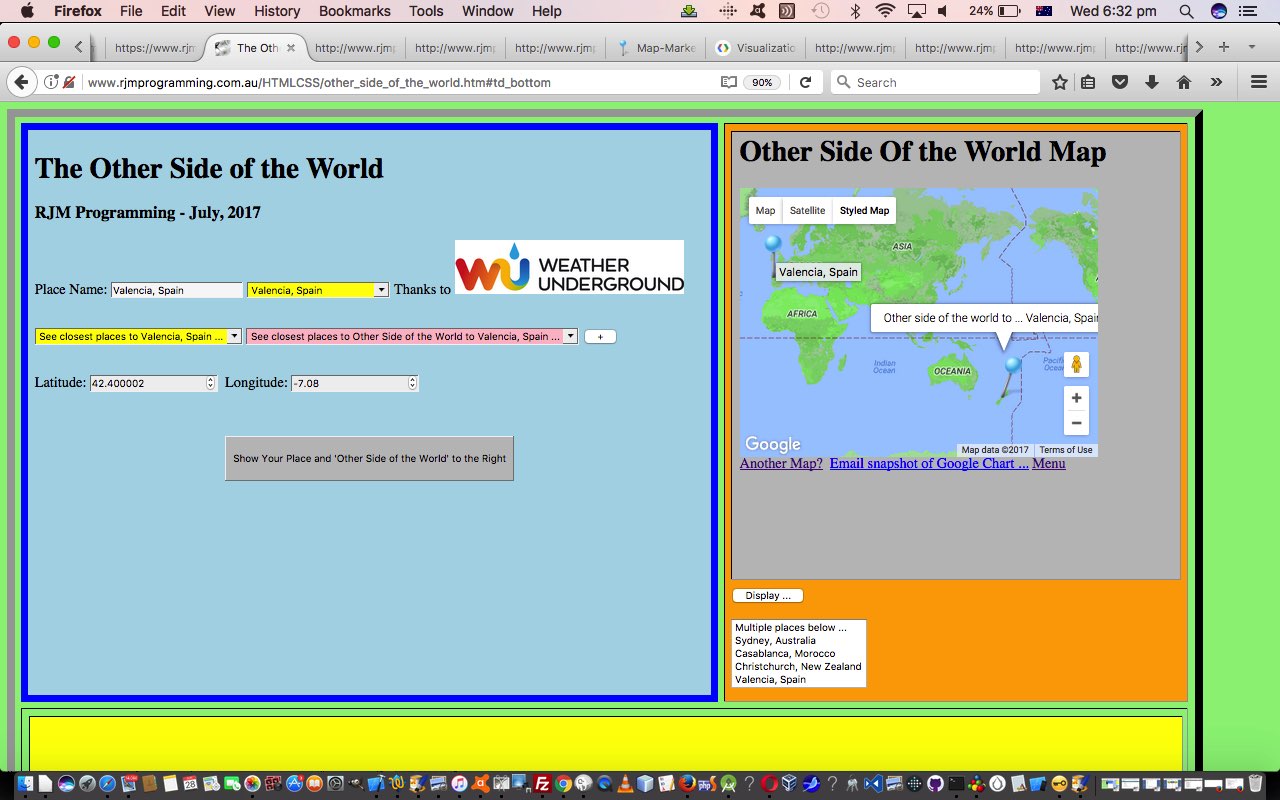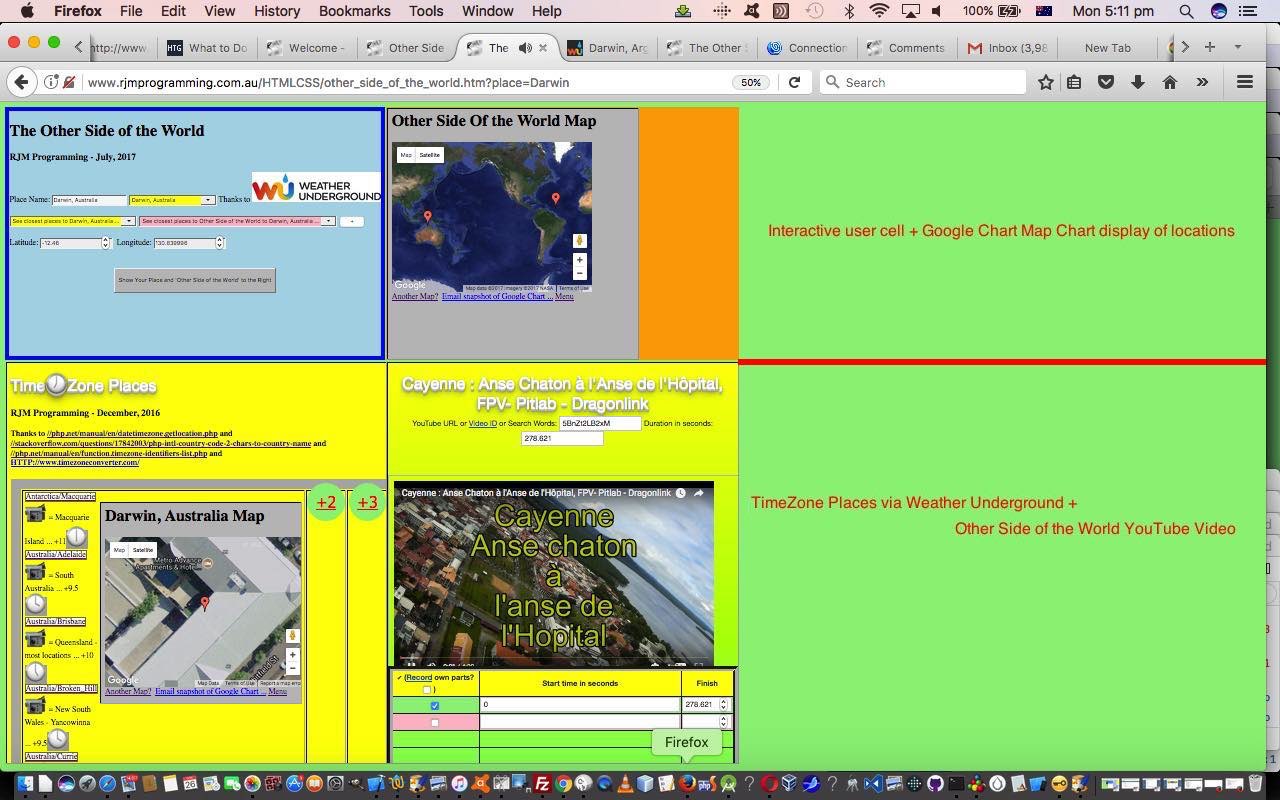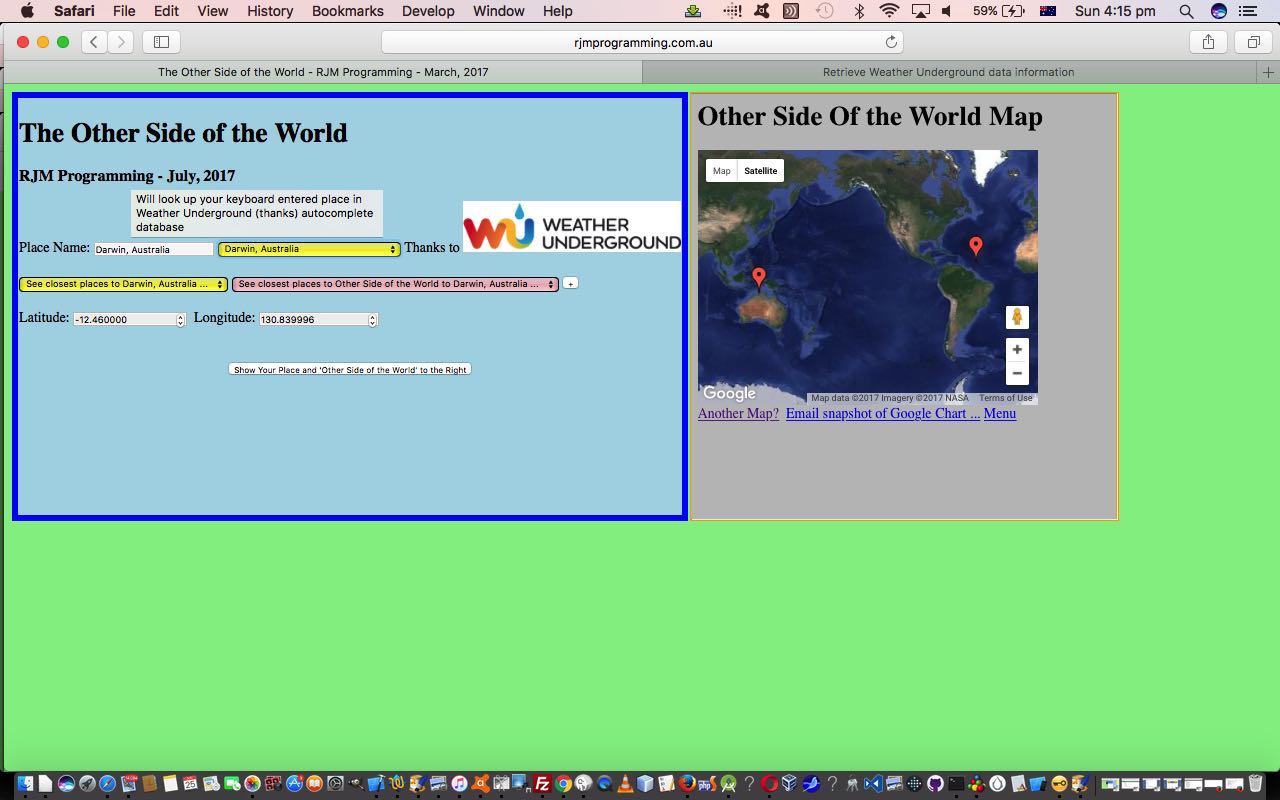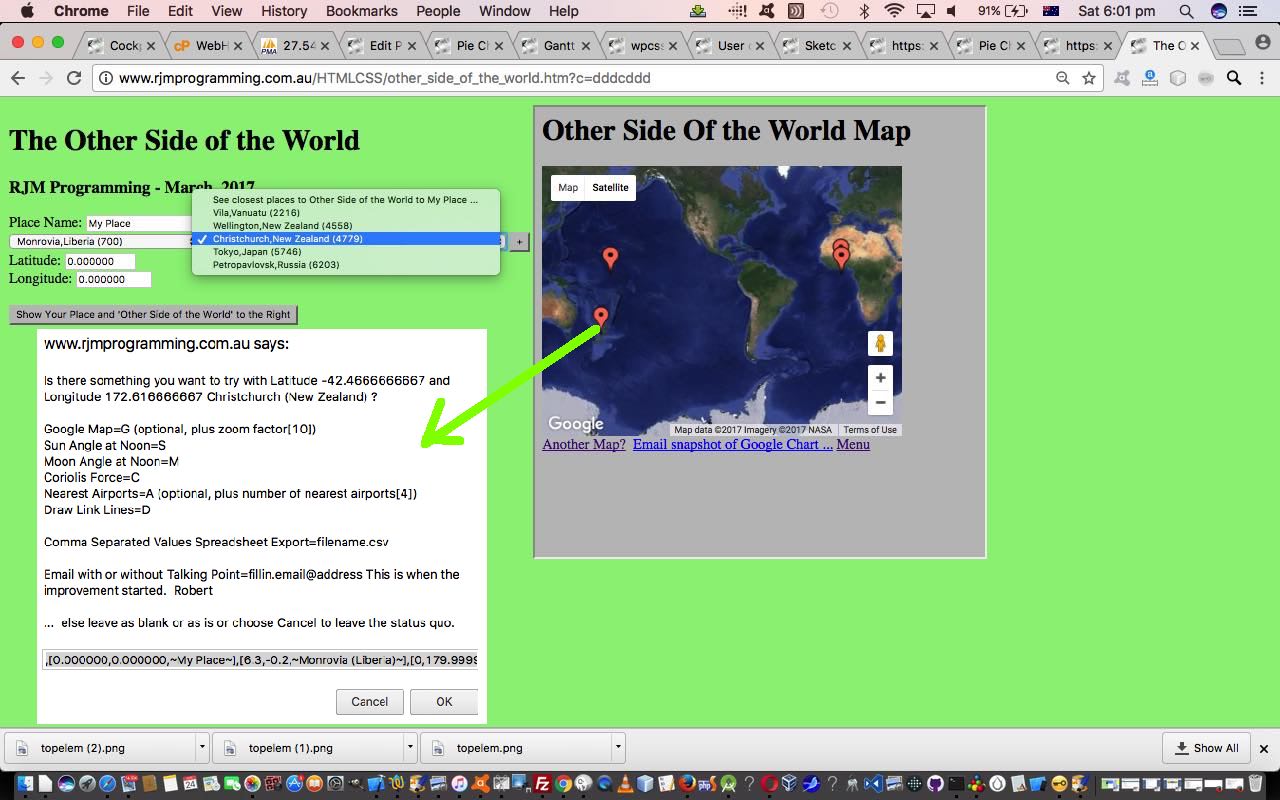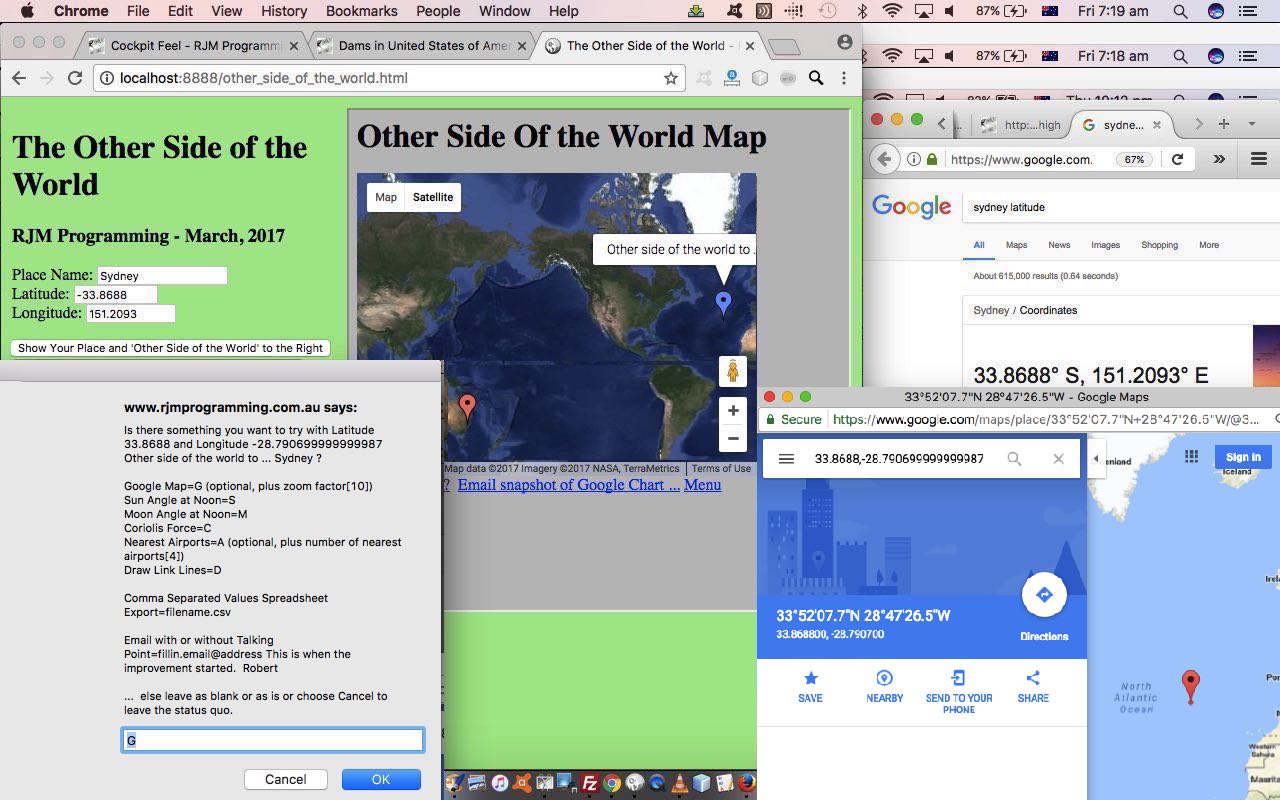You’ll have noticed with our “Other Side of the World” web application of recent days … or maybe not, if you were dozing off … how much use we make of the Google Charts Map Chart functionality. Can’t do without it … thanks, Google.
Now if you go to read about the Google Chart Map Chart you may end up at this very interesting webpage, and even if it was some time back you were last there, it is always worth checking back in every now and then for information on changes, or to reread this functionality rich software suite documentation. We only touch the “tip of the iceberg” with the way we interface to Google Charts, but today we want to take some small steps to improving on that. Even taking small steps, when dealing with a third-party product so rich in possibilities, we try to be generic and be able to offer more to those adventurous users out there, both laptop and mobile (at least iPad only at this stage) users.
So we have set up a way for iPad users using the mobile app to be able to save their comma prefixed …
- localized Google Chart Map Chart styling ideas from here when they interactively enter Map Chart criteria … and for …
- all users of our “Other Side of the World” web application get an additional non-default Google Chart Map Chart “Styled Map” tab (in addition to their default “Map” and “Satellite” tabs), and some non-default Google Chart Map Chart icons … thanks to Icons-Land here
The new icons for that latter scenario also feature a different icon showing after a “pin” icon is selected (ie. the Google Chart click/touch “select” event is called into play).
The code for these Map Chart changes remains as just HTML (apart from the supervised PHP for the Google Chart interface) that you could call other_side_of_the_world.htm (changed in this minor way for our HTML supervisor of Google Chart Map Chart purposes today) if you like, or want to try out (or try out for a specific (argument) location, such as Beijing try out), again. The major changes related to in the Google Chart Map Chart web application PHP you could call map.php, and which changed in this way, starting down our long path towards more Map Chart styling possibilities.
Previous relevant Other Side of the World Iframe Tutorial is shown below.
Our “Other Side of the World” web application we’ve been developing lately has made extensive use of the HTML iframe element, mainly as a “reader” of data in that Client Pre-emptive Iframe technique way. But the HTML iframe element is probably better known for its data integration and display talents, and it is these that we call upon today, to (software) integrate two other existing sources of data so that, display-wise we have four table (td) cells in play now those being the original …
- top left cell where the user interacts to show latitude and longitudes and placenames of interest
- top right cell showing these “latitude and longitudes and placenames of interest” paired with their “Other Side of the World” counterparts within a Google Charts Map Chart (software) integration … and, as of today we add into the equation …
- bottom left cell where depending on whether we’ve derived our “latitude and longitudes and placenames of interest” from …
- the Weather Underground HTML select (dropdown) element results in an HTML iframe element hosting a Weather API via Iframe jQuery Ajax Autocomplete Tutorial‘s TimeZone Places dataset … or …
- the useful webpage (thanks) HTML select (dropdown) element results in an HTML iframe element hosting a YouTube Embedded Video in Iframe API RegEx Tutorial ‘s YouTube (embedded) video integrator
- bottom right cell where the user’s “latitude and longitudes and placenames of interest”‘s “Other Side of the World” interfaces to the useful webpage (thanks) HTML select (dropdown) element results in an HTML iframe element hosting a YouTube Embedded Video in Iframe API RegEx Tutorial ‘s YouTube (embedded) video integrator
We now think the use of all this can have you hopping around the world discovering lots of geographical based, video based and timezone based information about lots of places around the world, lots of which you may never have known much about.
We’ve software integrated today, as well as integrated “where” web application thoughts with “when” web application thoughts.
Another feature of today’s changes involves the geolocation features of the Javascript …
navigator.geolocation.getCurrentPosition(success[, error[, options]])
… syntax method of allowing Location Services, if allowed by the user, return a latitude and longitude position of the user themselves, information used at the instigation of the web application, and which we also used with HTML/Javascript Where Does It Get Me To Primer Tutorial and Google Chart Map Chart Select Event Primer Tutorial in the past.
The code for this remains as just HTML (apart from the supervised PHP for the Google Chart interface) that you could call other_side_of_the_world.htm (changed in this way for our HTML iframe (software) integration purposes today) if you like, or want to try out (or try out for a specific (argument) location, such as Alice Springs try out), again. It also required small changes to …
- HTML of the YouTube embedded iframe video integrator’s supervisory karaoke_youtube_api.htm changed in this way and with this live run link
We hope you try it out and discover some new things!
Previous relevant Other Side of the World Onblur Tutorial is shown below.
The onblur event in web programming is a very important event regarding interactive keyboard entries made by the user. We base new functionality, today, with our “Other Side of the World” web application, by allowing a user who enters in their own “place” information, can have that information filtered through the same “autocomplete” database provided by the wonderful Weather Underground and its great API service.
When we presented the last Weather Underground related blog posting we even used this functionality also interfacing to the onkeyup keyboard event, making it look up the database after just a few characters typed into the associated HTML input type=text text box, but today we lessen the interaction, presuming the user knows a location of interest and will only want information after tabbing out of this text box … hence the onblur event, only, logic interface to new functionality that creates an additional HTML select (dropdown) element of use to populate those same …
- placename
- country … linked to …
- latitude
- longitude
… fields as talked about yesterday when we presented Other Side of the World Places Tutorial as shown below.
So that’s the idea, but making it happen involved some tweaking of the parts to the Weather Underground blog posting Weather API via Iframe jQuery Ajax AutoComplete Tutorial from some time back, the changes for which we’ll explain later.
Again we call on Client Pre-emptive Iframe techniques for this, telling us that you can just keep on adding HTML iframe elements to make this technique happen for several different sources of information, as necessary.
The code for this is just HTML (apart from the supervised PHP for the Google Chart interface) that you could call other_side_of_the_world.htm (changed in this way for our onblur event purposes today) if you like, or want to try out (or try out for a specific (argument) location, such as Darwin try out), again. It also required small changes to …
- HTML of the “parent” you could call autocomplete.htm changed in this way and with this live run link (or specific place argument calls like the one here for live run for Darwin link) … and its …
- PHP autocomplete jQuery Ajax engined helper you could call using_key.php and tweaked in this way
Previous relevant Other Side of the World Places Tutorial is shown below.
A fair while ago now we were in the midst of writing a Geographicals Suite of web applications that, given Latitude and Longitude pairs you could calculate things like …
- Sun Angle at noon
- Moon Angle at noon
- Coriolis Effect
- Distance between Geographical Locations
- Weather at Geographical Location
… and that we eventually added some “placename” capabilities to all this, introduced with PHP/Javascript/HTML Sun Angle Tutorial, which harnessed all this useful goodwill of this useful webpage (thanks) publishing some placename geographicals data.
- placename
- country … linked to …
- latitude
- longitude
… and that we “channel” today, via our beloved Client Pre-emptive Iframe techniques, so that we reuse PHP, rather than having to create new PHP, as an aid to the modularization for added “placename” functionality to our “Other Side of the World” web application we started presenting yesterday with Other Side of the World Primer Tutorial as shown below.
Another thing we are trialling today is a concept (that admittedly seems to need more work in Firefox) of an HTML select (dropdown) element having an onclick event (after an onchange event that changes that select element value to a non-nothing value) having a logic whereby that select element value is used to repopulate the …
- placename (, country) (Great Circle Distance in km away)
- latitude
- longitude
… HTML input type=text and type=number fields automatically. In the normal case of events in non-Firefox web browsers an onchange event change of value to a non-nothing value just causes that select element value to be one of the places shown on the Google Charts Map Chart that we display.
The default is to show five of the nearest placenames in the derived list, but a “+” button can increase that number of “nearest”s as required.
The code for this is just HTML (apart from the supervised PHP for the Google Chart interface) that you could call other_side_of_the_world.htm (changed in this way for our purposes today) if you like, or want to try out, again perhaps?
Previous relevant Other Side of the World Primer Tutorial is shown below.
Today we’ve written a first draft of an “Other Side of the World” web application using a Google Chart Map Chart embedded into an HTML iframe element to show the user …
- the position of the place that they enter in for their latitude and longitude … as well as …
- “the other side of the world” to the position of the place that they enter in for their latitude and longitude, calculated by imagining you take a trip from your original location through the middle of the Earth and straight through onto the other location
Is this our “sister” location? Am not sure. But somebody was telling “Porkies” to me as a child where we were told “China” as being on the other side.
The code for this is just HTML (apart from the supervised PHP for the Google Chart interface) that you could call other_side_of_the_world.html if you like, or want to try out.
If this was interesting you may be interested in this too.
If this was interesting you may be interested in this too.
If this was interesting you may be interested in this too.
If this was interesting you may be interested in this too.
If this was interesting you may be interested in this too.