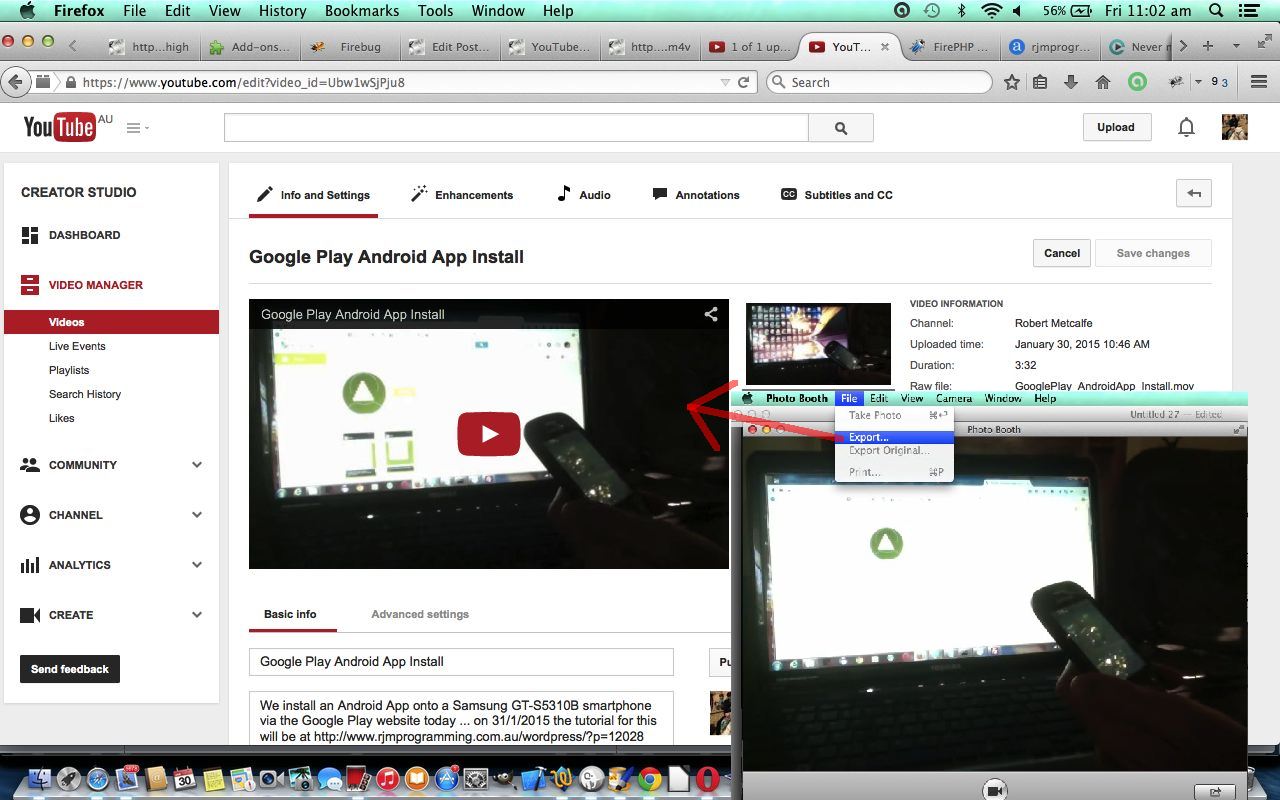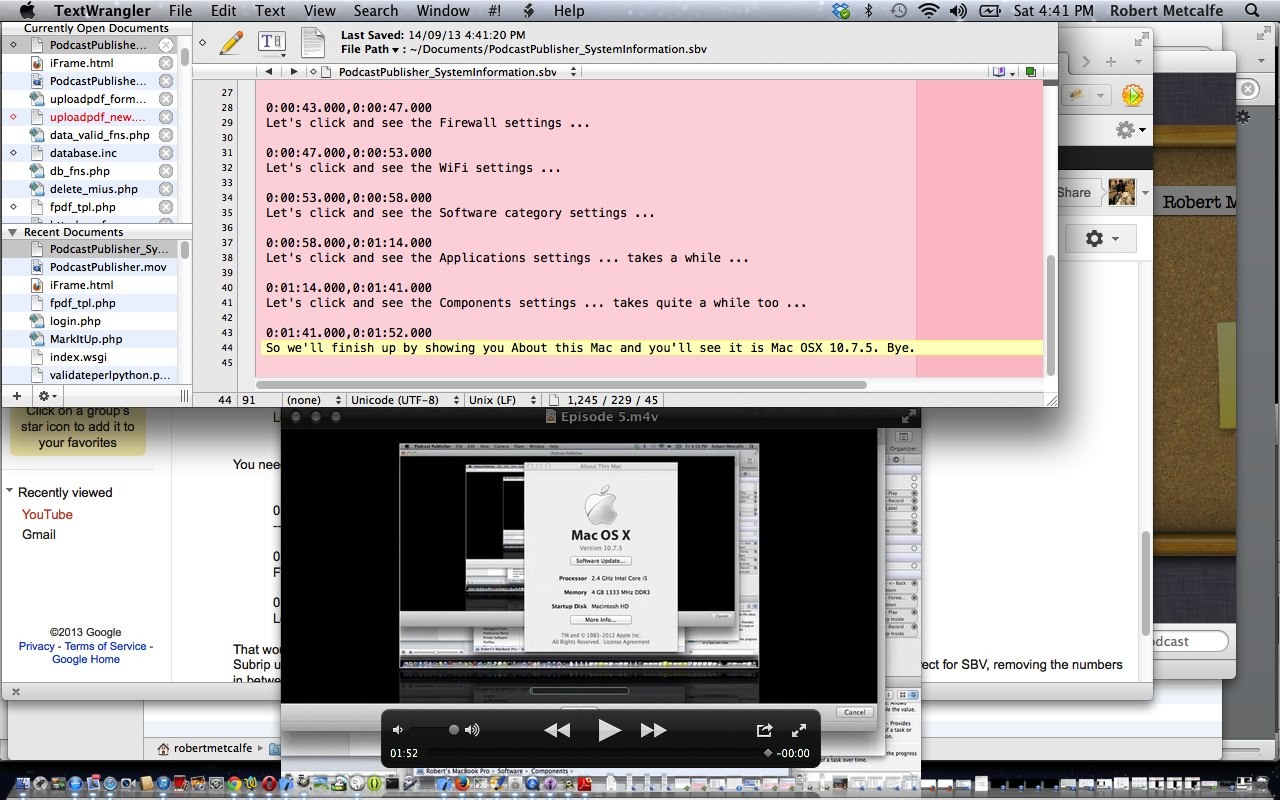Today, building on the knowledge of YouTube Closed Captions Primer Tutorial as shown below, we wanted to show you how the Mac application Photo Booth can create videos which can (then, additionally) be uploaded to the YouTube website for public viewing.
Photo Booth can use your Mac laptop’s inbuilt camera to create photos or videos. Today we use it as the “third party” photographing a how-to video showing how to use the Google Play website to install a mobile app onto your Android mobile phone.
The major considerations and steps involved in producing the YouTube clip below were:
- Open Mac application Photo Booth
- Make sure its Edit->Auto Flip New Items is set (on)
- Set up all the equipment …
- Samsung GT-S5310B smartphone
- Samsung GT-S5310B smartphone black cable (that came with the phone)
- Toshiba (Windows) laptop
- Mac application Grab for screenshots regarding tutorial above
… so that you are ready (eg. we set a Firefox window to Google Play http://play.google.com/ ahead of time on the Toshiba laptop) with the Photo Booth camera steady on a fixed shot that is okay
- Click Photo Booth’s video button near the bottom at the left
- Film the Photo Booth video
- Use Photo Booth’s File->Export option to create GooglePlay_AndroidApp_Install.mov
- Open (Firefox) web browser
- Click a YouTube link of some sort or type https://www.youtube.com into address bar
- Log on as the channel manager for the channel you administer
- Click Video Manager button or link
- Click Upload button
- Browse for GooglePlay_AndroidApp_Install.mov to Upload
- Fill in various information as you wait
- Back at Photo Booth replay video to help get the context required to construct a closed captions GooglePlay_AndroidApp_Install.sbv file using the TextWrangler text editor
- Click Subtitles and CC link
- Click Add New Subtitles or CC button … we choose English suboption
- Click Upload a File button
- Upload GooglePlay_AndroidApp_Install.sbv
- Click Audio link
- We picked Classical suboption within Top Tracks button options and we made a Satie composition the audio track for our YouTube video … you may say the silence at the end is a metaphor for similies … “but I cannot possibly comment”
- Click Enhancements link
- We gave it more Fill Light
- Click Publish button
- Click the Play button and while playing you can see an Embed link below the video playing, and this is what was used to make the embedded HTML code that shows it below … with the URL (equivalent) additional ?cc_load_policy=1 to have the closed captions happen
Hope you get some ideas out of today’s tutorial.
Previous YouTube Closed Captions Primer Tutorial is shown below.
Podcasts are very useful media resources for broadcasts or presentations or tutorials and can have both visual and audio components. Yesterday’s Podcast Publisher on Mac Primer Tutorial looked at one of the pair of Mac laptop applications for Podcasting, it being called Podcast Publisher (the other is Podcast Capture). In the course of doing all this we uploaded a YouTube clip for which the audio track was not great, due to overstrained neurons (in the dog, naturally). In the meantime, tried making another audio track using QuickPlayer New Audio Recording and it didn’t gel with YouTube’s requirements (when I got to “Drag audio here” … is known issue … ) … for another day … so how else could this YouTube clip be improved? … let me count the ways! … but seriously, why not add some Closed Captions, if the audio is not very apt.
So we build up a .sbv file for YouTube’s Closed Caption upload requirements. This was done, as per the picture above, by playing the YouTube clip (your desktop version) using Quicktime Player, and building up the text .sbv file in a text editor like TextWrangler, stopping and starting through the Quicktime Player play-through.
Then we go to the relevant YouTube Channel and would advise watching the tutorial to see what happens, here at this link.
And so the changes get saved to YouTube as below:
Link to downloadable YouTube Closed Captions upload file used for this tutorial could be called PodcastPublisher_SystemInformation.sbv
If this was interesting you may be interested in this too.
If this was interesting you may be interested in this too.