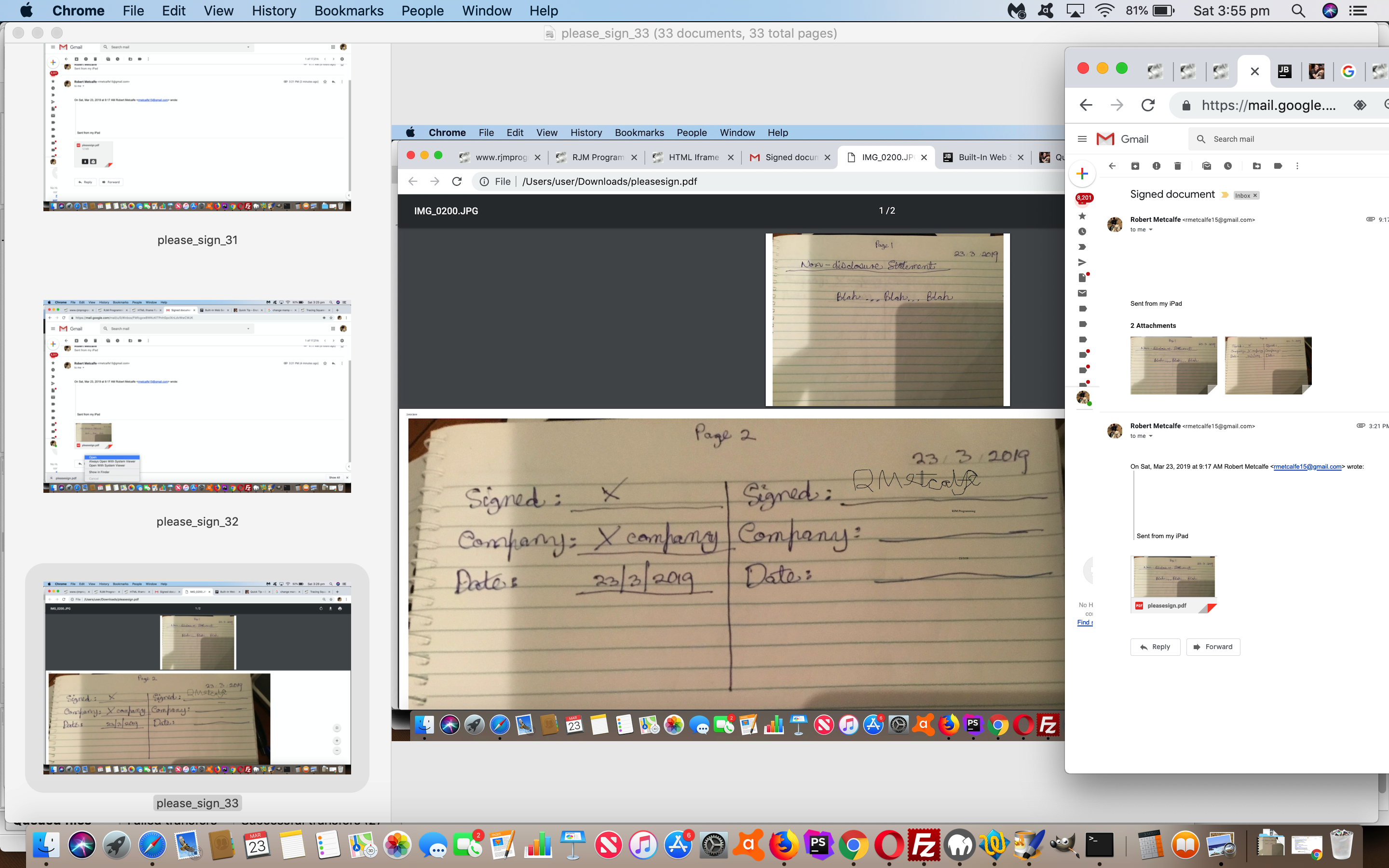What do you do when emailed a PDF document to sign and return? In your processes, do you need to scan hardcopy (ie. paper) at any stage? If no, I’ll not nag you then about the world’s resources, and suchlike. If yes, here I am nagging you then about the world’s resources, and aren’t you just feeling the pressure?!
Today, we remind you of unfinished business you can pick up reading down through the blog posting thread headed by …
- HTML Square Horizontal Rule Image Map Jigsaw Quiz Tutorial dealing with timesheet and document help regarding …
- date ranges
- dynamically positioned text
- scribbled signatures
… along with …
- Mac OS X (or macOS) Preview desktop application (and we daresay Adobe Acrobat Reader, Windows or Mac OS X, can probably do similar work) to …
- read PDF
- delete whole PDF slide(s)
- insert whole PDF slide(s) (which is where HTML Square Horizontal Rule Image Map Jigsaw Quiz Tutorial above fits into the equation)
… along with
- email attachments from someone and reply with PDF attachments
… paperless.
Alas, when we said “unfinished business” that is because we want to make all this more user friendly and more functional and less flaky, and we hope to improve it all over time. For now, though, we can show you what’s possible below, with a “stream of consciousness” video, where you can see us running this idea through its paces on a MacBook Pro running the macOS operating system and involving web browser Gmail …
The please_sign.pdf here shows you the end result attached in that Reply email, with that typical scenario that all but the last page of such documents are “blah … blah … blah” blurb, and the last page is one that you …
- in Gmail, download attachment of email begging you to sign and return this PDF …in Preview, two finger gesture its imagery and “Open in New Window”
- still in Preview, in new window, File -> Export (as JPEG) to create a local file system image, delete that slide of the PDF, and save the PDF that is left to a new PDF filename … that you …
- browse for (image above) within the “Image Guillotine Jigsaw Map” functionality of our inhouse helper to sign the form and add set pieces of text … and …
- display this image map in a new window (via window.open) where a two finger gesture Print… option can save it as a PDF … that is …
- back in Preview, opening that “new PDF filename” Edit -> Insert -> Page from File (that being what was created above) … ready to …
- back in Gmail, Reply and attach this newly appended to PDF file as a signed version of the PDF the emailee had sent to you, and Send back to your emailee
… go paperless with.
If this was interesting you may be interested in this too.