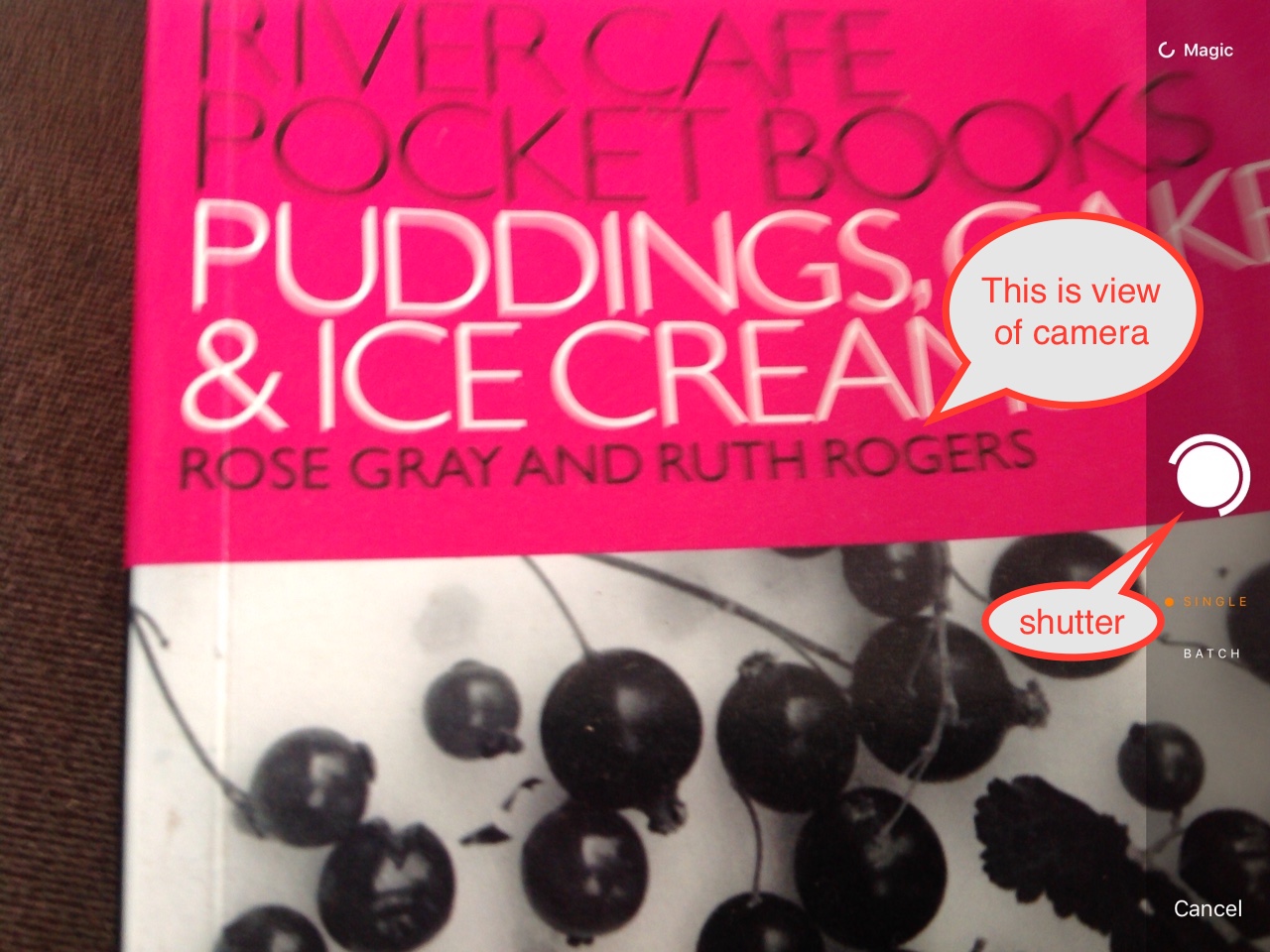Did you notice with yesterday’s PDF slideshow for Genius Scan App PDF Email Tutorial we used some annotation bubbles in our presentation? The use of annotations was one of the first thoughts regarding the “marketing” of different tiers of functionality regarding PDF Processing applications, in the broad categories …
- just read PDF document and display it (eg. Adobe Acrobat Reader) … which is very often packaged up as a piece of freeware …
- read PDF and be able to annotate PDF document … often freeware (or, like today’s Mac OS X “Preview” talk, coming as a part of an operating system (freeish)) …
- read and write to PDF (including password protected data and input fields) … which are often “premium” software products you pay for as a oneoff, or sometimes as an installment charge
We really like the idea of “annotation bubbles” as a concept. Especially when your PDF data represents a procedure of some sort, because quite often, these days, with the ease to do this, the imagery in the PDF will be screenshots that are good regarding the realia of the presentation, and the “annotation bubbles” takes you out of that “realia” with the good jolt of what the “annotation bubble” tells you straight from the person writing the document, done in an editing session, like they do with movie creation at the cinema.
In Preview, creating these annotation bubbles happens via menu …
Tools -> Annotate -> Speech Bubble
… and just because it always defaults with the pointer facing to the southwest, it doesn’t mean you can’t drag that point to any other position you like.
If this was interesting you may be interested in this too.