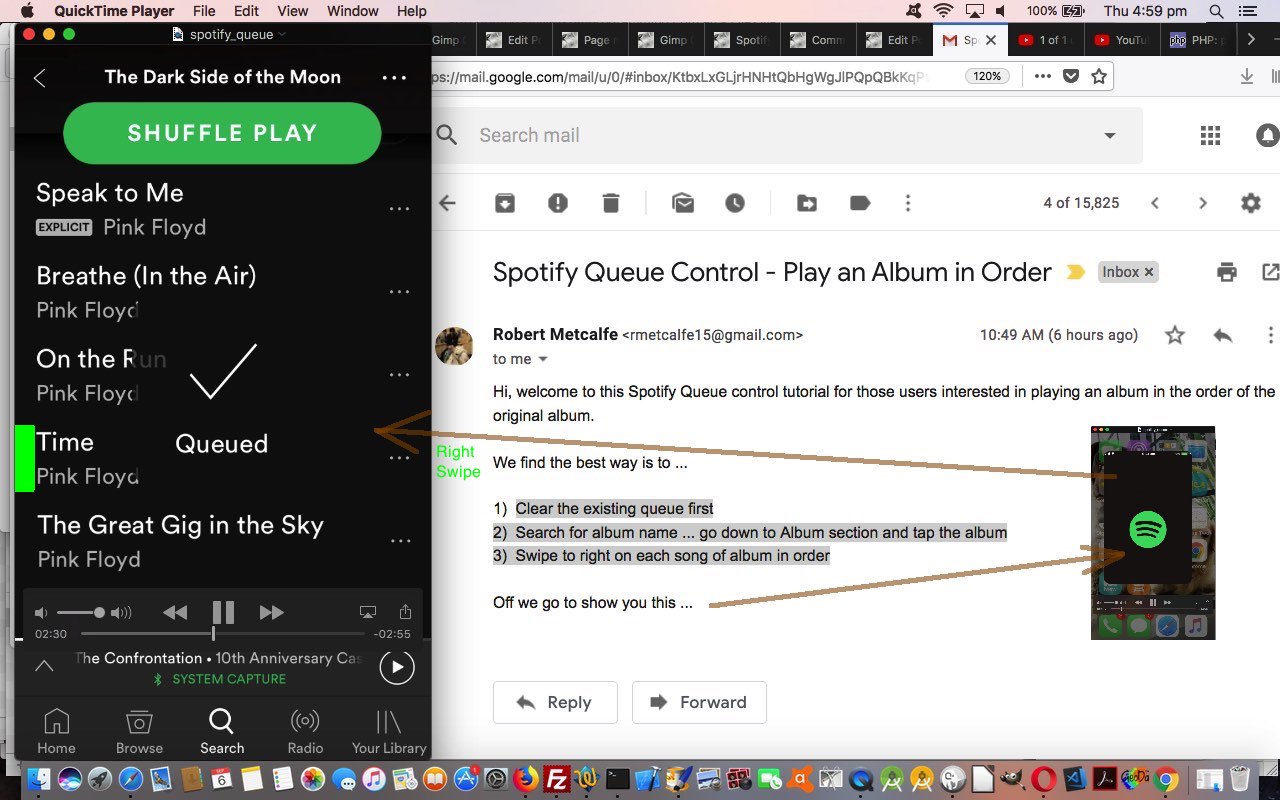Spotify has changed the way a lot of us listen to music online. The huge pull for its audience are the number of arrangements it has with music labels to be able to build a huge music repository publicly available online.
Using Spotify though, the easiest way to arrange the music playing is via a “Shuffle Play” of the songs of the sources you choose, whether that be by individual artist or podcast or album or genre. Some albums though, at least to our mind, are like a story, and they have been developed with a purpose or theme in mind, and as such, can be best played in the song order chosen by the artist or that artist’s agents, for that album. Don’t think there are any buttons as such for this on the Spotify app, today’s video showing the iOS app version on an iPhone. But this is possible, and the purpose of today’s tutorial is to talk about the Spotify “play queue” and in the process how to achieve this.
- Clear the existing queue first by …
- Tap on song currently playing
- Tap top right icon … shows songs on the queue
- Check all the boxes on left
- Tap “Remove” button at bottom left to clear the queue
- Go back with down arrow top left icon tap
- Search for album name via bottom magnifying glass icon tap … type in album name in resultant textbox … go (swipe) down to Album section and tap the album
- Swipe to right on each song of that album in order … and a “Queued” message will briefly verify that operation
- Optionally choose more music to be queued up by returning to step 2 above
- Your choices will be played in that order after any currently playing song
Have a geek at this demonstrated by us, below …
We hope this might be of some use to some Spotify users out there! Happy listening!
If this was interesting you may be interested in this too.