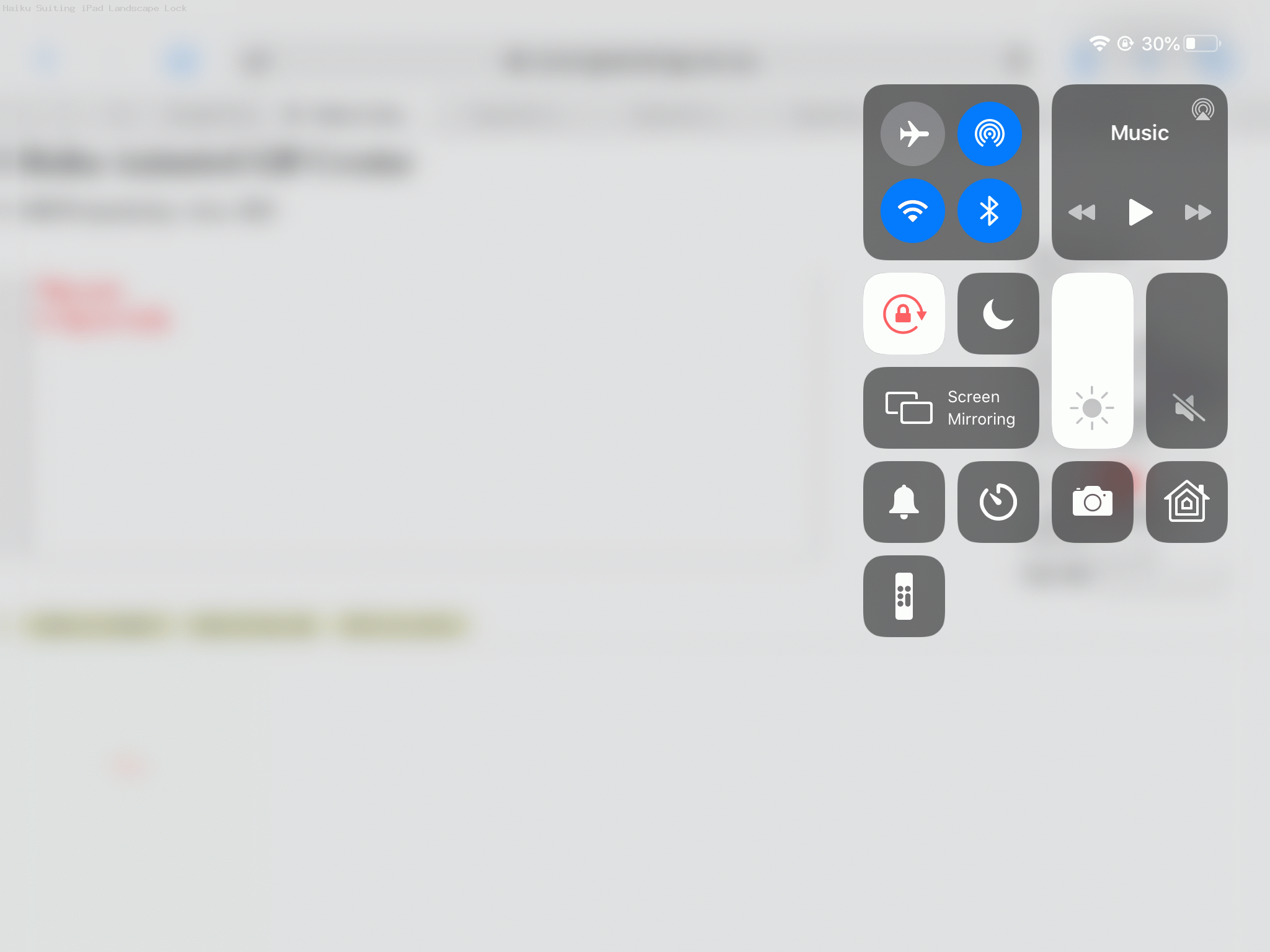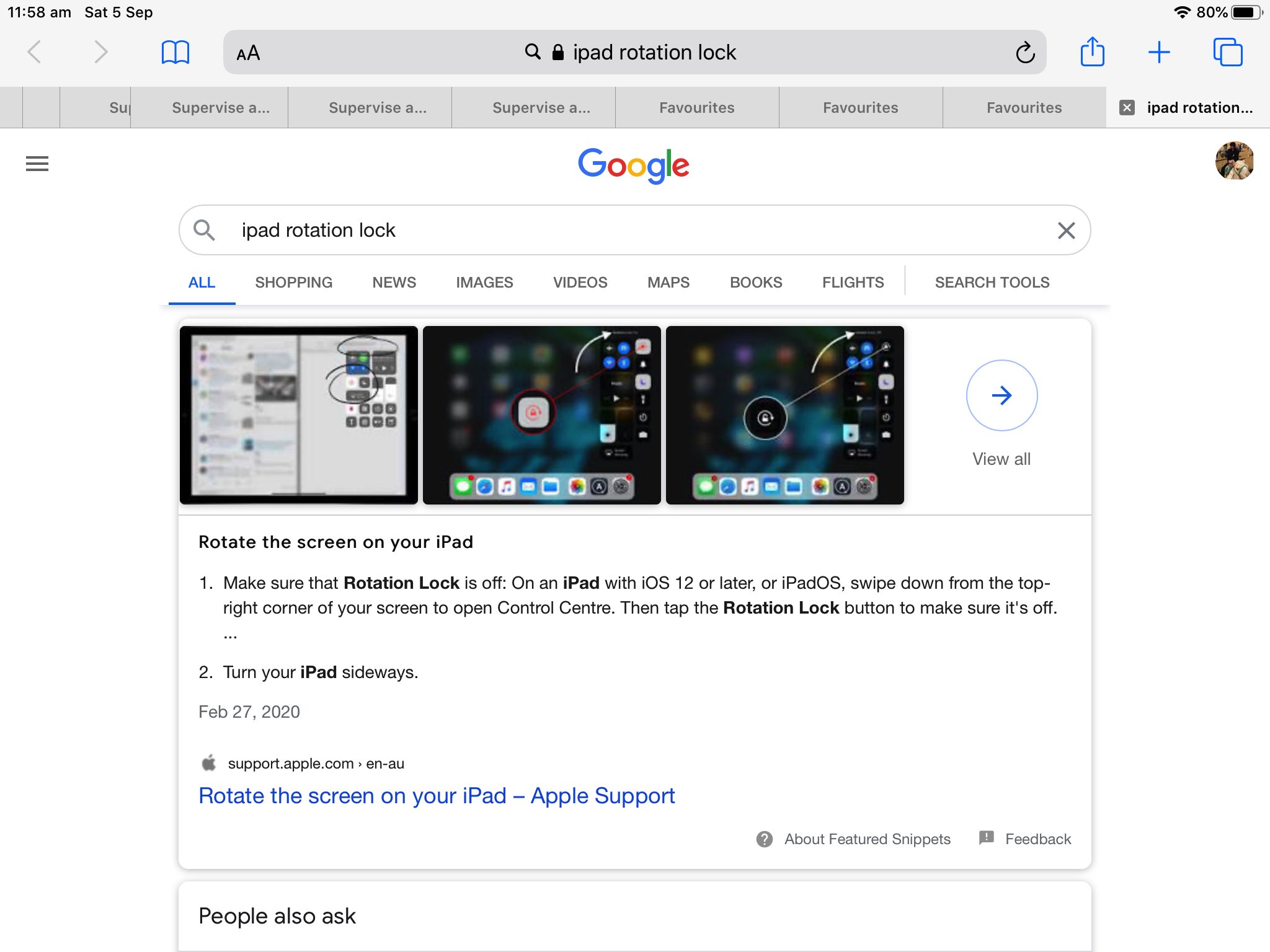Are you like me, and cannot commit some useful online “tricks” to memory? My biggest failing is my brain’s refusal to commit to memory the recent Cater for Rotation Lock on iPad Tutorial‘s predecessor Rotation Lock on iPad Primer Tutorial‘s …
swipe down from top right of iPad screen …
toggle rotation icon as required by tapping it
… despite writing a tutorial we thought might help?! So … here we go again … with a more scientific approach, today, because we decided to document and “arrow annotate” our failed attempts to get to the “rotation lock” setting control on our iPad, on the way showing you, via …
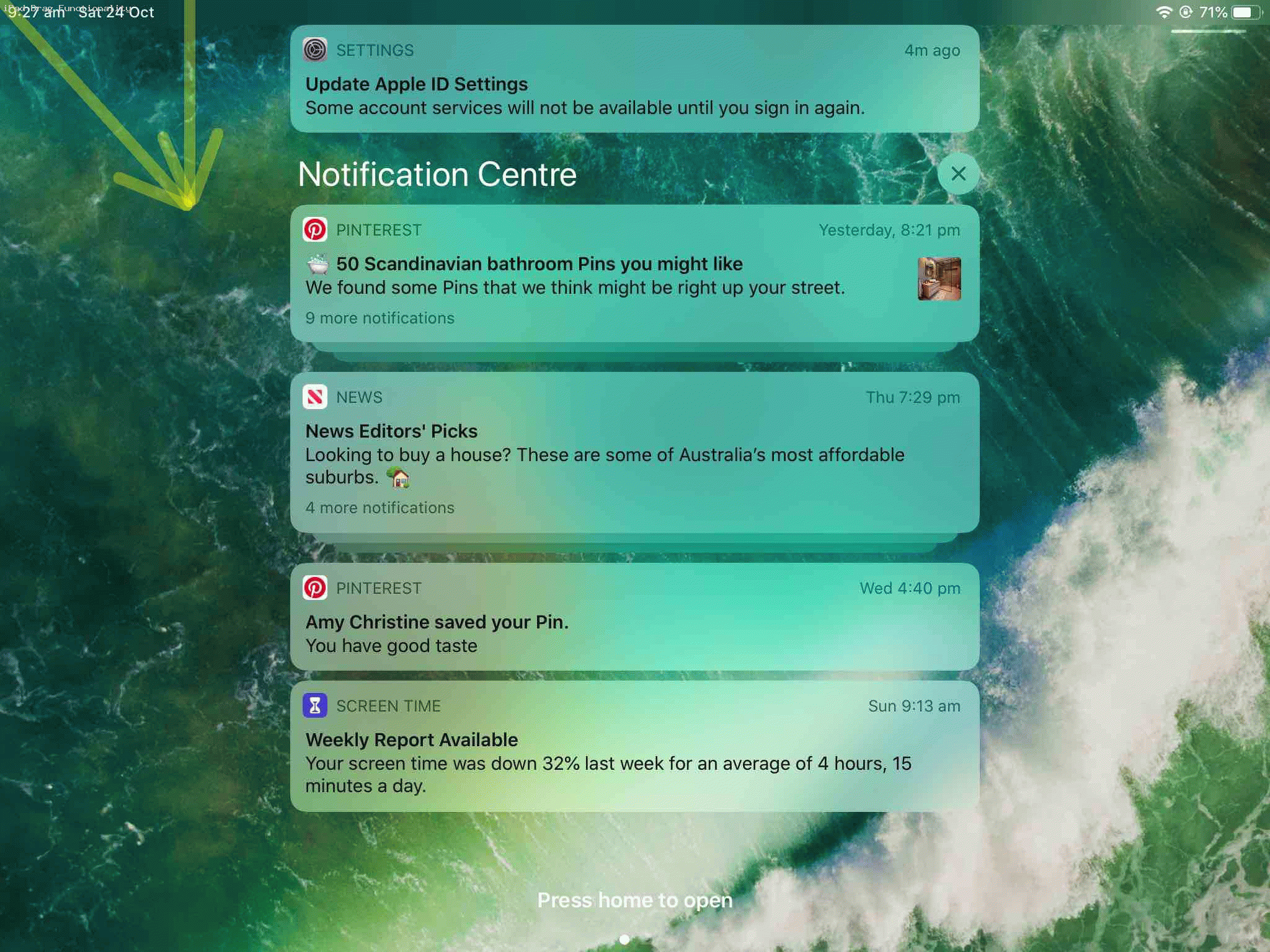
… today’s animated GIF presentation a lot of those “swipe action” results. To us, the most gobsmacking was “swipe from right” reveals the iPad Camera app!
Previous relevant Cater for Rotation Lock on iPad Tutorial is shown below.
The other way to look at the small dilemma yesterday’s Rotation Lock on iPad Primer Tutorial addressed is to say …
- rather than rely on “hardware” settings to solve a problem … we …
- smarten up the “software” instead, to cater for the iPad in Landscape Lock using the changed haiku_animated_gif.html inhouse Haiku creation web application we exemplified as being the problem catalyst, yesterday
… and, considering non-mobile platforms had never been an issue, what is the ideal “only affects mobile” methodology we might approach to help out, do you think? Anyone, anyone? Yes, Pusillanimous III … something pretty much precisely like …
<meta name="viewport" content="width=device-width, initial-scale=0.8, minimum-scale=0.1, maximum-scale=8, user-scalable=yes" >
… … would be nice … yes..
Previous relevant Rotation Lock on iPad Primer Tutorial is shown below.
Your modern day tablet device is very useful and amazing regarding its capabilities. For us, here, our iPad (tablet) serves at least two categories of use …
- entertainment via streaming services
- web browser and mobile application usage
… and these two categories of use may disagree regarding the iPad’s Rotation Lock setting, controlled via …
swipe down from top right of iPad screen ...
toggle rotation icon as required by tapping it
… a set of controls we don’t seem to be able to commit to memory … perhaps the same for you, hence the reason for today’s tutorial.
So, we see …
- “entertainment via streaming services” suits iPad landscape orientation with Rotation Lock set (white background)
- we think more often than not “web browser and mobile application usage” suits iPad with Rotation Lock unset (black background) to allow both landscape and portrait orientations be available via rotation of the iPad (we realized when creating some Haiku animated GIFs with our inhouse Haiku creation web application)
Today’s PDF presentation shows us going from “entertainment via streaming services” to “web browser and mobile application usage” (and back to “entertainment via streaming services”) adjusting this iPad Rotation Lock setting from “set” to “unset” (and back to “set”).
If this was interesting you may be interested in this too.
If this was interesting you may be interested in this too.
If this was interesting you may be interested in this too.