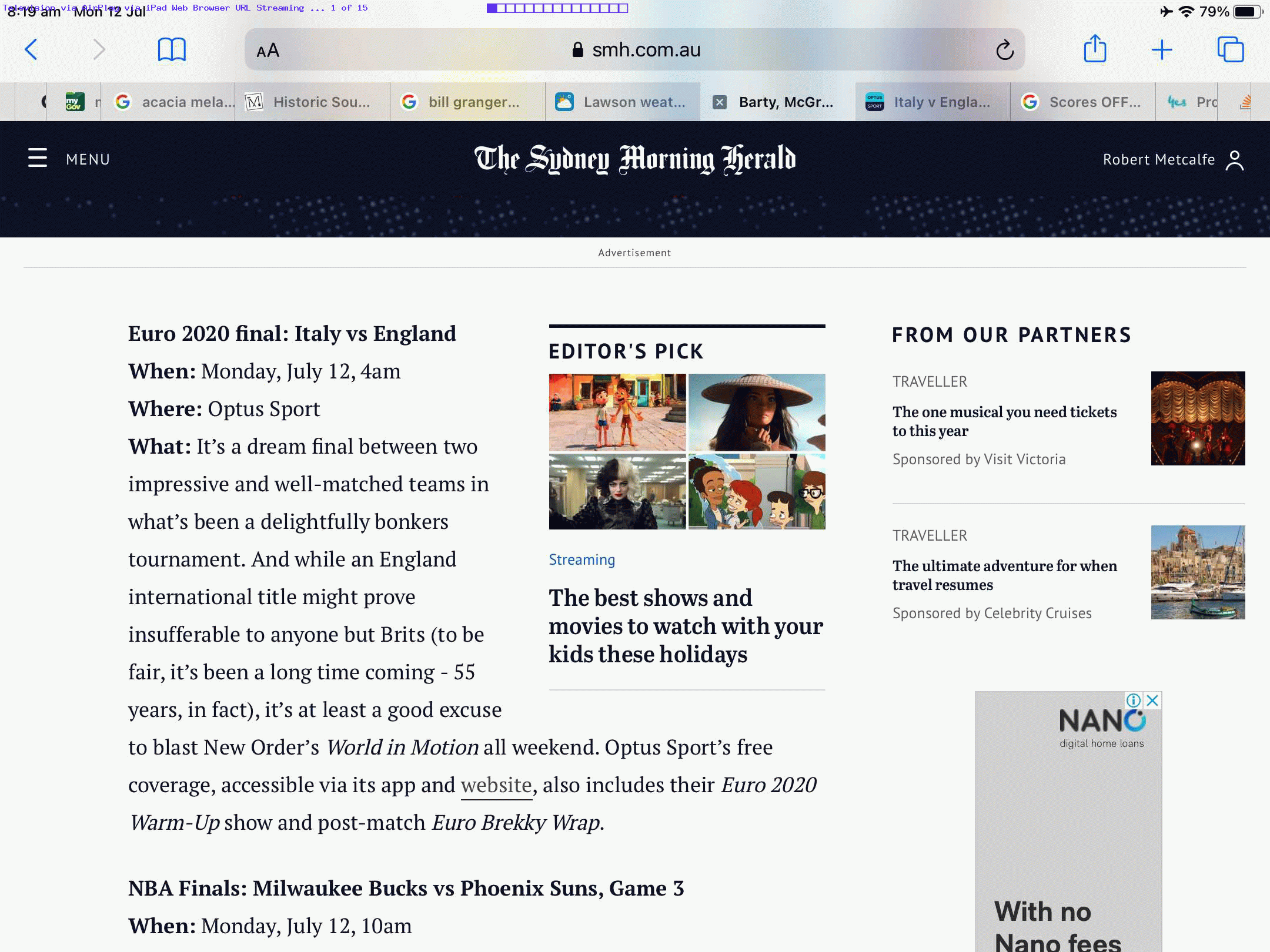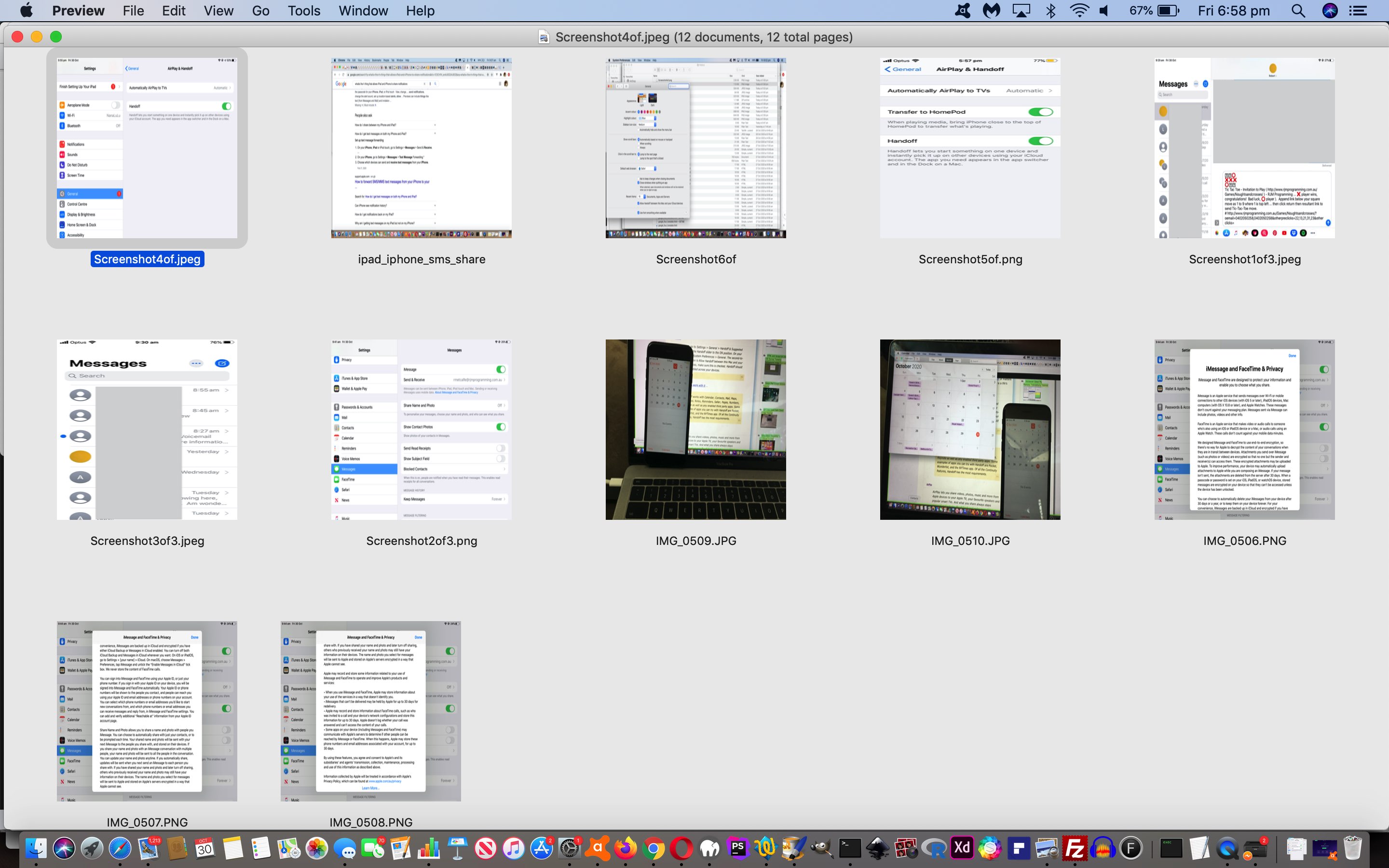Watching the European Cup 2021 final between England and Italy the other morning on a television sized screen got us ruminating on the plethora of ways to get media onto a modern big screen television these days that does not require a television aerial. These “non television aerial” means generally revolve around “streaming media”, a concept a lot of us have …
- gotten used to …
- subscribe to
… there being a lot of choice for streaming services such as …
Netflix. Netflix is the king of online streaming. …
Stan. The go-to for big name TV shows. …
Disney Plus. The new home of Disney shows and movies. …
Amazon Prime Video. A strong selection of both popular films and TV. …
Binge. …
Foxtel Now. …
Apple TV Plus. …
Kayo Sports
… hereabouts.
Onto that list we’d like to thank Optus Sport the other day for the offer of a (thanks to Sydney Morning Herald also) …
- browsing session on an iPad to a Sydney Morning Herald webpage …
- containing an Optus Sport link to a live stream of …
- European Cup 2021 final between England and Italy … successfully playing on iPad … but to get a “bigger picture” … given for purposes of blurb below, an Apple TV …
- turn on large screen television …
- turn on Apple TV …
- set television source to Apple TV …
- back at iPad click the AirPlay icon that appears …
- click/choose the (relevant) Apple TV (name) … and …
- enjoy the game!
… all not much to do with your television aerial free to air viewing paradigm that dominated only a few years ago, at least here in Australia.
In this similar line of thinking you may want to read Continuity on iOS and macOS Primer Tutorial below.
Previous relevant Continuity on iOS and macOS Primer Tutorial is shown below.
We were reading this great article called Continuity for iPhone, iPad, and Mac: The ultimate guide because …
- though, as a programmer, primarily, I base my work around macOS and this MacBook Pro on which am composing this blog posting … it cannot be ignored, for us, that …
- iOS (iPad, iPhone) and macOS (macBook Pro) can work wonders together regarding the communication end of matters
… and we wanted to explain (delegating the expertise, as you’ll see below) terms like “Handoff” and “AirPlay” and “iMessage” and “SMS Forwarding” and “AirDrop” and “iCloud” in today’s blog posting.
As an example, at least for my wife and I, we share an iPhone and an iPad (with no mobile data available (ie. no SIM card)) and this MacBook Pro in our “Apple wooooorrrrrlllllld” around here. That iPad is not as impotent as you might think communication-wise if you read and understand the talking points below. And our contribution will be this PDF presentation of matters in (some of) this line of thinking … not all of it, because that is a life’s work!
| Handoff |
|---|
… and what apps work with it …
|
| AirPlay |
|
| iMessage |
|
| SMS Forwarding |
|
| AirDrop |
|
| iCloud |
|
… as your introductory glossary of networking terms that may interest, and you wonder about, with these very useful communication devices.
If this was interesting you may be interested in this too.
If this was interesting you may be interested in this too.