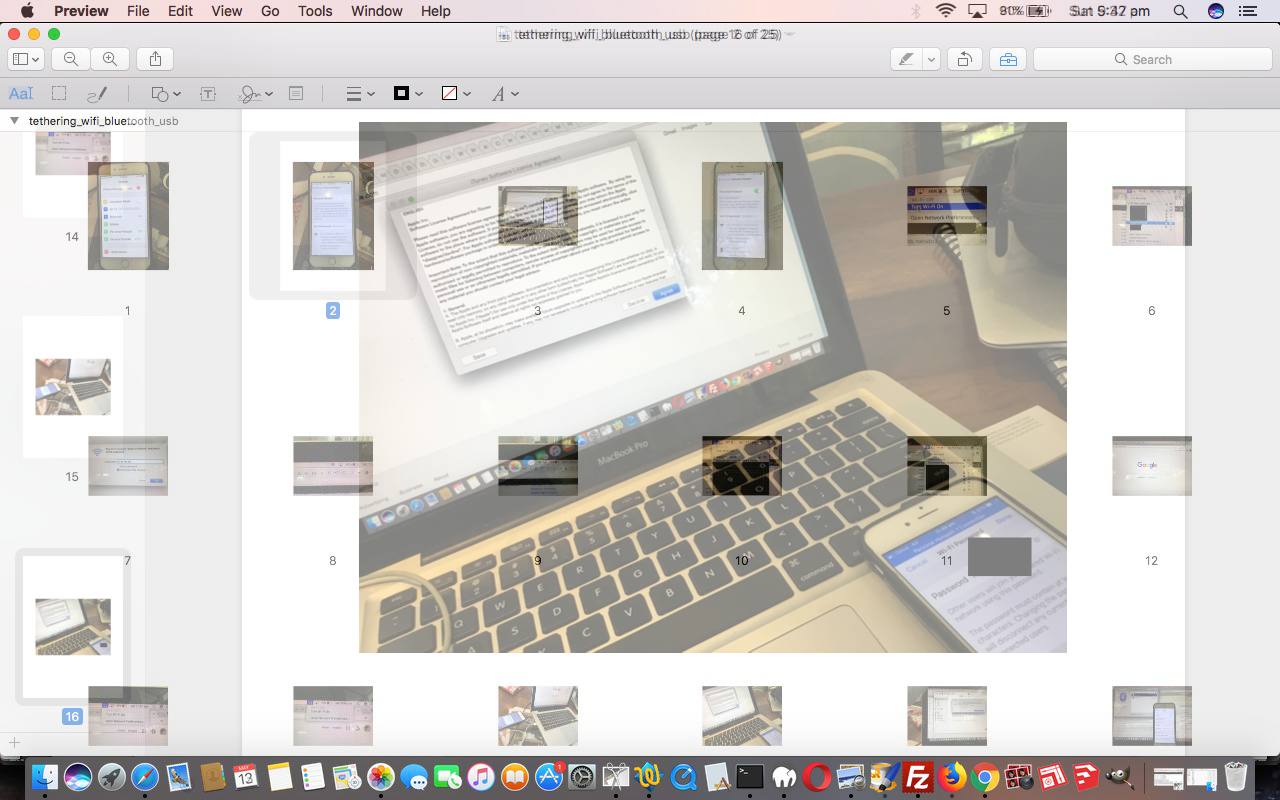Today we talk about a networking topic, regarding the idea if you are out and about, out of reach of WiFi connections, with your laptop, notebook or MacBook Pro, but you have available to you a device such as an Android or iPhone or iPad or tablet with inbuilt SIM card network connector, that networks via a mobile network (eg. here in Australia a 4G (soon to go to 5G) network) you (and we) can, perhaps …
- “tether” your laptop, notebook or MacBook Pro (Robert’s MacBook Pro) … to that …
- Android or iPhone (Robert’s iPhone) or iPad or tablet with inbuilt SIM card network connector accessing its mobile network (such as, here in Australia, 4G (soon to become 5G))
No, our MacBook Pro is not Mister Ed, but we do form a “stable” connection … chortle, chortle.
The clue to all this is, for us, in the iPhone’s …
Settings -> Personal Hotspot -> switch on
… and there you will see three modes of “hotspotting” …
- WiFi
- Bluetooth … enable on both and “Pair” on both
- USB … we use in Xcode running and testing mobile applications on iPhone (or iPad)
… the first of which is great with that scenario we talked about at the top of the article.
- be on iPhone and touch Settings icon
- touch Personal Hotspot
- touch to be On
- over at MacBook Pro and click Settings icon
- click WiFi
- pick Robert’s iPhone (or equivalent) in the list and it will have that “tethering” icon (two linked ellipses)
- voila! … you can surf the net, read your emails and do any of those other “online” activities … but be aware that this arrangement usually costs more in service charges
You can take a look at our PDF slideshow presentation of some of these concepts.
If this was interesting you may be interested in this too.