Yesterday was backup day on this MacBook Pro, but this time it is a full backup day. We’re trying out a backup media whose maker we used before, Seagate, but a different product, namely Seagate Wireless, though we opted today for the external media via (ubiquitous) black lead … aren’t leads wonderful?! “Wake me up from this non-Wireless dream!”
Anyway, it wasn’t an “out of the box” experience, now wouldn’t it be?! But it would be for your Windows users, and it’s not that we’re complaining … far from it … but it did bring about the need to use a Mac OS X utility we generally try to avoid … Disk Utility. In our books, things have come “to a pretty pass” when you need Disk Utility, but then to calm the nerves … how long ago were we all going format a: (or even that old favourite format b: at the drop of a (Melbourne Cup) hat) … around about the same time they adjust interest rates … but we digress.
46 years … oh, right then … that long ago … well … hasn’t time flown?!
And so that is the bullet we had to bite to get over doubts in our mind over getting the Mac OS X Time Machine backup working with the Seagate Wireless and the MacBook Pro using Mac OS X … and we ventured in this direction not by reading the product instructions (who does that?! … this comment is unsponsored and completely out of order), but advice on the net, usually, from forums. But actually there is credence in my attitude … after all, after the product release, who uses these products and has problems or not … users … so thanks to all those contributors to forums and blogs … keep those cards and letters rolling in.
Once we …
- turned on Seagate Wireless
 … even through the box!
… even through the box! - plugged in Seagate Wireless with (ubiquitous) black lead
 … you must have blinked
… you must have blinked - backed up the data of the Seagate Wireless to our MacBook Pro hard disk

- ran Application -> Utilities -> Disk Utility … Erase tab -> Erase…

- set off Time Machine from Apple icon -> System Preferences -> Time Machine setting new Seagate Wireless as backup media

- sun come up … sun go down … red sky at night … shepherd’s delight

… a completed backup does tend to ease the mind, and is a thing you could do, left alone, but powered, overnight. In this mode (of use), ironically, it takes a lot less time. Conversely, doing it while you work is possible, but the backup takes longer.
If this was interesting you may be interested in this too.
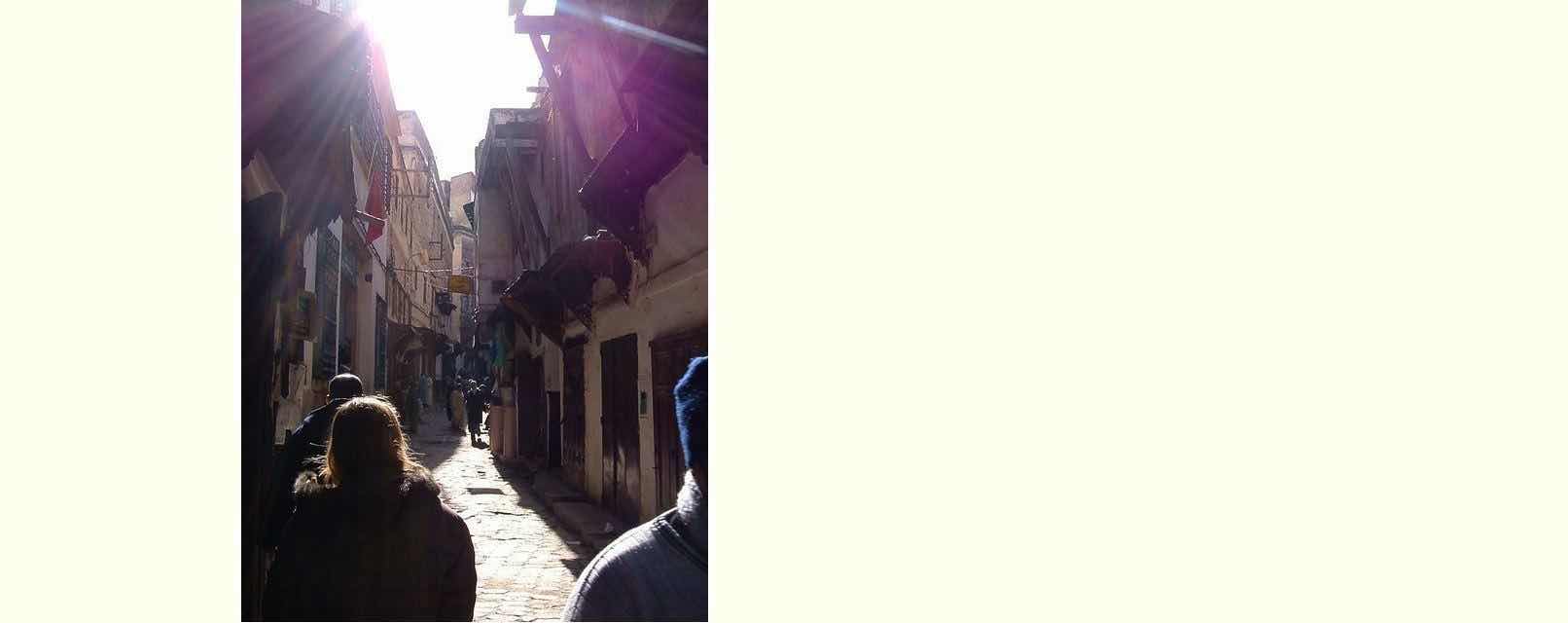


3 Responses to Time Machine Backup and Disk Utility Primer Tutorial