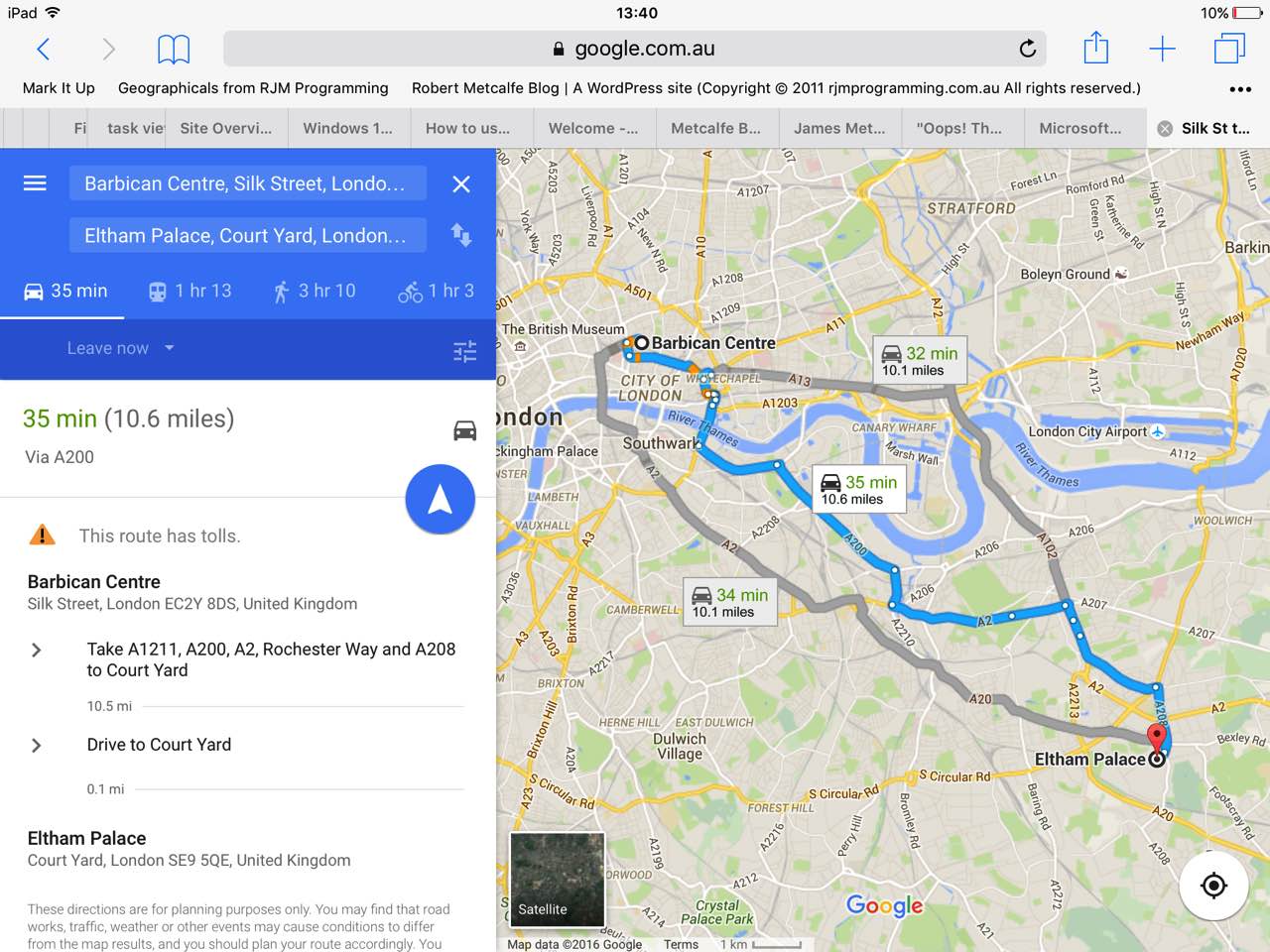Continuing on with our trip themed tutorials, following on from yesterday’s Trip Mobile Device Usage Primer Tutorial as shown below, let’s take a look at our Samsung GT-S5310B (Android 4.1.2) mobile phone method for the sixth “Clock app” idea below …
- Web browser to use for the research planning, in the form of typed in search engine wording you can type straight into the address bar, if you like …
Eg. Eltham Palace (typed into, went to, for us, here … this)
Eltham Palace map (typed into, went to, for us, here … this … and then choosing “Maps” on Google search engine resulted in this … and then, while you’re there, “as they say” check out the menu options up the top left)
Barbican to Eltham Palace (typed into, went to, for us, here … this … and then choosing “Maps” on Google search engine resulted in this … and then, while you’re there, “as they say” gape at the brilliance of modern day “where” software) - Google Maps as an app or via the mobile website to help with questions regarding how to get there, as we last discussed with Google Maps Primer Tutorial
- Screenshot functionality, as we last discussed with Emailing iPad Screenshot Primer Tutorial, to screenshot maps of interest useful if connectivity is not there as you are out and about on your trip, as well as for the soft copy of any Receipts resulting from the online purchase of travel tickets, as, these days, this is often as acceptable as hard copy, which could also use …
- Camera and Video creation functionality is mainly useful as you are out and about on your trip.
- Photos or Gallery app on the mobile device to store those trip memories, as we last discussed with YouTube via iPad Photos App Primer Tutorial, and to utilise that app’s Share functionalities to post to Social Media or Online Photo Repositories or to attach via eMail off to other folks, there and then, or later, as we discussed with Email Photos on iPad as Attachments Primer Tutorial. The Event or Moment photo and video organisation this app uses helps you remember what you did, even much later after the trip, as we last discussed with Moving Pictures on an iPad Primer Tutorial.
- Clock apps
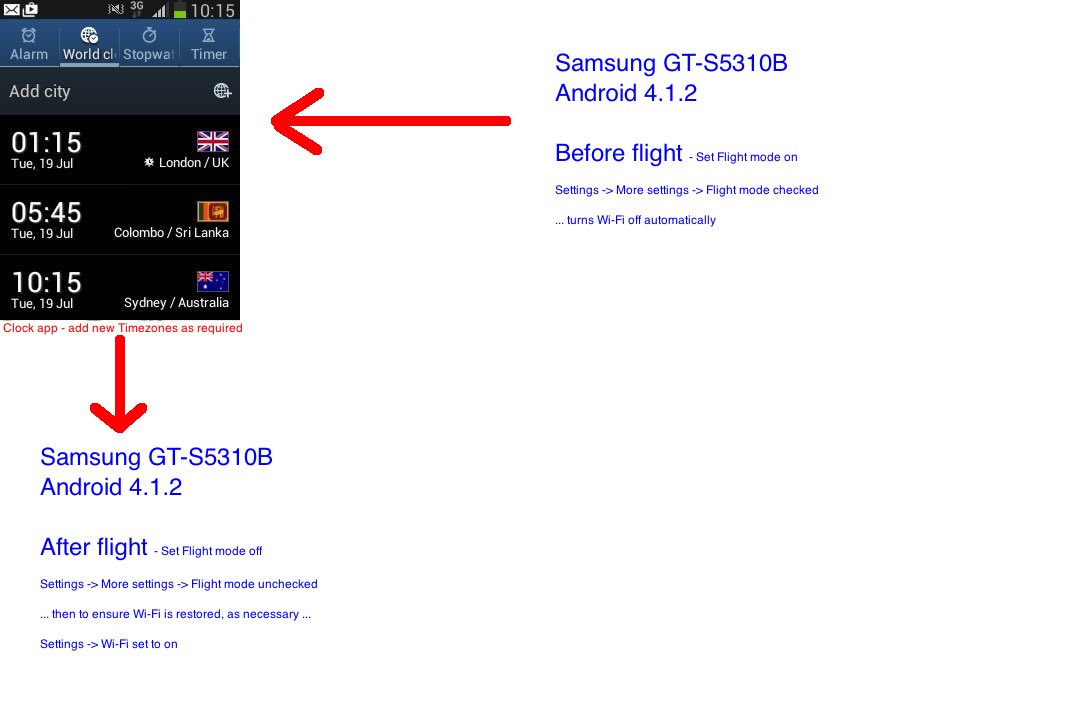
… the screenshot for which was obtained via Home button/Power button together -> Gallery -> Screenshots -> Share icon -> Upload to Photos then Photos -> Hold until selected -> Share icon -> Email to myself then on MacBook Pro Mail -> Open eMail -> Download attachment -> Save to Downloads … can help you keep track of time zone differences as you travel.
The context of its use is twofold, at least for us, in that it can be useful …
- while you are away checking times back home
- during aeroplane flights and transit lounge stays
For any of this you will probably need the relevant part of Location Services to be enabled (perhaps heeding iPad battery issues we talked about with Location Services iPad Battery Loss Issue Tutorial), and for the second of the ideas above we need to ensure, as passengers in a plane, that we can’t interfere with any plane navigation equipment, by turning “Flight mode” to on for Android and “Airplane Mode” to on for iPad or iPhone before the flight, and back to off after the flight, when you should also set Wi-Fi to on, as necessary, to restore any desired connectivity.
By the way, the name of the corresponding app on an iPad is also called “Clock”.
Previous relevant Trip Mobile Device Usage Primer Tutorial is shown below.
The word trip, in English, conjures up many thoughts for many of us. We hope that a trip conjures up happy memories for you, but we realize sometimes that is not the case, but be that as it may, a trip often …
- is an opportunity to go somewhere new
- is an opportunity to learn something new
- is an opportunity to meet people, and other animals, who are new to you
- is an opportunity to experience something new
- is an opportunity to plan for something new
- is an opportunity to share information and experiences
… and a lot of these characteristics are well pandered to with modern mobile device technology.
We like to use mobile devices for both trip planning and execution. We own an iPad tablet using iOS and a mobile phone using Android, and though we prefer to use the iPad for the trip planning, sometimes the Android is better to use for the trip itself because it is that bit smaller.
Our favourite mobile device ideas to use are …
- Web browser to use for the research planning, in the form of typed in search engine wording you can type straight into the address bar, if you like …
Eg. Eltham Palace (typed into, went to, for us, here … this)
Eltham Palace map (typed into, went to, for us, here … this … and then choosing “Maps” on Google search engine resulted in this … and then, while you’re there, “as they say” check out the menu options up the top left)
Barbican to Eltham Palace (typed into, went to, for us, here … this … and then choosing “Maps” on Google search engine resulted in this … and then, while you’re there, “as they say” gape at the brilliance of modern day “where” software) - Google Maps as an app or via the mobile website to help with questions regarding how to get there, as we last discussed with Google Maps Primer Tutorial
- Screenshot functionality, as we last discussed with Emailing iPad Screenshot Primer Tutorial, to screenshot maps of interest useful if connectivity is not there as you are out and about on your trip, as well as for the soft copy of any Receipts resulting from the online purchase of travel tickets, as, these days, this is often as acceptable as hard copy, which could also use …
- Camera and Video creation functionality is mainly useful as you are out and about on your trip.
- Photos or Gallery app on the mobile device to store those trip memories, as we last discussed with YouTube via iPad Photos App Primer Tutorial, and to utilise that app’s Share functionalities to post to Social Media or Online Photo Repositories or to attach via eMail off to other folks, there and then, or later, as we discussed with Email Photos on iPad as Attachments Primer Tutorial. The Event or Moment photo and video organisation this app uses helps you remember what you did, even much later after the trip, as we last discussed with Moving Pictures on an iPad Primer Tutorial.
- Clock apps can help you keep track of time zone differences as you travel.
We just wonder what Macon Leary, out of The Accidental Tourist, would have made of it all … the “third person” English about travel matters often makes me giggle inside about this movie.
We’ll be writing more on the trip theme soon … just as soon as William Hurt writes me back … chortle, chortle.
If this was interesting you may be interested in this too.
If this was interesting you may be interested in this too.