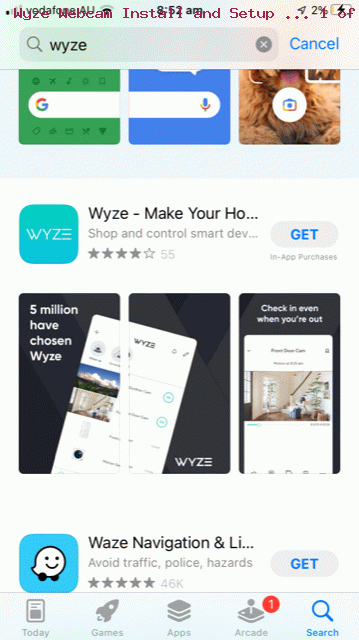In today’s tutorial we talk about the initial setup for a webcam, because away from the house we think we have a bandicoot busy at work at night down in the backyard, and we were wondering if we could get a view of this very cute marsupial with a telltale pointed snout (which will probably exactly fit into lots of holes in the backyard).
We bought a Wyze Cam v3, and today’s tutorial shows us setting it up. This setup is independent to clever use of the webcam, an artform we need to work at more, as the Wyze Webcam V3 notification videos sent to us based on movement were a bit irrelevant with our positioning, it detecting leaves moving in the trees on a windy night.
This positioning is an issue though, because this webcam model needs electricity, so please consider this matter depending on what you are using the webcam for.
Despite this, we feel confident that if we had gotten the webcam closer, we would have seen the bandicoot at work, with the night friendly videos created by the webcam (in notifications) up for the job!
What can you expect from the setup?
- the Wyze Cam v3 software is a mobile app for a mobile phone or tablet … search for Wyze in the relevant “app shop” …
- during the setup, you need to connect the webcam to your Broadband WiFi modem … so you need a WiFi network name and password and your email address handy …
- allow Location Services to use your location …
- the way Wyze sends you results is through notifications (containing minute long videos when movement detected)
Take a look at our stream of consciousness Wyze Cam v3 software install and webcam hardware setup.
If this was interesting you may be interested in this too.