Some of us remember when Windows had an All Programs->Accessories menu that had a Games submenu with all sorts of quite and useful (desktop) games.
In modern Windows operating system incarnations this arrangement, that came with Windows, has disappeared, but that doesn’t mean you have to forgo the joy of these “classics”. Case in point for me, came to light when I took on the backup of their old laptop in preparation for a new one, which will get Windows 8. Have not tested in Windows 8 yet, but know in Windows 7, that using the memory stick that resulted from the backup arrangement we talked about with Windows/DOS xcopy Backup Primer Tutorial as shown below, we were able to play that old Solitaire game on Windows 7 off the memory stick. It panned out that the SOL.EXE that is the Solitaire game, lives in what used to be c:\WINDOWS\SYSTEM32 but would now be …
f:\WINDOWS\SYSTEM32\SOL.EXE
… if we keep the same memory stick mappings as we had below. Know this is an asked question with people on the net, so wanted to show this was possible as one idea, though am sure there are many other suggestions to get updated Windows versions of these games out there.
The ability to do this, begs the question … are you happy creating Desktop shortcuts?
- Show Desktop
- Right-Click in the middle of nowhere and Choose New->Shortcut
- In the path to shortcut type (something similar to) “f:WINDOWSSYSTEM32SOL.EXE”
- Click Apply and OK buttons, as applicable
… and then you can double-click the resultant shortcut, and it should work as long as you have the same memory stick in, and that it maps that same way. Thanks for watching today’s tutorial, and hope to see you again soon.
Previous relevant Windows/DOS xcopy Backup Primer Tutorial is shown below.
Do you like to try to keep things simple and fundamental? Sorry … call me troglodyte … but that is often moi … figure what you got operating system wise should be enough to do most things … otherwise, why would anybody advocate that way of doing things … that operating system thing would not have become so “big” except for the case that it had some really good things going for it … include the early days of Windows (with the Microsoft and Xerox and Apple “toings” and “froings”) operating system in this thinking too, because even though there was not much competition in this personal computer business (back in those really early days of personal computer talk), am pretty sure it would not have taken off if the software was a complete “lemon”. You can come out now … end of rant.
Okay, we are in Windows, and in Command Line, today … still think of this as DOS (or MS-DOS), and indeed it is … have always loved the “xcopy” command … have you noticed “xcopy” is not part of command.com, as “copy” command is? It is an exe written later (and made very useful and powerful, and now one of the most established “exe”‘s of all time), and it is very good.
You hear a lot about Windows Backup media ideas and software, but if what you are backing up is not huge, and will fit on one media “item” … ie. one memory stick, one CD, one floppy disk … defy anybody to say there is a better simpler method than to use “xcopy” DOS (command line) command to do it … just …
xcopy c:*.* f:*.* /s /e /y /c
… where …
- “c:*.*” is (an example of) the filespec of what you are going to backup
- “f:*.*” indicates the filenames will be mimiced on the media on drive “f:”
- “/s” … to quote Computerhope “Copies directories and subdirectories except empty ones.”
- “/e” … to quote Computerhope “Copies directories and subdirectories, including empty ones.”
- “/y” … to quote Computerhope “Suppresses prompting to confirm you want to overwrite an existing destination file.”
- “/c” … to quote Computerhope “Continues copying even if errors occur.”
… can it just be stressed if you want to leave an “xcopy” (backup) running alone, that will take ages, (please) remember the “/c” switch.
The other advice I’d give with above, is that it is good (but perhaps not essential) that the “f:” media disk above be empty before you start, and all going well for diskspace you’ll have a one to one file on media versus used-to-be-file-on-hard-disk arrangement … bliss … simple, complete and effective … not asking for anything new.
If this was interesting you may be interested in this too.
If this was interesting you may be interested in this too.

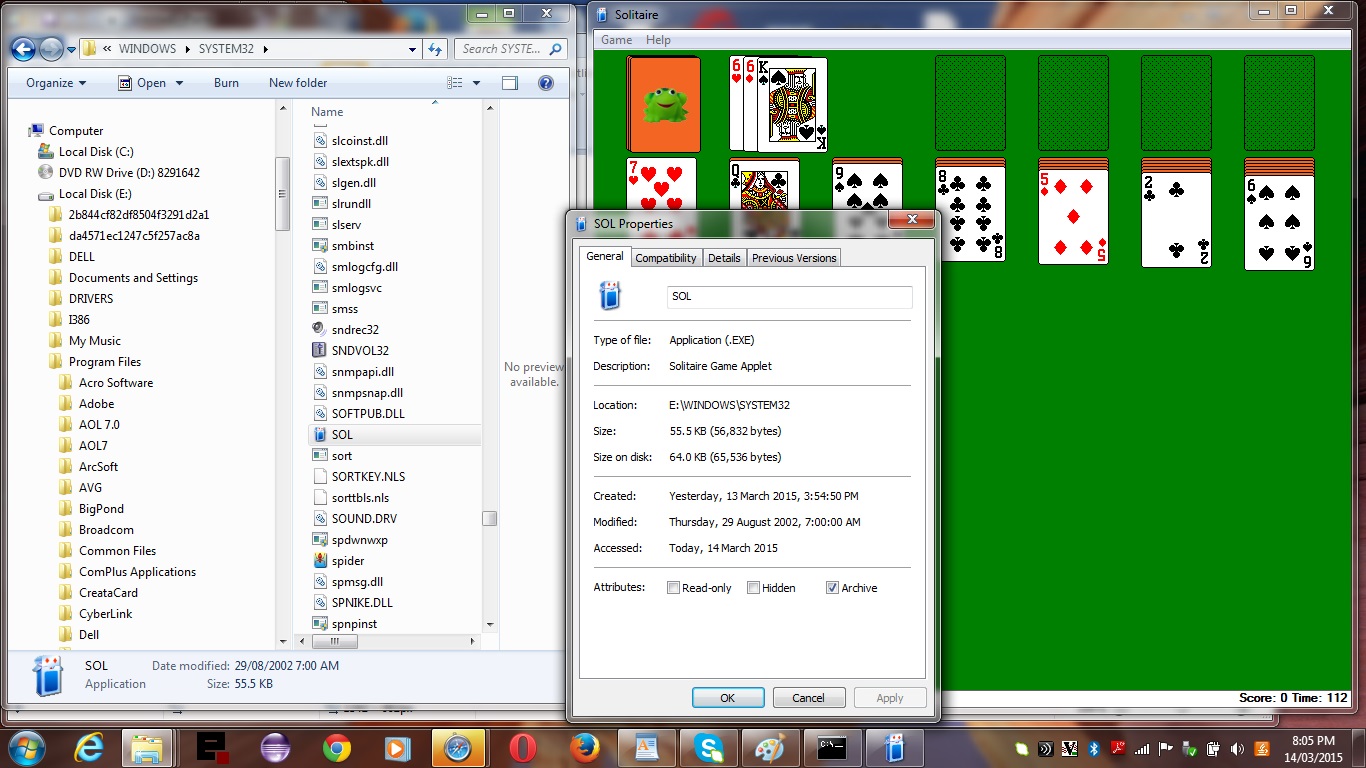


One Response to Windows Accessories Games of Old Tutorial