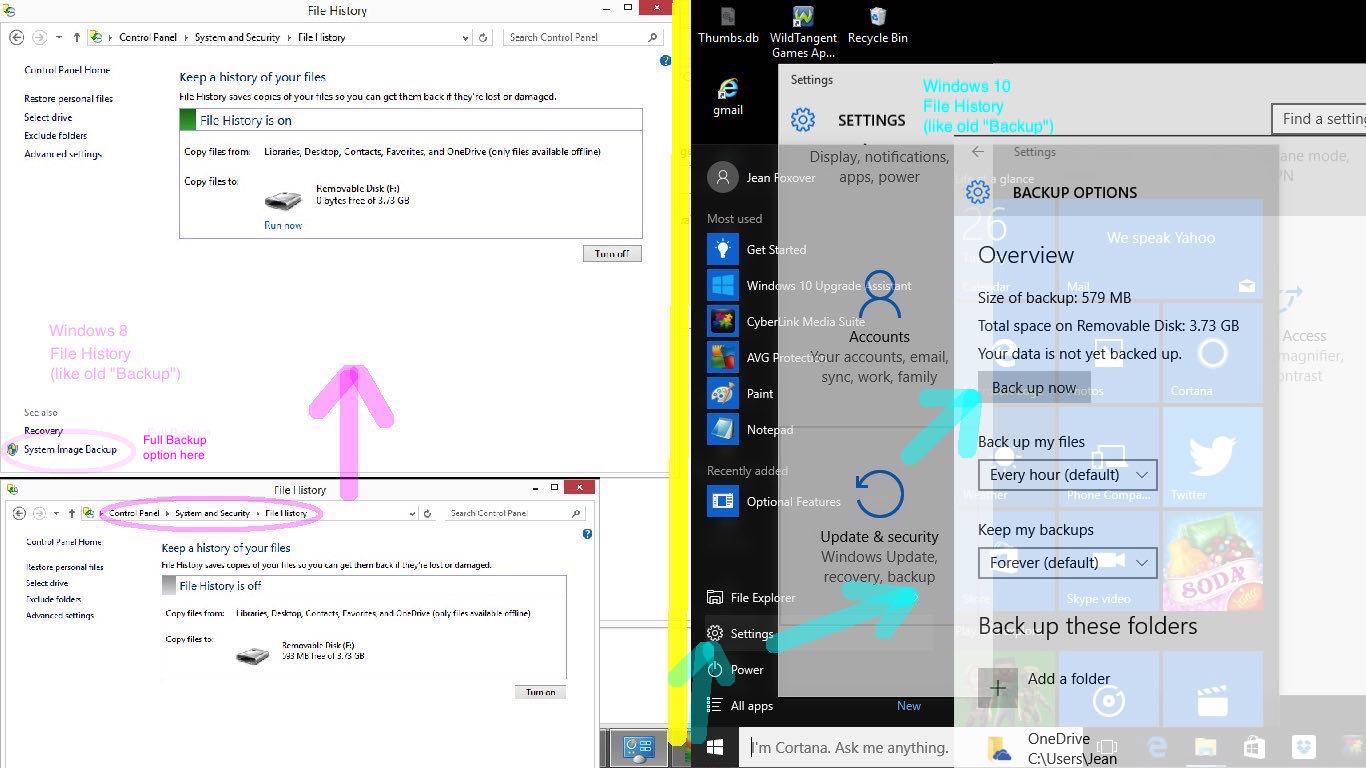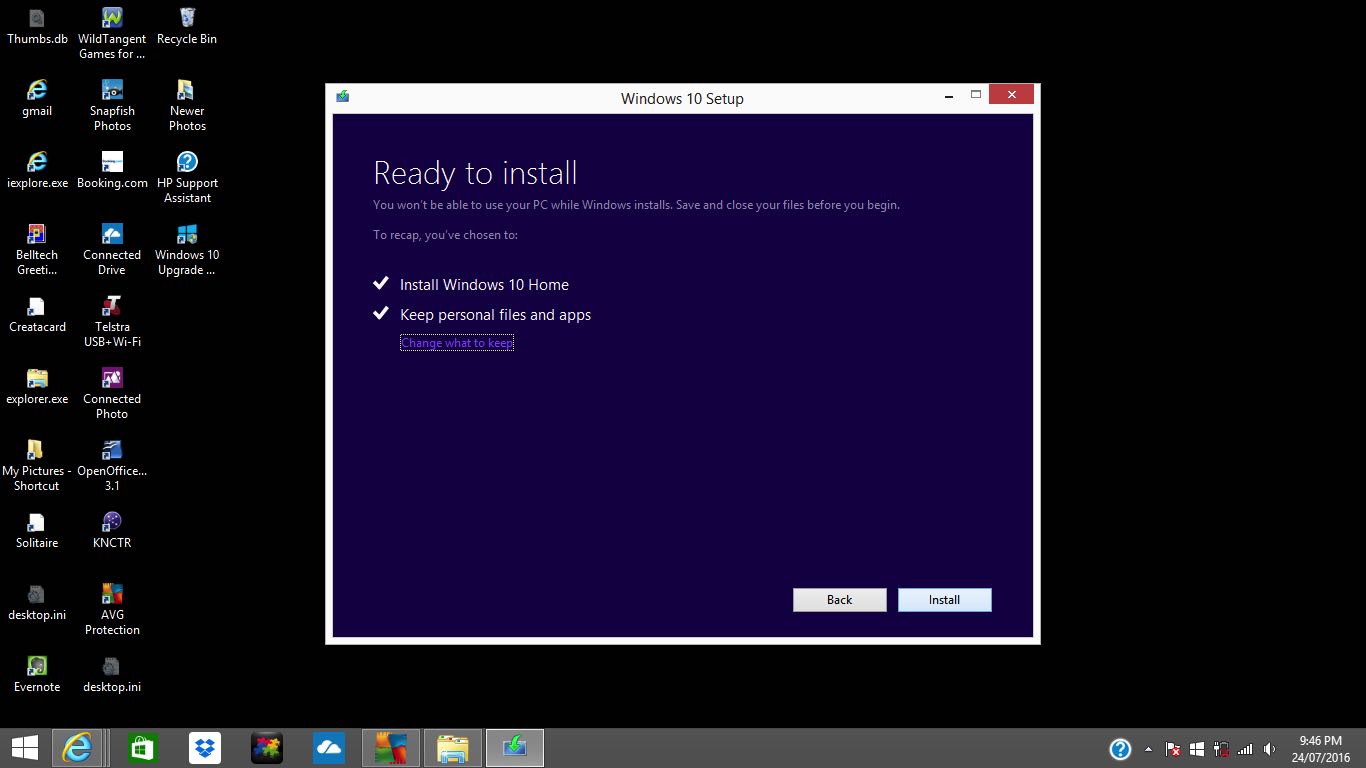Before and after major upgrades of operating systems, it is tempting to backup your systems. With Windows, before Windows 8, the word to look for was “Backup”, but from Windows 8 and up, the term “File History” will be encountered for this backup and recovery functionality.
Being that Friday, 29th July 2016 marks the cut off day for free upgrades to Windows 10 from Windows 7, Windows 8.1, Windows Phone 8.1 or Windows 9 operating systems, as you can read about here and regarding our experiences at Windows 10 Upgrade Primer Tutorial below, perhaps a backup of your system is something you want to do ahead of the upgrade, and maybe, also, after the upgrade.
We show you today, for Windows 8, before the upgrade above perhaps, and for Windows 10, after the wonderfully successful upgrade we’ve no doubt you’ll have, in our tutorial picture today we show you how to get to the “File History” or “Backup” functionality.
So for Windows 8 … thanks to this link …
- get to Control Panel via
Drag the mouse pointer and click on Search (you can access the Search charm through the keyboard shortcut Windows logo + Q). The search pane will pop out and from there you can type Control Panel and select it from the results to the left. Alternatively, you can simply begin typing from the Start Screen.
- System and Security
- File History
So for Windows 10 … thanks to this link …
- get to Control Panel via
Use The Control Panel Shortcut From The Start Menu. A slower way of starting the Control Panel is to click or tap the Start button to open the Start Menu. Then, click or tap All Apps and scroll down to the Windows System folder. Click or tap on it and there you will find the Control Panel shortcut.
- Update and security
- File History
Have some removable media available with lots of room for a total System Backup, or if you have a regime already in place for File History, it will be less room required for an incremental backup scenario.
Here’s hoping you never have to use it, but there, nearby, is the “Recovery” part of the functionality, to complete the picture, and allow you to sleep peacefully at night.
Previous relevant Windows 10 Upgrade Primer Tutorial is shown below.
This coming Friday, 29th July 2016 marks the cut off day for free upgrades to Windows 10 from Windows 7, Windows 8.1, Windows Phone 8.1 or Windows 9 operating systems, as you can read about here. Why do this? Read more on that here. We definitely think this upgrade is one that is worth it, unlike the upgrades to Windows 8 or even 9, of a previous vintage. You will find with Windows 10, a way to go on a lot like the way you’ve gotten used to, or jump into another Windows app desktop world like, but better than, the one Windows 8 and 9 introduced. The upgrade concentrates on the operating system only, and tries to keep the rest of what you do as is, and tells you this in the last phases of operation in no uncertain terms.

The mechanics of the upgrade are that, if your PC is eligible, you’d have been notified, and that once you plump to do it (one of my students describes it as a “single click job”), and as with all upgrades it is good to do a backup before you start, the upgrade process will tell you if you have enough disk space and other resources, as well as offering a path back to your previous Windows should you be dissatisfied … and people have had a few issues. Have been directly involved in two and indirectly in one of these, all ultimately successful, and for one of them I received an error 0xc7700112 which wasn’t covered in that previous link but which I consulted many web pages like this and though the more detailed advice made no difference something in one of them tweaked me towards the idea that you should …
Turn off Virus detection, in all its forms, while running the upgrade to Windows 10
… and probably was warned of this, somewhere, ahead of time, but forgot it along the way. Please don’t do what I did on this one, but the remedy here for error 0xc7700112 was to use the link …
http://www.microsoft.com/en-us/software-download/windows10
… method of upgrade, so long as you have a lot of disk space available. A good Frequently Asked Question about Windows 10 Upgrade could set you right about some other issues you think you may have.
If this was interesting you may be interested in this too.
If this was interesting you may be interested in this too.